Home >Computer Tutorials >Troubleshooting >What to do if the shutdown key is missing in Win11
What to do if the shutdown key is missing in Win11
- WBOYWBOYWBOYWBOYWBOYWBOYWBOYWBOYWBOYWBOYWBOYWBOYWBforward
- 2024-02-04 14:42:24804browse
What should I do if the shutdown key is missing in Win11? This is a common problem encountered by many Win11 users. The update of Win11 brings a new interface and functions, but sometimes we find that the shutdown key disappears and cannot be shut down directly. Don't worry, PHP editor Yuzai has brought you a solution. Although the shutdown button is missing, we can still shut down the computer through other means. Next, let’s take a look at the specific solutions!
1. Press the shortcut key "win R", enter "gpedit.msc" in the run dialog box, and press Enter to enter the Group Policy Editor.
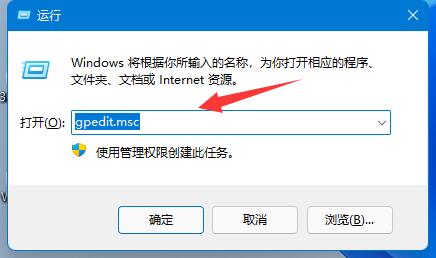
2. After entering the new interface, click the "User Configuration - Management Templates - Start Menu and Taskbar" option.
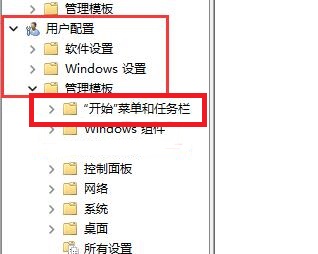
3. Then find the "Remove and block access to shutdown, restart, sleep, and hibernation commands" item on the right and double-click to open it.
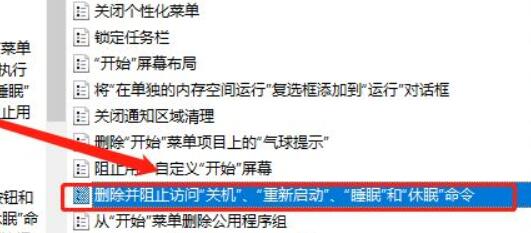
4. Find "Disabled" in the upper left corner of the window, check it, and click OK to save.
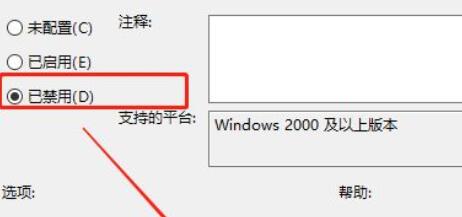
The above is the detailed content of What to do if the shutdown key is missing in Win11. For more information, please follow other related articles on the PHP Chinese website!

