Home >Computer Tutorials >Browser >How to remove download speed limit in edge browser
How to remove download speed limit in edge browser
- WBOYWBOYWBOYWBOYWBOYWBOYWBOYWBOYWBOYWBOYWBOYWBOYWBforward
- 2024-02-04 14:35:341923browse
What php editor Xiaoxin brings to you today is about how to remove the download speed limit of edge browser. As a popular browser, edge may experience speed restrictions during the download process, which causes inconvenience to users. But, don’t worry, we have a solution for this problem. In this article, we will introduce you to some simple and effective methods to help you remove the edge browser download speed limit and restore your download speed to normal. No need to wait, let’s find out the solution together!

How to remove the download speed limit of edge browser
Method 1: Check the browser settings
1. We first open the Edge browser on the computer, then enter "edge://flags" in the browser's URL box and click the Enter key to search.
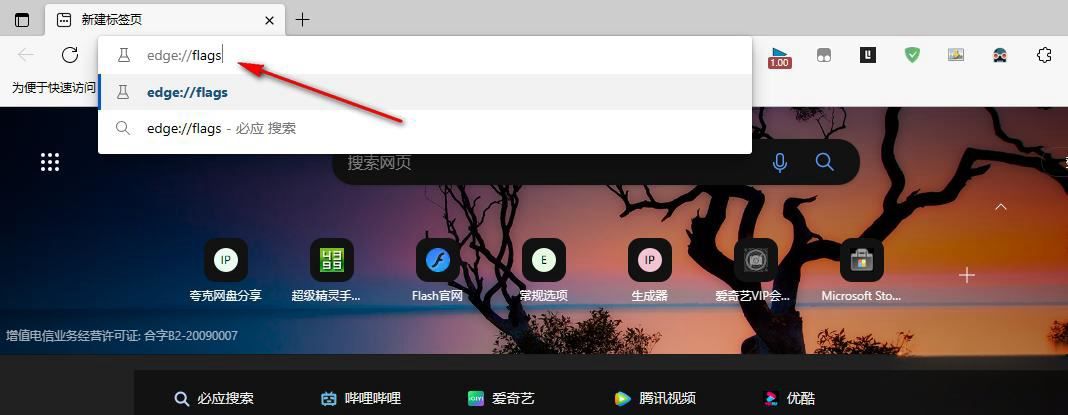
2. After searching for "edge://flags", we enter the experimental page of the Edge browser, where we find the search box and enter "download".
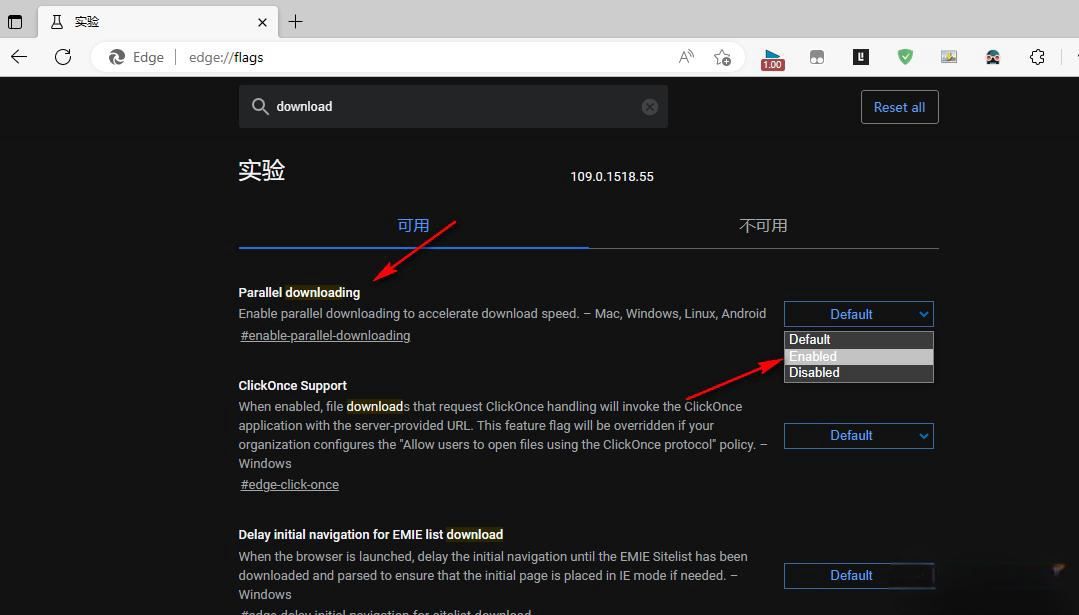
3. In the search results page of "download", we first click to open the "Default" option of "Parallel downloading" and change it to "Enabled" in the drop-down list.
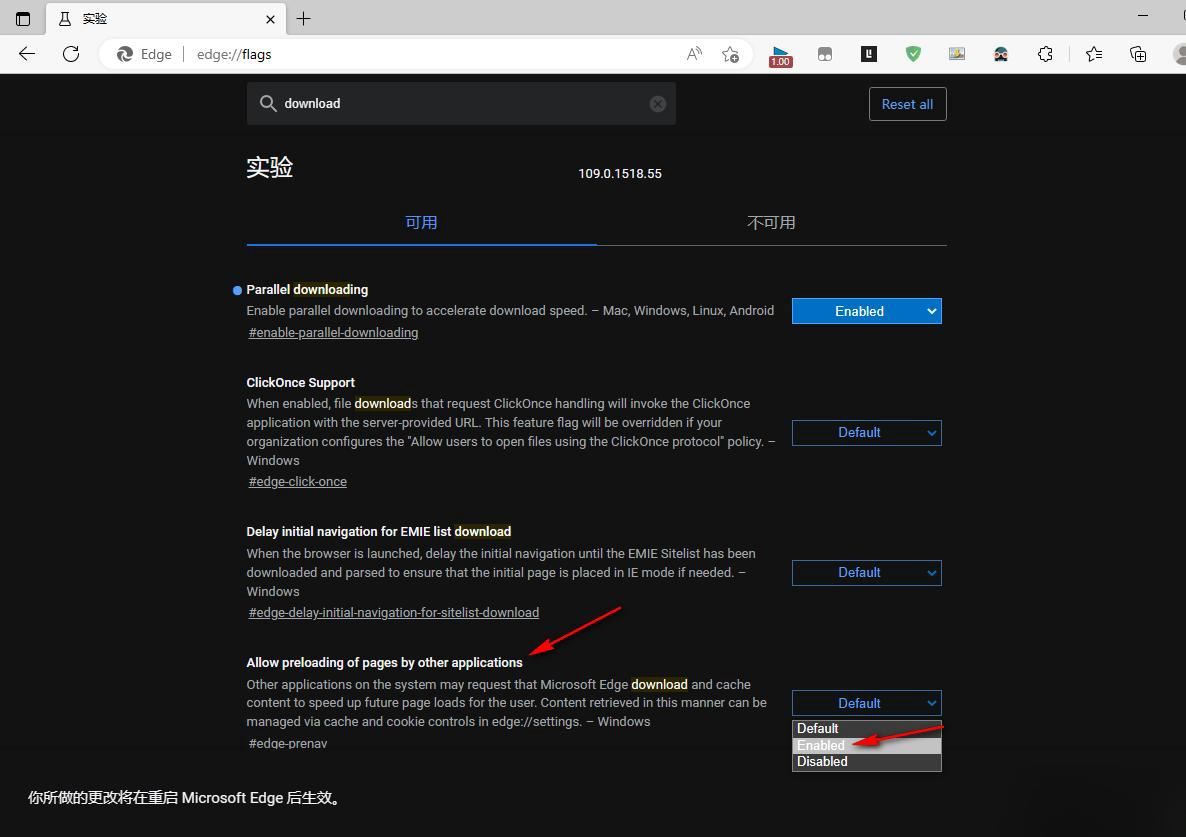
4. Then we turn on the "Default" option of "Allow preloading of pages by other applications", and then change it to "Enabled" in the drop-down list.
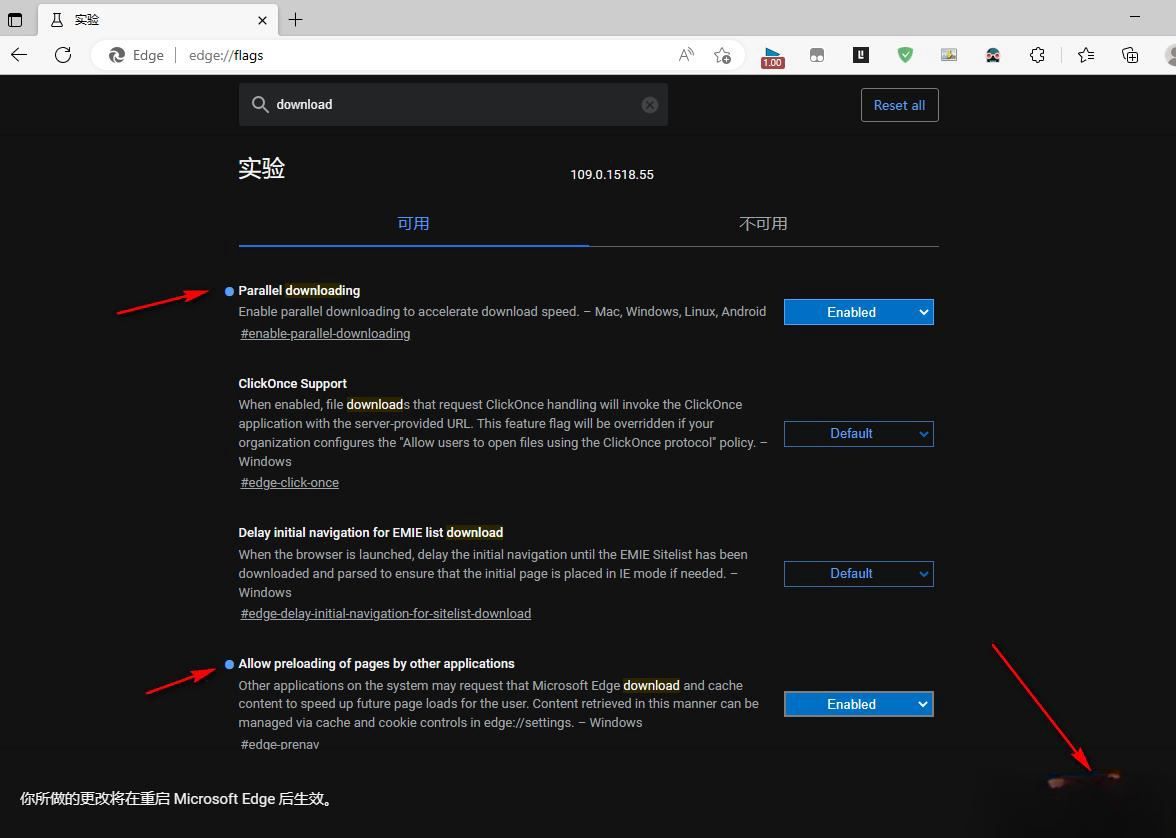
5. There will be a blue dot in front of the changed option. After the change is completed, we click the "Restart" option at the bottom of the page to restart the Edge browser.
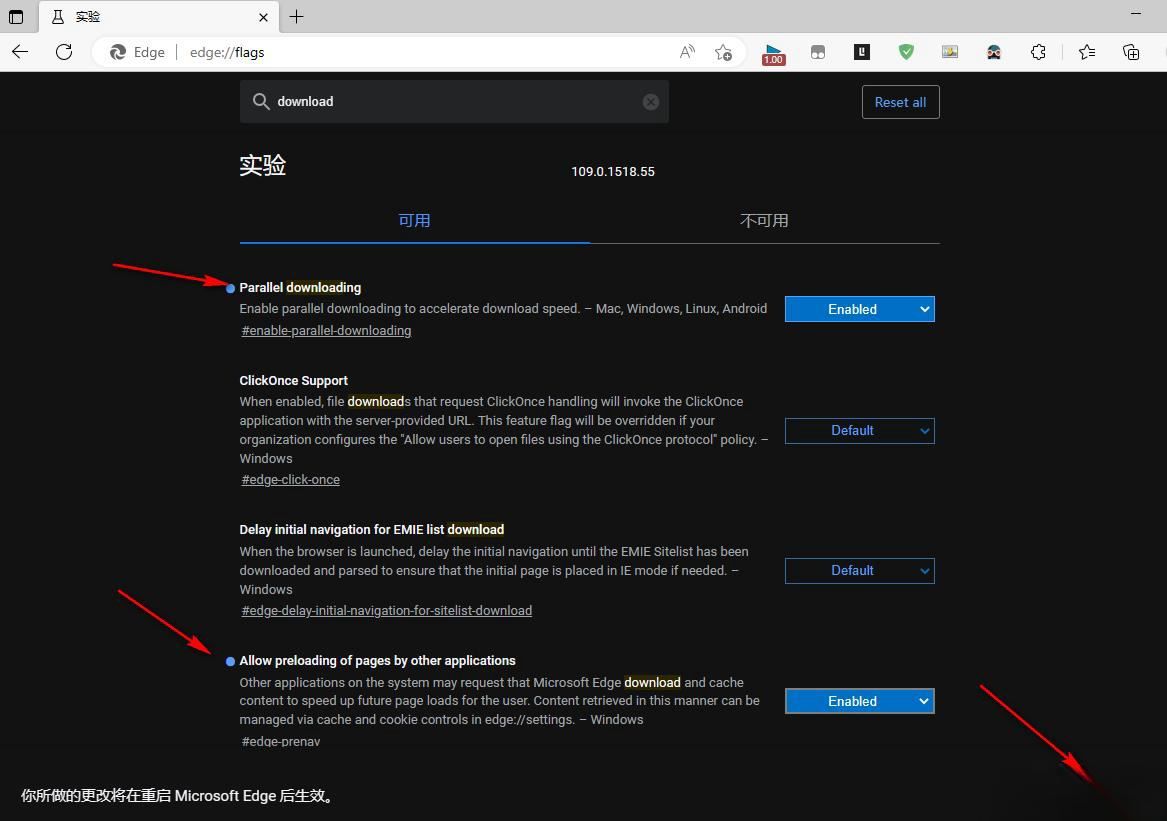
Method 2: Restart the Edge browser
Sometimes there may be a problem with the browser that is causing the download speed to slow down, try simply closing and restarting the browser to see if that resolves the issue.
Method 3: Check network connection
If the network is unstable or the bandwidth is insufficient, it may cause the download speed to slow down. Try restarting the router and making sure all devices are connected to the network.
Method 4: Use Download Manager
Download restrictions may occur in Edge browsers, but download managers may not be restricted. Use a download manager to increase your download speed, for example, try IDM.
Method Five: Change DNS Server
DNS server may affect download speed, you can try changing to Google DNS or OpenDNS to improve download speed. In short, if Edge browser download speed is limited, we recommend first checking the browser settings and then troubleshooting network or hardware issues. If the above methods don't solve the problem, you can consider using another browser or download manager for faster download speeds.
The above is the entire content of edge browser download speed limit problem. If you want to know more tutorial information, you can follow it This site.
The above is the detailed content of How to remove download speed limit in edge browser. For more information, please follow other related articles on the PHP Chinese website!

