 Computer Tutorials
Computer Tutorials System Installation
System Installation An effective way to solve the problem of unresponsive USB flash drive plugged into the computer
An effective way to solve the problem of unresponsive USB flash drive plugged into the computerphp Xiaobian Yuzai will introduce to you an effective method to solve the problem of unresponsiveness of USB flash drive plugged into the computer. When you find that the computer does not respond after inserting a USB flash drive, it may be due to a variety of reasons, such as driver problems, damage to the USB flash drive, etc. In order to help you solve this problem, we have carefully compiled some practical methods, including checking the driver, replacing the USB interface, repairing the USB flash drive, etc. Through these effective methods, I believe you can easily solve the problem of the USB flash drive not responding when plugged into the computer and continue to use the USB flash drive smoothly.

Tool materials:
Computer brand and model: Dell XPS 15
Operating system version: Windows 10
Software Version: USB driver version 2.0.0
1. Check the U disk connection
1. First, make sure that the U disk is correctly inserted into the USB interface of the computer. Sometimes, we may not plug in the USB flash drive tightly, or plug it into the wrong interface. Check the USB drive connection to make sure it is plugged into the correct port and that it is plugged in tightly.
2. If the U disk is connected correctly but still does not respond, you can try inserting the U disk into another computer or device to see if it can be recognized normally. If other devices cannot recognize the USB flash drive, there may be a problem with the USB flash drive itself.
2. Update the USB driver
1. Open the Device Manager and find the "Universal Serial Bus Controller" option. Right-click on the option and select "Update Driver".
2. Select "Automatically search for updated driver software" to let the computer automatically search and update the USB driver.
3. If the automatic search cannot find the updated driver, you can try to manually download and install the latest USB driver. Go to the computer manufacturer's official website, find the USB driver for your computer model and operating system version, and follow the instructions to install it.
3. Check for viruses and malware
1. Run anti-virus software and conduct a full scan of the USB flash drive. Sometimes, the USB flash drive may be infected by viruses or malware, causing the computer to not recognize it properly. Scan the USB flash drive through anti-virus software to eliminate potential threats.
2. If the anti-virus software fails to find any problems, you can try to use other anti-virus software to scan to ensure that nothing is missed.
4. Summary
By checking the U disk connection, updating the USB driver, and checking for viruses and malware, we can solve the problem of the U disk not responding when plugged into the computer. When encountering this situation, don't panic. Follow the above methods to investigate step by step. I believe the problem will be solved soon.
If the above methods still cannot solve the problem, it is recommended to consult professional technical support personnel for further help.
The above is the detailed content of An effective way to solve the problem of unresponsive USB flash drive plugged into the computer. For more information, please follow other related articles on the PHP Chinese website!
 电脑鼠标左键失灵该如何解决Jan 29, 2024 pm 04:39 PM
电脑鼠标左键失灵该如何解决Jan 29, 2024 pm 04:39 PM电脑鼠标左键点击没反应是怎么回事呢?很多小伙伴在使用电脑的时候,有一个问题是关于鼠标的问题的。使用左键没反应,但是点击右键是可以操作的。那么遇到这种情况我们要怎么去解决呢?下面为大家带来详细的解决方法介绍,快一起来看看吧!电脑鼠标左键点击没反应怎么办软件问题1、检查更新鼠标驱动。同时按下win+x打开电脑系统的管理界面,键盘上下键选择其中的设备管理器打开。2、使用键盘上的方向键选中鼠标和其他指针设备,这时候按下方向键的向右箭头,可以打开下拉,下拉里面就是正在使用的鼠标。3、选中按下回车打开该鼠标
 电脑连接打印机出现错误码0x00003e3的解决办法Jan 30, 2024 am 09:15 AM
电脑连接打印机出现错误码0x00003e3的解决办法Jan 30, 2024 am 09:15 AM电脑连接打印机提示错误代码0x00003e3在日常工作和生活中,我们经常需要使用打印机来打印文件。然而,有时候我们可能会遇到一些问题,比如电脑连接打印机时提示错误代码0x00003e3。这个错误代码通常表示打印机出现了一些故障或者连接问题。在本文中,我们将介绍一些解决这个问题的方法。首先,我们可以尝试重新启动电脑和打印机。有时候,这个错误代码只是一个临时的问题,重新启动设备后可能就可以解决。我们可以先关闭电脑和打印机,然后等待一段时间后再重新启动它们。如果这个方法没有解决问题,我们可以尝试下面的
 Win11系统中打印机的反应延迟较长的原因是什么?详细解析Jan 29, 2024 pm 07:09 PM
Win11系统中打印机的反应延迟较长的原因是什么?详细解析Jan 29, 2024 pm 07:09 PM打印机是我们日常办公和生活中经常使用的设备,偶尔也会遇到打印反应延迟很长的问题,令人头疼。导致这种情况的原因有很多。首先,检查打印机是否连接正常,确认所有的连接线都插紧了。其次,可能是打印队列中有太多的任务待处理,可以尝试清空打印队列或重新启动打印机。还有可能是打印机驱动程序出现问题,可以尝试更新驱动程序或重新安装。此外,打印机内部的硬件故障也可能导致延迟,这时候需要联系售后服务
 解决Win11关机后键盘触碰即开机的问题Jan 29, 2024 pm 06:00 PM
解决Win11关机后键盘触碰即开机的问题Jan 29, 2024 pm 06:00 PMwin11关机后一碰键盘就开机怎么回事?详情不少的win11用户们在使用完电脑关机后发现一碰键盘他就自动开机了,那么这是怎么回事?下面就让本站来为用户们来仔细的介绍一下win11关机后一碰键盘就开机解决方法吧。win11关机后一碰键盘就开机解决方法可以尝试进入计算机的BIOS或UEFI设置,禁用快速启动或唤醒事件等功能,以解决键盘一碰即开机的问题。2、USB设备唤醒功能在某些USB设备中存在,当你触摸键盘时,它们会发送唤醒信号导致计算机开机。为了解决这个问题,你可以尝试禁用特定USB设备的唤醒功
 两台电脑如何共享打印机Jan 29, 2024 pm 05:18 PM
两台电脑如何共享打印机Jan 29, 2024 pm 05:18 PM两台电脑共享打印机的步骤:1、硬件连接;2、设置打印机共享;3、设置网络和共享中心;4、查找并添加共享打印机;5、测试打印;6、注意事项;7、高级设置;8、故障排除;9、安全考虑;10、维护和清洁;11、更新驱动程序和软件。详细介绍:1、硬件连接,首先将打印机连接到其中一台电脑,确保这台电脑的操作系统能够识别并正常安装打印机驱动,如果打印机支持USB连接,将打印机直接连接等等。
 u盘无法格式化怎么办?一文教你轻松解决u盘故障问题May 01, 2024 pm 06:37 PM
u盘无法格式化怎么办?一文教你轻松解决u盘故障问题May 01, 2024 pm 06:37 PM简介:U盘是我们日常工作和生活中常用的存储设备之一,但有时会遇到无法格式化、读写速度慢等问题,导致U盘无法正常使用。本文将详细介绍如何解决U盘无法格式化的问题,让您的U盘重获新生。工具原料:系统版本:Windows1020H2品牌型号:金士顿DataTraveler100G364GB软件版本:DiskGenius5.4.2.1239一、检查U盘物理状态1、检查U盘是否有明显的物理损坏,如外壳破损、接口弯曲等。如果发现物理损坏,建议送修或更换新的U盘。2、尝试在不同的电脑上插入U盘,检查是否能够识
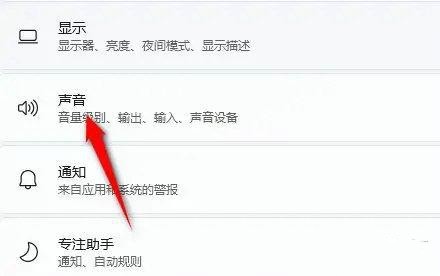 windows11音响无声问题的解决方法Jan 30, 2024 pm 04:03 PM
windows11音响无声问题的解决方法Jan 30, 2024 pm 04:03 PM有用户想要在电脑上播放音乐,但是装完音响之后发现没有声音,这是怎么回事?为了能够让用户在电脑上顺利播放音乐,小编整理了有关windows11系统音响没有声音的修复方法,分享给大家。一、检查Windows系统声音音量在继续其他解决方案之前,检查Windows11上的音量可能是个不错的主意。要检查音量,请点击任务栏中的扬声器图标,并调整滑块来增加音量。这样操作后,您可以查看问题是否解决。如果您使用的是带有音量控制的耳机或扬声器,请务必检查它们。三、确认使用的软件音频是否打开如果您倾向于在电脑上使用多
 解决Win11无法运行冰封王座的问题Jan 09, 2024 am 11:38 AM
解决Win11无法运行冰封王座的问题Jan 09, 2024 am 11:38 AM冰封王座是一款非常经典的即时战略游戏,它不仅有着非常优秀的游戏性,还有着引人入胜的战役剧情。不过这是一款老游戏,很多win11系统用户表示无法正常玩这款游戏,其实这与游戏版本有关,大家可以下载正确的版本来解决,下面一起来看看吧。win11玩不了冰封王座怎么办:方法一:1、win11玩不了冰封王座可能是因为我们的游戏版本与win11系统不兼容。2、大家可以先下载一个魔兽争霸官方对战平台。3、下载完成后点击左上角,进入设置。4、然后在设置中找到“魔兽争霸-冰封王座”,如果我们没有下载过的话,点击下方


Hot AI Tools

Undresser.AI Undress
AI-powered app for creating realistic nude photos

AI Clothes Remover
Online AI tool for removing clothes from photos.

Undress AI Tool
Undress images for free

Clothoff.io
AI clothes remover

AI Hentai Generator
Generate AI Hentai for free.

Hot Article

Hot Tools

ZendStudio 13.5.1 Mac
Powerful PHP integrated development environment

WebStorm Mac version
Useful JavaScript development tools

Notepad++7.3.1
Easy-to-use and free code editor

mPDF
mPDF is a PHP library that can generate PDF files from UTF-8 encoded HTML. The original author, Ian Back, wrote mPDF to output PDF files "on the fly" from his website and handle different languages. It is slower than original scripts like HTML2FPDF and produces larger files when using Unicode fonts, but supports CSS styles etc. and has a lot of enhancements. Supports almost all languages, including RTL (Arabic and Hebrew) and CJK (Chinese, Japanese and Korean). Supports nested block-level elements (such as P, DIV),

MinGW - Minimalist GNU for Windows
This project is in the process of being migrated to osdn.net/projects/mingw, you can continue to follow us there. MinGW: A native Windows port of the GNU Compiler Collection (GCC), freely distributable import libraries and header files for building native Windows applications; includes extensions to the MSVC runtime to support C99 functionality. All MinGW software can run on 64-bit Windows platforms.





