Home >System Tutorial >Windows Series >Win10 resolution is adjusted wrongly and the screen is black
Win10 resolution is adjusted wrongly and the screen is black
- WBOYWBOYWBOYWBOYWBOYWBOYWBOYWBOYWBOYWBOYWBOYWBOYWBforward
- 2024-02-03 08:39:151246browse
When php editor Xiaoxin uses Win10 system, sometimes he encounters the problem of black screen caused by wrong resolution adjustment. In this case, the icons on the desktop and the taskbar cannot be displayed, and the user cannot operate the computer normally. There are many ways to solve this problem, which can be solved by adjusting the resolution, restarting the computer, or going through safe mode. The following will introduce several methods to solve this problem in detail to help users easily solve the black screen problem.
The resolution of win10 is adjusted wrong and the screen is black
1. First, the user needs to hold down the power button to force the computer to shut down and then restart it.
2. After the computer restarts, the user needs to right-click any blank area of the computer desktop and select.

#3. After entering the display settings, the user can find the resolution selection box on the right side of the window. The user needs to click on the display resolution.
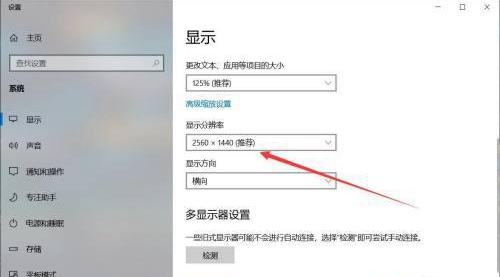
4. In the resolution drop-down box, the user can find the resolution that can be selected. After finding the suitable one, click OK.
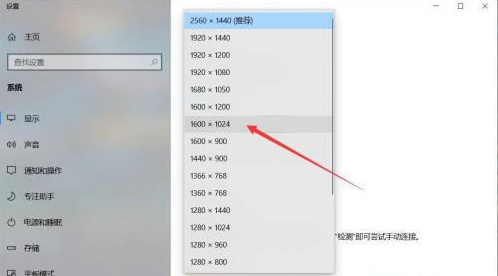
#5. Finally, the system will automatically ask whether to apply the setting, select the option here.
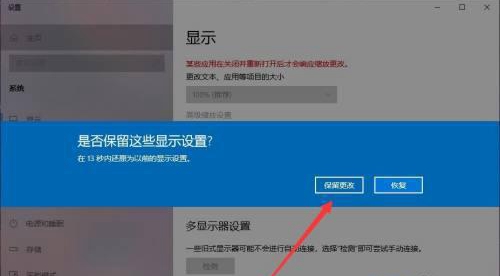
In addition, the black screen may be caused by the incompatibility of the graphics card driver version. Users can update the graphics card driver.
Users can open the settings manager, select the display adapter, find the driver, select and update the driver.
The above is the detailed content of Win10 resolution is adjusted wrongly and the screen is black. For more information, please follow other related articles on the PHP Chinese website!

