 Backend Development
Backend Development Python Tutorial
Python Tutorial Starting from scratch: Detailed analysis of PyCharm installation and configuration
Starting from scratch: Detailed analysis of PyCharm installation and configuration
Start from scratch: Detailed explanation of PyCharm installation and configuration
In recent years, the Python programming language has become more and more widely used and has become the first choice of many developers and data scientists. . As a Python integrated development environment (IDE), PyCharm plays an important role in the Python development process. This article will introduce the installation and configuration process of PyCharm in detail from scratch, with specific code examples.
The installation of PyCharm is very simple. First, you need to download the PyCharm installation package. The official website provides two versions, Professional and Community, for users to choose from. Select the appropriate version, click Download, wait for the download to complete and then double-click the installation package to install. During the installation process, you need to pay attention to selecting the appropriate installation directory, and you can customize the installation options, including whether to create a desktop shortcut, etc.
After the installation is complete, when you open PyCharm for the first time, some initial configuration is required. First select the default interface theme. Users can choose different themes according to personal preferences and habits, thus making the programming interface more comfortable and efficient. Next, we need to configure the Python interpreter. PyCharm supports multiple versions of Python interpreters, and users can choose and add them according to their needs.
Configuring the Python interpreter is very simple. Click "File"->"Settings" to enter the settings interface, and select "Project Interpreter" in the left navigation bar. The currently used Python interpreter will be displayed on the right side of the interface. Click the plus button on the right to select the Python interpreter already installed on your computer, or you can choose to download and install a new interpreter. After selecting the interpreter, click "Apply" and "OK" to save the settings.
After completing the basic configuration, we can start using PyCharm for Python development. First, we need to create a Python project. Click "File"->"New Project" at the top of the interface and select the storage location and project name of the project. PyCharm will automatically create a virtual environment and bind the project to the virtual environment. This ensures that the third-party libraries and Python versions used in the project are consistent with the virtual environment.
After creating the project, we can create Python files, write code, debug and run in the project. Right-click on the project ->"New"->"Python File", enter the file name and click "OK". Then, you can write the required Python code in the newly created Python file. PyCharm's editing interface provides many functions such as code auto-completion and shortcut keys, which greatly improves development efficiency.
Below we give you a simple code example for calculating factorial:
def factorial(n):
if n < 1:
return 1
else:
return n * factorial(n-1)
if __name__ == "__main__":
num = int(input("请输入一个正整数: "))
result = factorial(num)
print(num, "的阶乘是", result) In the above code, a function for calculating factorial factorial is defined, and then through Input a positive integer, call this function to calculate the factorial and output the result.
In addition to basic code editing and running functions, PyCharm also provides many other powerful functions, such as automatic code completion, code reconstruction, version control, etc., making the development process more efficient and convenient. At the same time, PyCharm also has built-in documentation and sample codes for many commonly used Python libraries, making it easier for developers to review and learn.
To sum up, PyCharm, as an integrated development environment specially designed for Python development, has powerful functions and a friendly interface, making it convenient for developers to edit, debug and run Python code. Through the introduction of this article, I believe that everyone has a preliminary understanding of the installation and configuration of PyCharm, and also understands some basic development operations. I hope this article will be helpful to everyone in learning and using PyCharm, and can improve the efficiency and quality of Python development.
The above is the detailed content of Starting from scratch: Detailed analysis of PyCharm installation and configuration. For more information, please follow other related articles on the PHP Chinese website!
 如何解决pycharm找不到模块Dec 04, 2023 pm 01:31 PM
如何解决pycharm找不到模块Dec 04, 2023 pm 01:31 PM解决pycharm找不到模块的方法:1、检查python解释器;2、安装缺失的模块;3、检查项目结构;4、检查系统路径;5、使用虚拟环境;6、重启PyCharm或电脑。PyCharm找不到模块是一个常见的问题,但通常可以通过一些步骤来解决,这个问题可能由多种原因引起,比如Python解释器配置不正确、模块没有正确安装或者PyCharm的项目设置有问题。
 pycharm打不开怎么办Dec 07, 2023 pm 05:09 PM
pycharm打不开怎么办Dec 07, 2023 pm 05:09 PMpycharm打不开可以通过检查系统要求、重新启动计算机、检查防病毒软件和防火墙设置、检查日志文件、更新PyCharm、检查系统环境变量、重置PyCharm设置、检查日志文件和报错信息、卸载并重新安装PyCharm和向PyCharm官方支持寻求帮助来解决。详细介绍:1、检查系统要求,确保计算机满足PyCharm的最低系统要求;2、重新启动计算机等等。
 pycharm怎么批量替换Dec 07, 2023 pm 05:27 PM
pycharm怎么批量替换Dec 07, 2023 pm 05:27 PMpycharm可以通过使用搜索和替换功能、结合正则表达式进行高级替换、使用代码重构功能、使用Structural Search and Replace和导入外部工具进行批量替换来批量替换。详细介绍:1、使用搜索和替换功能,打开PyCharm,打开要进行批量替换的项目或文件夹等等。
 pycharm注释快捷键有哪些Dec 05, 2023 pm 02:14 PM
pycharm注释快捷键有哪些Dec 05, 2023 pm 02:14 PMpycharm注释快捷键有:1、单行注释,使用“#”;2、多行注释,使用三引号“””;3、批量注释,选择要注释的文本行,背景变化后,同时按“Ctrl+/”;4、取消批量注释,选择已注释的文本行,背景变化后,同时按“Ctrl+/”;5、批量缩进,选择要缩进的文本行,背景变化后,按下“TAB”键;6、取消批量缩进,选择要缩进的文本行,背景变化后,按下“SHIFT+TAB”键。
 pycharm怎样改变背景颜色Dec 07, 2023 pm 04:58 PM
pycharm怎样改变背景颜色Dec 07, 2023 pm 04:58 PMpycharm改变背景颜色的方法:1、使用主题设置,在PyCharm设置对话框中,选择 "Editor",选择喜欢的主题,点击 "Apply"即可;2、使用自定义背景颜色,在 "Editor"选项卡中,点击"Background",选择喜欢的颜色,确认即可;3、使用快捷键快速更改背景颜色,按下 "Ctrl+Alt+S" 组合键打开设置对话框,跟上面一样选择型号的颜色即可等等。
 pycharm和python有什么区别Dec 04, 2023 pm 04:26 PM
pycharm和python有什么区别Dec 04, 2023 pm 04:26 PMpycharm和python区别是:1、PyCharm是一款软件开发工具,而Python则是一种编程语言;2、PyCharm提供了丰富的功能和工具,而Python本身提供了各种库和模块;3、PyCharm主要用于编写、调试和运行Python代码,而Python语言可以应用于各种开发场景等等。
 pycharm如何切换python版本Dec 08, 2023 pm 02:14 PM
pycharm如何切换python版本Dec 08, 2023 pm 02:14 PMpycharm切换python版本的方法:1、通过项目配置,在“New Project”或“Open”对话框中,可以指定Python解释器的版本;2、使用虚拟环境,虚拟环境为每个项目提供了一个隔离的Python环境,可以在不影响其他项目的情况下更改和升级库和依赖项;3、使用系统环境变量,可以添加一个新的系统环境变量,指向使用的Python解释器的路径;4、使用第三方插件等等。
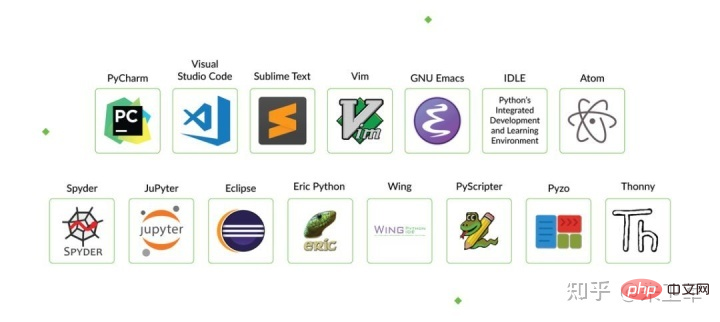 学习Python最好的IDE是PyCharm吗?Apr 14, 2023 pm 12:10 PM
学习Python最好的IDE是PyCharm吗?Apr 14, 2023 pm 12:10 PM这两年被Python初学小白问到最多的问题就是,该用什么代码编辑工具?说实话,我个人是用Jupyter Notebook最多,主要是经常做数据可视化,方便些。但对于初学者来说,PyCharm仍是不二的选择,甚至我建议你只用PyCharm.从当前所有主流Python IDE来看,PyCharm是最适合做Python开发的,特别对新手而言,可以节省很多不必要的时间成本。我也常用PyCharm写脚本,偶尔开发一些web应用,PyCharm的完善程度可以说没有一个IDE能达到。其他IDE相比,PyCha


Hot AI Tools

Undresser.AI Undress
AI-powered app for creating realistic nude photos

AI Clothes Remover
Online AI tool for removing clothes from photos.

Undress AI Tool
Undress images for free

Clothoff.io
AI clothes remover

AI Hentai Generator
Generate AI Hentai for free.

Hot Article

Hot Tools

SAP NetWeaver Server Adapter for Eclipse
Integrate Eclipse with SAP NetWeaver application server.

MinGW - Minimalist GNU for Windows
This project is in the process of being migrated to osdn.net/projects/mingw, you can continue to follow us there. MinGW: A native Windows port of the GNU Compiler Collection (GCC), freely distributable import libraries and header files for building native Windows applications; includes extensions to the MSVC runtime to support C99 functionality. All MinGW software can run on 64-bit Windows platforms.

VSCode Windows 64-bit Download
A free and powerful IDE editor launched by Microsoft

MantisBT
Mantis is an easy-to-deploy web-based defect tracking tool designed to aid in product defect tracking. It requires PHP, MySQL and a web server. Check out our demo and hosting services.

mPDF
mPDF is a PHP library that can generate PDF files from UTF-8 encoded HTML. The original author, Ian Back, wrote mPDF to output PDF files "on the fly" from his website and handle different languages. It is slower than original scripts like HTML2FPDF and produces larger files when using Unicode fonts, but supports CSS styles etc. and has a lot of enhancements. Supports almost all languages, including RTL (Arabic and Hebrew) and CJK (Chinese, Japanese and Korean). Supports nested block-level elements (such as P, DIV),





