 Computer Tutorials
Computer Tutorials System Installation
System Installation The best tool for making a USB bootable disk: UltraISO helps you do it easily
The best tool for making a USB bootable disk: UltraISO helps you do it easilyphp editor Zimo recommends you the best tool for making a USB boot disk-UltraISO. As a powerful and easy-to-operate software, UltraISO can help you easily create a USB boot disk, whether you are installing an operating system or performing system repairs, you can do it with ease. Not only that, UltraISO also supports the editing, extraction and conversion of ISO files, making your USB flash drive more versatile. Whether you are an individual user or a corporate user, UltraISO can meet your various needs and make your USB flash drive a truly universal tool.

Tool materials:
Computer brand and model: Dell XPS 15
Operating system version: Windows 10
Software Version: UltraISO 9.7.5
1. Powerful functions of UltraISO
1. UltraISO is a powerful tool for creating/editing/converting disc image files. It supports ISO, BIN, CUE, NRG and other disc image file formats, and can easily extract, edit and convert files.
2. UltraISO also has the function of creating, editing, and extracting ISO files. It can make CD image files into U disk boot disks to facilitate users to install and maintain the system.
2. Steps to create a USB bootable disk
1. Download and install the UltraISO software. Download the UltraISO installation package from the official website and follow the prompts to install it.
2. Prepare a blank USB flash drive. Make sure the USB flash drive does not contain important data, because the process of making a boot disk will format the USB flash drive.
3. Open the UltraISO software, select the "Open" option in the "File" menu, find the CD image file you need to make into a boot disk, and open it.
4. Insert the U disk, select the "Write Hard Disk Image" option in the "Startup" menu, select the U disk as the target device, and click the "Write" button to start creating a boot disk.
5. Wait for the production to be completed. The time it takes to create a bootable disk depends on the size of the disc image file and the performance of your computer.
3. Advantages of UltraISO
1. Simple and convenient operation. UltraISO provides an intuitive interface and easy-to-understand operating steps, so even beginners can easily get started.
2. Stable and reliable. UltraISO is a software that has been developed and optimized for many years and has good stability and reliability without unexpected crashes or data loss.
3. Support multiple file formats. UltraISO supports ISO, BIN, CUE, NRG and other disc image file formats, which can meet the needs of different users.
Summary:
With UltraISO, the best USB bootable disk creation tool, you can easily complete all the steps of creating a USB bootable disk. Its powerful functions, simple operation and stable reliability make it the first choice of many users. If you need to create a USB bootable disk, you might as well try UltraISO. I believe you will be satisfied with its performance.
The above is the detailed content of The best tool for making a USB bootable disk: UltraISO helps you do it easily. For more information, please follow other related articles on the PHP Chinese website!
 主板电源线插错会烧吗?Jan 30, 2024 pm 09:45 PM
主板电源线插错会烧吗?Jan 30, 2024 pm 09:45 PM主板电源线插错会烧吗?是的有可能,比如说你把USB插针接线插乱了,以后你插入USB设备时,就可能烧掉USB设备或者主板上的USB控制电路;再比如你把“重启”按钮的接线插在电源指示灯或者硬盘指示灯插针上了,你以后按下重启按钮时,可能会烧掉主板上的指示灯电路。但是这些故障发生的可能性比较小,即使发生了也只是烧坏主板上的某一小部分电路使它不能工作,不会造成整块主板都烧坏不能启动运行的故障。话说主板上的线如果插错了.会不会烧坏硬件?主板上的线如果插错了有可能会发生烧坏硬件的情况产生,这是因为一旦相关硬件
 教你如何回退到上一个版本的Win11 23H2Jan 29, 2024 pm 06:57 PM
教你如何回退到上一个版本的Win11 23H2Jan 29, 2024 pm 06:57 PMWin1123H2正式版就在近期推送啦,很多的用户们在升级完后觉得一些操作使用得不是很喜欢,那么Win1123H2如何退回上一个版本?下面就让本站来为用户们来仔细的介绍一下升级完Win1123H2退回上一个版本的三种教程吧。升级完Win1123H2退回上一个版本的三种教程方法一:从设置菜单退回1、点击任务栏的开始菜单,然后单击设置选项,选择Windows更新,然后点击恢复。3、选择退回的原因,然后点击下一步。4、你将看到检查更新的通知,选择不,谢谢。5、阅读需要了解的内容,然后点击下一页。6、阅
 解决win11无法安全弹出移动硬盘的方法Jan 30, 2024 pm 05:45 PM
解决win11无法安全弹出移动硬盘的方法Jan 30, 2024 pm 05:45 PM许多用户在连接Win11电脑后,发现无法安全弹出移动硬盘。他们尝试了多次但都失败了,最后只能强行拔出。那么,如何解决这个问题呢?在这里,本站小编为大家提供了两种解决方法,让我们一起来看看详细的操作步骤吧。3、在其中找到并右键Windows资源管理器,选择重新启动。2、打开后,输入MSConfig,回车运行。4、然后勾选隐藏所有Microsoft服务,点击全部禁用。
 Win11安卓子系统启动问题解决方法(已解决)Jan 30, 2024 pm 07:18 PM
Win11安卓子系统启动问题解决方法(已解决)Jan 30, 2024 pm 07:18 PMWin11系统带来一项全新功能,即安卓子系统(WSA),用户不用通过安卓模拟器就能轻松运行安卓应用和安卓游戏。不过有时候也会遇到安卓子系统无法启动的情况,这要如何解决?下面就来看看小编整理的操作流程吧。
 硬盘全新安装mac(新硬盘安装macos)Jan 31, 2024 pm 05:00 PM
硬盘全新安装mac(新硬盘安装macos)Jan 31, 2024 pm 05:00 PM本站将分享有关硬盘全新安装Mac的内容,如果能解决您的问题,请关注。现在开始!如何在mac上安装固态硬盘?首先,使用专门拆卸产品的小号螺丝刀,将笔记本电脑机身下方的八个小型螺丝拆卸下来。这样就可以打开笔记本电脑的后盖了。需要特别注意的是,在打开的过程中要小心,避免用力过猛,以免损坏电脑内部的元件。拆下主板后,将主板电源接头旋转90度,然后取出电源。之后,拆下硬盘,使用T9螺丝刀拧掉螺丝,然后更换为你想要的SSD固态硬盘。最后,按照相反的顺序将之前拆卸的零件重新安装回去。苹果笔记本可以安装固态硬盘
 如何增加C盘的存储空间Jan 29, 2024 pm 04:48 PM
如何增加C盘的存储空间Jan 29, 2024 pm 04:48 PMc盘是电脑的系统盘,c盘空间不足会导致电脑运行卡顿,进而影响到软件和游戏的程序运行,即便是将软件程序安装到其他盘软件仍会占用c盘的空间,使用时间久了,当遇到c盘空间不足的情况时最好的解决办法就是扩大c盘的内存空间,本期小编整理了四种扩大c盘的办法,轻松解决c盘内存不足的问题。Windows如何扩大C盘空间方法1.使用DiskPart扩展C盘DiskPart是一个Windows系统自带的程序,它通过脚本或输入命令来处理磁盘、分区或卷。简单地说,要扩大C盘,需要在diskpart命令中输入“list
 恢复Windows 10系统是否导致数据丢失?Dec 31, 2023 am 09:40 AM
恢复Windows 10系统是否导致数据丢失?Dec 31, 2023 am 09:40 AM我们在使用windows10系统的时候一定经历过还原,重装系统的经历。那么win10系统还原之后会不会丢失数据,win10系统还原会不会丢失文件数据,这个取决于你的选择。win10系统还原会丢失数据吗答:不会丢失个人数据以及文件夹的。如果电脑未正常运行,重置此电脑可能会解决问题。还原时,可以选保留个人文件或删除个人文件,然后重新安装Windows。对于这个问题,其实也简单,大家在Win10的「设置」→「更新和安全」-「恢复」中,就可以看到“重置此电脑”功能。从描述中可以看出,Win10重置电脑,
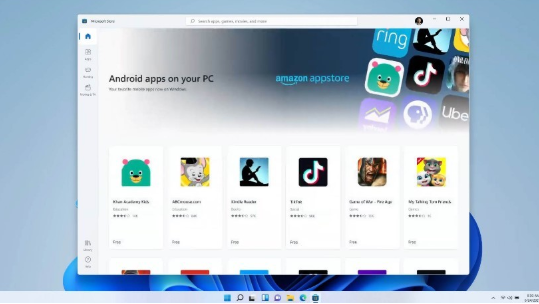 笔记本适合升级至Win11系统吗?探索笔记本升级至Win11系统的建议详解Jan 30, 2024 pm 05:27 PM
笔记本适合升级至Win11系统吗?探索笔记本升级至Win11系统的建议详解Jan 30, 2024 pm 05:27 PM现在的win11系统越来越稳定了,很多小伙伴都在问说笔记本建议升级Win11吗?小编个人认为是可以升级为win11系统,但也可以保留现在的系统继续使用,那么今天就来和多好讲解一下为什么建议升级到win11,一起来看看都有哪些原因吧。


Hot AI Tools

Undresser.AI Undress
AI-powered app for creating realistic nude photos

AI Clothes Remover
Online AI tool for removing clothes from photos.

Undress AI Tool
Undress images for free

Clothoff.io
AI clothes remover

AI Hentai Generator
Generate AI Hentai for free.

Hot Article

Hot Tools

SAP NetWeaver Server Adapter for Eclipse
Integrate Eclipse with SAP NetWeaver application server.

EditPlus Chinese cracked version
Small size, syntax highlighting, does not support code prompt function

Dreamweaver Mac version
Visual web development tools

Notepad++7.3.1
Easy-to-use and free code editor

VSCode Windows 64-bit Download
A free and powerful IDE editor launched by Microsoft






