Home >Mobile Tutorial >iPhone >How to change number format on iPhone
How to change number format on iPhone
- PHPzforward
- 2024-02-02 16:24:031405browse
When representing numbers, different regions prefer to use different symbols as separators to group the digits in the number. These separators play an important role in separating the whole number part from the decimal part, and in dividing longer numbers into groups for easier reading.
The following post will introduce the number formats available for iOS and how to apply them on iPhone.
What number formats can you choose on iPhone?
You can choose from three different number formats for iPhone. These formats use spaces, commas, and periods as
symbols to separate thousands or base points in numbers.
The radix point is the character used to separate the integer part of a value from its fractional part, usually assigned by a period (.) or a comma (,).
The thousands separator is used to separate numbers with many digits into three groups, usually assigned by a period (.), a comma (,), or a space ().
On iOS, you can use any of the following number formats as the preferred option for iPhone:
- 1,234,567.89: This format uses a comma (,) as the thousands separator and a period ( .) as the radix character. Most English-speaking countries use this format.
- 1.234.567,89: This format uses a period (.) as the thousands separator and a comma (,) as the radix character. This format is preferred in many non-English speaking countries.
- 1 234 567,89: This format uses a space ( ) as the thousands separator and a comma (,) as the radix character. This is the internationally recommended digital format.
How to change number format on iPhone
You can follow the steps below to change the number format on iPhone.
- Open the Settings app on your iPhone.
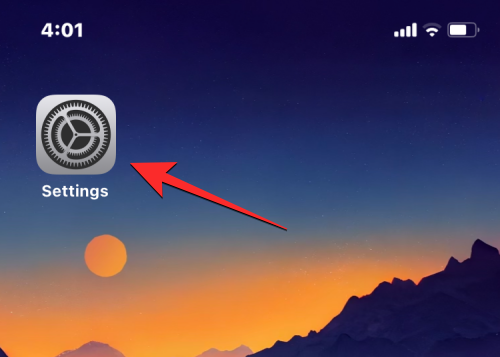
- In "Settings", click "General".
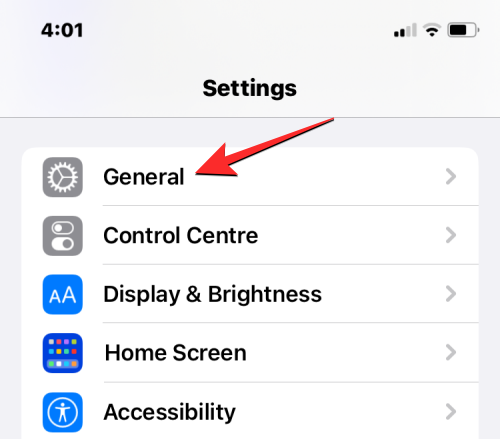
- On the General screen, scroll down and select Language & Region.
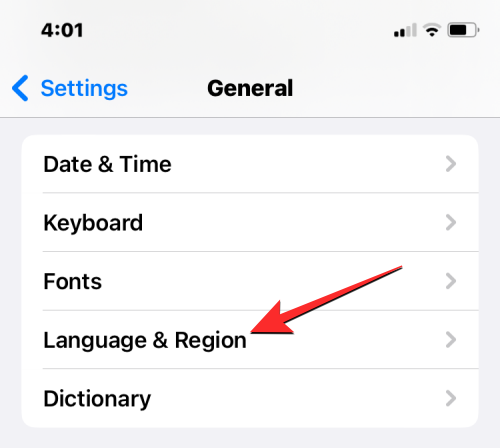
- On this screen, click Number Format.
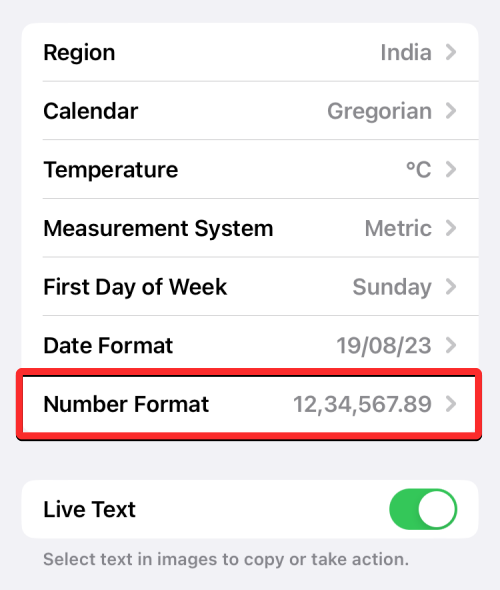
- You will be able to choose from any of the three options available on the screen. When you select your preferred format, a tick mark should appear to the right of the selected format.
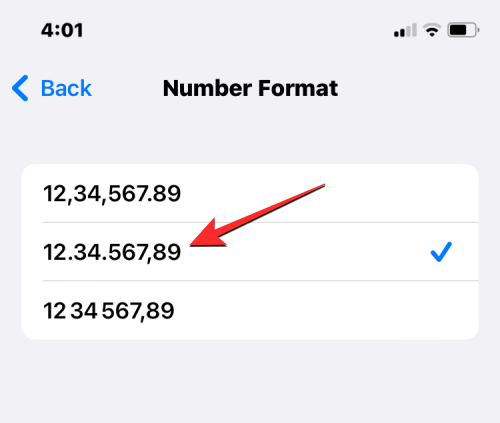
#From now on, you'll be able to view numbers on your iPhone in the format of your choice.
is a symbol used to separate thousands digits in a number or as a base point.
The radix point is the character used to separate the integer part of a value from its fractional part, usually assigned by a period (.) or a comma (,).
The thousands separator is used to separate numbers with many digits into three groups, usually assigned by a period (.), a comma (,), or a space ().
On iOS, you can use any of the following number formats as the preferred option for iPhone:
- 1,234,567.89: This format uses a comma (,) as the thousands separator and a period ( .) as the radix character. Most English-speaking countries use this format.
- 1.234.567,89: This format uses a period (.) as the thousands separator and a comma (,) as the radix character. This format is preferred in many non-English speaking countries.
- 1 234 567,89: This format uses a space ( ) as the thousands separator and a comma (,) as the radix character. This is the internationally recommended digital format.
How to change number format on iPhone
You can follow the steps below to change the number format on iPhone.
- Open the Settings app on your iPhone.
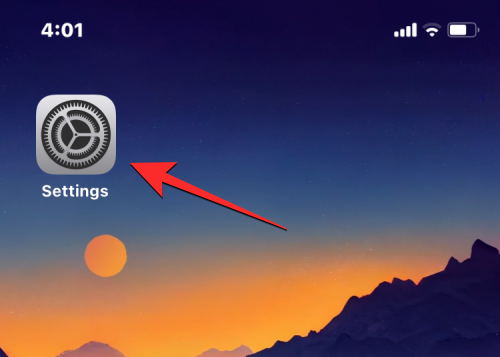
- In "Settings", click "General".
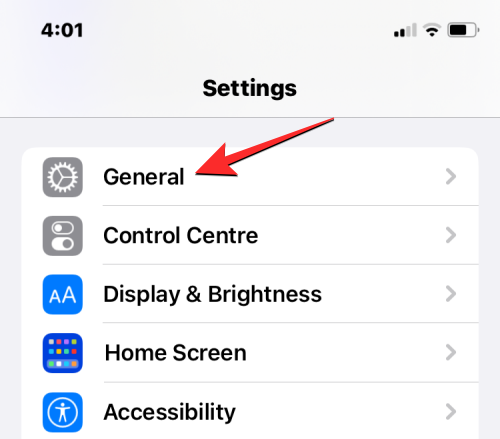
- On the General screen, scroll down and select Language & Region.
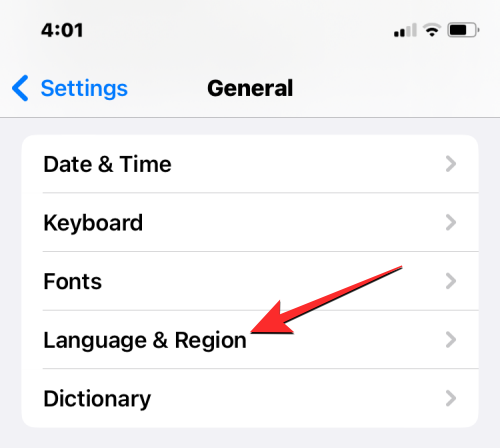
- On this screen, click Number Format.
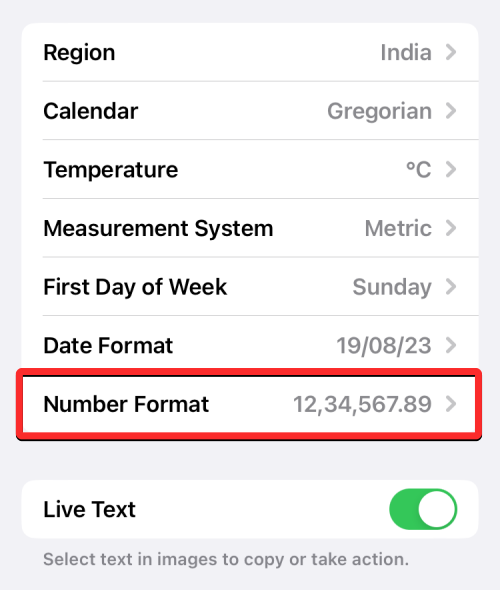
- You will be able to choose from any of the three options available on the screen. When you select your preferred format, a tick mark should appear to the right of the selected format.
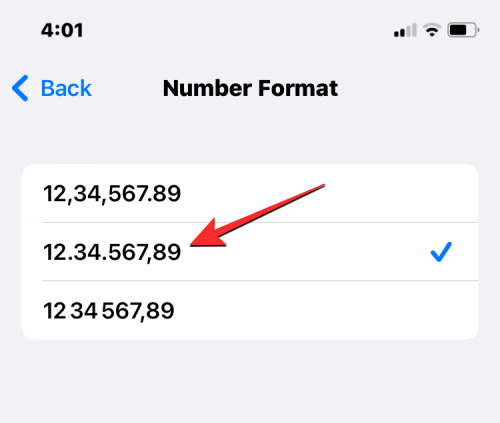
#From now on, you'll be able to view numbers on your iPhone in the format of your choice.
The above is the detailed content of How to change number format on iPhone. For more information, please follow other related articles on the PHP Chinese website!

