 Computer Tutorials
Computer Tutorials System Installation
System Installation The computer cannot recognize the USB flash drive? Quick fix!
The computer cannot recognize the USB flash drive? Quick fix!The computer's failure to recognize the USB flash drive is a very common problem, but it is troubling. If you encounter this problem, don't worry, PHP editor Yuzai will provide you with some quick solutions. In this article, we will teach you how to diagnose and solve the problem of the computer not recognizing the USB flash drive and help you restore access to important data. Whether it is a hardware problem or a software problem, there are corresponding solutions. Next, let’s take a look!

Tools and materials:
In this article, I will use the following tools and equipment:
Computer brand and model: Lenovo ThinkPad X1 Carbon
Operating system version: Windows 10
Software version: USB driver version 1.0.0
1. Check the U disk connection
1. First, Make sure the USB flash drive is correctly connected to the computer's USB port. Sometimes, the USB flash drive may not be plugged in properly, causing the computer to not recognize it. Try re-inserting the USB drive and making sure it is inserted into place.
2. If the U disk is connected normally but the computer still cannot recognize it, you can try connecting the U disk to another USB interface. Sometimes, there may be a problem with some USB interfaces, and replacing the interface may solve the problem.
2. Update the USB driver
1. Open the Device Manager and find the "Universal Serial Bus Controller" option. Right-click on the option and select "Update Driver".
2. Select "Automatically search for updated driver software" to let the computer automatically search and update the USB driver.
3. If the automatic search cannot find the updated driver, you can visit the computer manufacturer's official website to download and install the latest USB driver.
3. Use the disk management tool
1. Open the disk management tool, which can be found by typing "disk management" in the Windows search bar.
2. In the disk management tool, find the disk number of the U disk. Right-click the disk and select "Assign New Simple Volume".
3. Follow the instructions of the wizard to allocate a new simple volume and assign a new drive number to the USB flash drive.
Summary:
By checking the U disk connection, updating the USB driver and using disk management tools, you can quickly solve the problem of the computer not recognizing the U disk. Remember, if these methods still don't solve the problem, you can seek professional technical support. I hope this article will be helpful to you, and I wish you a smooth solution to the problem that your computer cannot recognize the USB flash drive!
The above is the detailed content of The computer cannot recognize the USB flash drive? Quick fix!. For more information, please follow other related articles on the PHP Chinese website!
 电脑鼠标左键失灵该如何解决Jan 29, 2024 pm 04:39 PM
电脑鼠标左键失灵该如何解决Jan 29, 2024 pm 04:39 PM电脑鼠标左键点击没反应是怎么回事呢?很多小伙伴在使用电脑的时候,有一个问题是关于鼠标的问题的。使用左键没反应,但是点击右键是可以操作的。那么遇到这种情况我们要怎么去解决呢?下面为大家带来详细的解决方法介绍,快一起来看看吧!电脑鼠标左键点击没反应怎么办软件问题1、检查更新鼠标驱动。同时按下win+x打开电脑系统的管理界面,键盘上下键选择其中的设备管理器打开。2、使用键盘上的方向键选中鼠标和其他指针设备,这时候按下方向键的向右箭头,可以打开下拉,下拉里面就是正在使用的鼠标。3、选中按下回车打开该鼠标
 电脑连接打印机出现错误码0x00003e3的解决办法Jan 30, 2024 am 09:15 AM
电脑连接打印机出现错误码0x00003e3的解决办法Jan 30, 2024 am 09:15 AM电脑连接打印机提示错误代码0x00003e3在日常工作和生活中,我们经常需要使用打印机来打印文件。然而,有时候我们可能会遇到一些问题,比如电脑连接打印机时提示错误代码0x00003e3。这个错误代码通常表示打印机出现了一些故障或者连接问题。在本文中,我们将介绍一些解决这个问题的方法。首先,我们可以尝试重新启动电脑和打印机。有时候,这个错误代码只是一个临时的问题,重新启动设备后可能就可以解决。我们可以先关闭电脑和打印机,然后等待一段时间后再重新启动它们。如果这个方法没有解决问题,我们可以尝试下面的
 Win11系统中打印机的反应延迟较长的原因是什么?详细解析Jan 29, 2024 pm 07:09 PM
Win11系统中打印机的反应延迟较长的原因是什么?详细解析Jan 29, 2024 pm 07:09 PM打印机是我们日常办公和生活中经常使用的设备,偶尔也会遇到打印反应延迟很长的问题,令人头疼。导致这种情况的原因有很多。首先,检查打印机是否连接正常,确认所有的连接线都插紧了。其次,可能是打印队列中有太多的任务待处理,可以尝试清空打印队列或重新启动打印机。还有可能是打印机驱动程序出现问题,可以尝试更新驱动程序或重新安装。此外,打印机内部的硬件故障也可能导致延迟,这时候需要联系售后服务
 解决Win11关机后键盘触碰即开机的问题Jan 29, 2024 pm 06:00 PM
解决Win11关机后键盘触碰即开机的问题Jan 29, 2024 pm 06:00 PMwin11关机后一碰键盘就开机怎么回事?详情不少的win11用户们在使用完电脑关机后发现一碰键盘他就自动开机了,那么这是怎么回事?下面就让本站来为用户们来仔细的介绍一下win11关机后一碰键盘就开机解决方法吧。win11关机后一碰键盘就开机解决方法可以尝试进入计算机的BIOS或UEFI设置,禁用快速启动或唤醒事件等功能,以解决键盘一碰即开机的问题。2、USB设备唤醒功能在某些USB设备中存在,当你触摸键盘时,它们会发送唤醒信号导致计算机开机。为了解决这个问题,你可以尝试禁用特定USB设备的唤醒功
 两台电脑如何共享打印机Jan 29, 2024 pm 05:18 PM
两台电脑如何共享打印机Jan 29, 2024 pm 05:18 PM两台电脑共享打印机的步骤:1、硬件连接;2、设置打印机共享;3、设置网络和共享中心;4、查找并添加共享打印机;5、测试打印;6、注意事项;7、高级设置;8、故障排除;9、安全考虑;10、维护和清洁;11、更新驱动程序和软件。详细介绍:1、硬件连接,首先将打印机连接到其中一台电脑,确保这台电脑的操作系统能够识别并正常安装打印机驱动,如果打印机支持USB连接,将打印机直接连接等等。
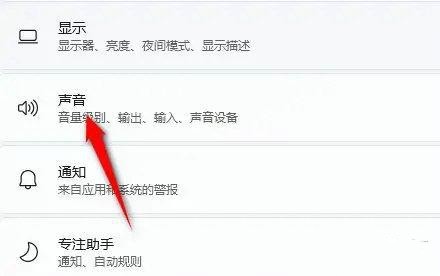 windows11音响无声问题的解决方法Jan 30, 2024 pm 04:03 PM
windows11音响无声问题的解决方法Jan 30, 2024 pm 04:03 PM有用户想要在电脑上播放音乐,但是装完音响之后发现没有声音,这是怎么回事?为了能够让用户在电脑上顺利播放音乐,小编整理了有关windows11系统音响没有声音的修复方法,分享给大家。一、检查Windows系统声音音量在继续其他解决方案之前,检查Windows11上的音量可能是个不错的主意。要检查音量,请点击任务栏中的扬声器图标,并调整滑块来增加音量。这样操作后,您可以查看问题是否解决。如果您使用的是带有音量控制的耳机或扬声器,请务必检查它们。三、确认使用的软件音频是否打开如果您倾向于在电脑上使用多
 电脑无法识别U盘?四步骤教你快速排查解决问题Apr 17, 2024 pm 05:04 PM
电脑无法识别U盘?四步骤教你快速排查解决问题Apr 17, 2024 pm 05:04 PM在日常使用电脑的过程中,我们偶尔会遇到电脑无法识别U盘的情况。这种问题通常会让人感到困扰和沮丧,特别是当你急需使用U盘传输数据时。不过不用担心,本文将为你提供四个简单易行的步骤,帮助你快速排查和解决电脑无法识别U盘的问题。工具原料:系统版本:Windows11品牌型号:联想小新Pro162022软件版本:USBDeviceTreeViewerv3.3.0一、检查U盘是否损坏首先,我们需要确认U盘本身是否有损坏。将U盘插入到另一台电脑上,看是否能够正常识别和读取数据。如果在其他电脑上也无法识别,那
 解决Win11无法运行冰封王座的问题Jan 09, 2024 am 11:38 AM
解决Win11无法运行冰封王座的问题Jan 09, 2024 am 11:38 AM冰封王座是一款非常经典的即时战略游戏,它不仅有着非常优秀的游戏性,还有着引人入胜的战役剧情。不过这是一款老游戏,很多win11系统用户表示无法正常玩这款游戏,其实这与游戏版本有关,大家可以下载正确的版本来解决,下面一起来看看吧。win11玩不了冰封王座怎么办:方法一:1、win11玩不了冰封王座可能是因为我们的游戏版本与win11系统不兼容。2、大家可以先下载一个魔兽争霸官方对战平台。3、下载完成后点击左上角,进入设置。4、然后在设置中找到“魔兽争霸-冰封王座”,如果我们没有下载过的话,点击下方


Hot AI Tools

Undresser.AI Undress
AI-powered app for creating realistic nude photos

AI Clothes Remover
Online AI tool for removing clothes from photos.

Undress AI Tool
Undress images for free

Clothoff.io
AI clothes remover

AI Hentai Generator
Generate AI Hentai for free.

Hot Article

Hot Tools

MantisBT
Mantis is an easy-to-deploy web-based defect tracking tool designed to aid in product defect tracking. It requires PHP, MySQL and a web server. Check out our demo and hosting services.

Atom editor mac version download
The most popular open source editor

Dreamweaver Mac version
Visual web development tools

Notepad++7.3.1
Easy-to-use and free code editor

SublimeText3 English version
Recommended: Win version, supports code prompts!






