After a file is completely deleted, it does not disappear immediately from the physical hard disk, but the operating system marks the space it occupies as reusable. Before these files are overwritten by new data, by using professional data recovery The software can be used for recovery. The steps are: 1. Stop using the affected disk; 2. Select the appropriate data recovery software; 3. Download and install the data recovery software; 4. Perform a scan; 5. Preview and select the files to be recovered; 6. Restore and save the file.

After the files are completely deleted (that is, emptied from the Recycle Bin or deleted directly using Shift Delete), they do not disappear immediately from the physical hard disk, but the operation The system marks the space it occupies as reusable, waiting for new data to overwrite it. Before these files are overwritten by new data, it is still possible to recover these files by using professional data recovery software. The following are the steps to recover completely deleted files:
1. Method 1
Tips: If the following methods cannot recover, you can use professional recovery software to recover. Download address》》: Data Recovery Master (recommended)
2. Stop using the affected disk
Once you realize that important files have been completely deleted, you should immediately stop using the disk for any writing operations, such as installing software, downloading files, etc., to avoid overwriting the deleted files.
3. Choose the right data recovery software
There are many data recovery software on the market, such as Recuva (for Windows), EaseUS Data Recovery Wizard, Disk Drill, etc. Choosing a software with good reviews is key.
4. Download and install the data recovery software
It is recommended to download the data recovery software on another computer, and then install it to the computer where the files need to be recovered through an external storage device (such as a USB flash drive) , to reduce the risk of data overwriting.
5. Perform a scan
- Start the data recovery software and select the disk or partition where the files need to be recovered for scanning.
- Start scanning. Depending on the size and usage of the disk, this may take a while.
- Wait for the scan to complete, and try not to perform other operations on the computer during this period.
6. Preview and select files to recover
- After the scan is completed, the software will usually list the recoverable files found and allow you to preview the file contents (if software support).
- Carefully find and select the files you wish to recover.
7. Recover and Save Files
- After selecting the recovered files in the software, specify a safe location to save these files. It is recommended to save to a different disk or partition than the original location to prevent data overwriting.
- Complete the recovery process.
Notes
- The success rate of data recovery depends on a variety of factors, including the length of time the file was deleted, disk usage and whether there is new data overwriting, etc. .
- Before restoring files, make sure there is enough space in the destination save location.
- Consider taking preventive measures in the future, such as regularly backing up important data, to reduce the risk of data loss.
Please remember that although data recovery software can help recover many completely deleted files, no method can guarantee a 100% recovery success rate. Therefore, taking effective data protection and backup measures is always the best strategy.
The above is the detailed content of How to recover completely deleted files in File Management. For more information, please follow other related articles on the PHP Chinese website!
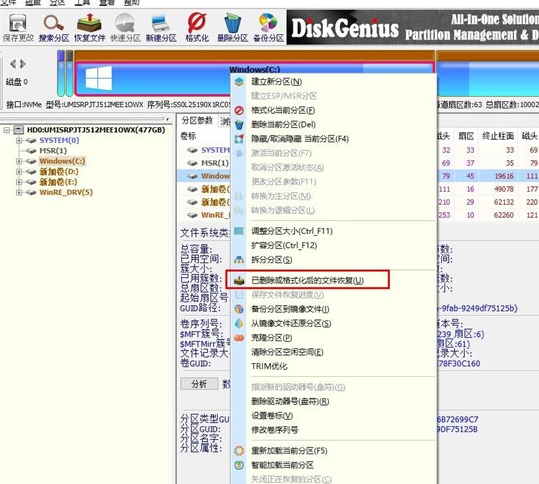 分区工具diskgenius怎么恢复文件-分区工具diskgenius恢复文件的方法Mar 04, 2024 am 11:50 AM
分区工具diskgenius怎么恢复文件-分区工具diskgenius恢复文件的方法Mar 04, 2024 am 11:50 AM近期有很多小伙伴咨询小编分区工具diskgenius怎么恢复文件,接下来就让我们一起学习一下分区工具diskgenius恢复文件的方法吧,希望可以帮助到大家。您可以通过在DiskGenius的主界面上方的硬盘分区图中选择特定分区,右键点击,然后从弹出的菜单中选择“已删除或格式化后的文件恢复”来执行文件恢复操作。打开恢复选项窗口后,需勾选三个选项:“恢复已删除的文件”、“完整恢复”和“额外扫描已知文件类型”,如图所示。3、点击右侧的“选择文件类型”按钮,在弹出的窗口中指定您需要恢复的文件类型,如下
 电脑回收站清空的文件怎么恢复Feb 02, 2024 am 10:33 AM
电脑回收站清空的文件怎么恢复Feb 02, 2024 am 10:33 AM当电脑的回收站被清空后,文件并没有被永久删除,而是操作系统将占用的空间标记为可用于新数据,恢复回收站清空文件的步骤为:1、停止使用受影响的磁盘;2、使用数据恢复软件;3、寻求专业的数据恢复服务。
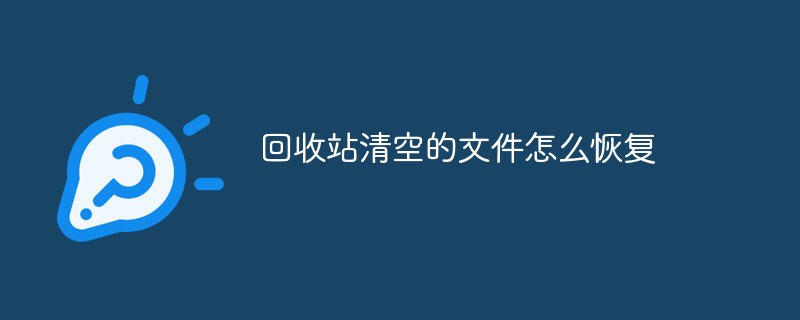 回收站清空的文件怎么恢复Oct 19, 2020 am 11:12 AM
回收站清空的文件怎么恢复Oct 19, 2020 am 11:12 AM恢复方法:1、按“win+r”组合键,打开“运行”窗口;2、输入“regedit”,点击“确定”;3、在“注册表”中,展开“HKEY_LOCAL_MACHINE”,找到NameSpace;4、新建项,并重命名;5、将数值数据改为“回收站”。
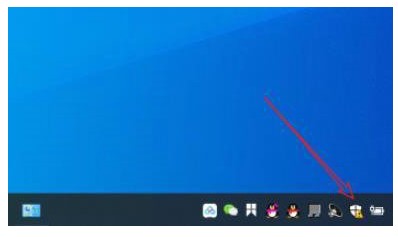 windows10安全中心删除的文件如何恢复Jul 14, 2023 pm 05:13 PM
windows10安全中心删除的文件如何恢复Jul 14, 2023 pm 05:13 PM安全中心是微软系统自带的防火墙作用,可以自动阻拦异常的程序和文件,但它有时候也会误删一些正常文件,那么windows10安全中心删除的文件如何恢复呢?你先开启病毒和威胁防护面板,以后点击维护历史数据,随后出现的就是被安全中心删除的文件了,选定以后就会看到有一个复原选项,点击一下即可。windows10安全中心删除的文件如何恢复:1、点击桌面任务栏下面的【Windows安全中心】。2、在弹出的界面中点击【病毒和威胁防护】。3、在弹出的页面中找到维护历史数据并开启。4、之后就能够在弹出的页面中见到维
 怎么恢复电脑永久删除的文件Feb 02, 2024 am 11:51 AM
怎么恢复电脑永久删除的文件Feb 02, 2024 am 11:51 AM电脑上永久删除的文件可以通过以下步骤尝试恢复:1、停止使用受影响的磁盘;2、选择合适的数据恢复软件;3、下载并安装数据恢复软件;4、执行扫描;5、预览和选择要恢复的文件;6、恢复并保存文件即可。
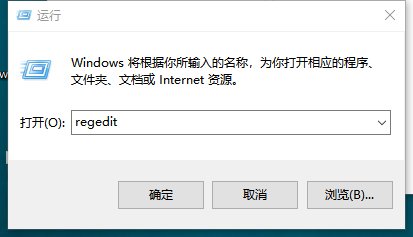 win7回收站文件恢复方法Jul 20, 2023 pm 02:13 PM
win7回收站文件恢复方法Jul 20, 2023 pm 02:13 PM据说覆水难收,但在信息时代,一切都可以留下痕迹。那么,如果清空win7回收站,如何恢复呢?接下来,小编将教你如何恢复win7回收站的文件。让我们看看!方法一:如果清空回收站后没有其他操作,可以用通用的撤回键Ctrl+z撤回,当然需要及时反应。方法二:1。同时按下【win+r】,然后输入regedit(打开注册表)。2.依次展开:HEKEY-LOCAL-MACHIME/SOFTWARE/microsoft/WINDOWS/CURENTVERSION/EXPLORER/DESKTOP/NAMESPA
 电脑回收站删除的文件怎么恢复Feb 02, 2024 am 10:48 AM
电脑回收站删除的文件怎么恢复Feb 02, 2024 am 10:48 AM电脑回收站删除的文件恢复,主要依赖于数据恢复软件。这些软件能够扫描并识别硬盘上未被新数据覆盖的“删除”文件,进而实现恢复,具体步骤为:1、停止使用受影响的磁盘;2、选择合适的数据恢复软件;3、 下载并安装数据恢复软件;4、执行扫描;5、预览和选择要恢复的文件;6、恢复并保存文件即可。
 文件管理彻底删除的文件怎么恢复Feb 02, 2024 am 11:09 AM
文件管理彻底删除的文件怎么恢复Feb 02, 2024 am 11:09 AM文件被彻底删除后并不是立即从物理硬盘上消失,而是操作系统将其所占据的空间标记为可重用,在这些文件被新数据覆盖之前,通过使用专业的数据恢复软件可以进行恢复,步骤为:1、停止使用受影响的磁盘;2、选择合适的数据恢复软件;3、下载并安装数据恢复软件;4、执行扫描;5、预览和选择要恢复的文件;6、恢复并保存文件即可。


Hot AI Tools

Undresser.AI Undress
AI-powered app for creating realistic nude photos

AI Clothes Remover
Online AI tool for removing clothes from photos.

Undress AI Tool
Undress images for free

Clothoff.io
AI clothes remover

AI Hentai Generator
Generate AI Hentai for free.

Hot Article

Hot Tools

PhpStorm Mac version
The latest (2018.2.1) professional PHP integrated development tool

Safe Exam Browser
Safe Exam Browser is a secure browser environment for taking online exams securely. This software turns any computer into a secure workstation. It controls access to any utility and prevents students from using unauthorized resources.

SublimeText3 English version
Recommended: Win version, supports code prompts!

Dreamweaver CS6
Visual web development tools

SublimeText3 Mac version
God-level code editing software (SublimeText3)








