The recovery methods after deleting files on the computer are: 1. Check the Recycle Bin and try to restore the files from the Recycle Bin; 2. Restore the files from the backup; 3. Use data recovery software to scan the hard disk sector by sector for free space. space, read and analyze the residual information, and then display the deleted files; 4. Find a professional data recovery service.

# Today, with the rapid development of science and technology, electronic devices have penetrated into every corner of our lives and work. We deal with devices such as mobile phones and computers every day. Personal data, work documents, and study materials are stored on these devices. While enjoying the convenience brought to us by the digital age, we also face some risks, namely, file loss, such as accidentally deleting important files. Losing important files will cause great trouble or even heavy losses. Fortunately, there are now some easy ways to recover deleted files. This article will introduce in detail the specific methods of recovering deleted files to help you save important data at critical moments and avoid unnecessary losses.
Method 1,
Tips: If the following methods cannot be recovered, you can use professional recovery software to recover, download address》》: Data Recovery Master (recommended )
Method 2. Check the Recycle Bin and try to restore files from the Recycle Bin
The Recycle Bin is used by the operating system The location to temporarily store deleted files. We can restore files in the Recycle Bin to their original location before being deleted. When we find that some important files have been accidentally deleted, we can first try to find them in the Recycle Bin and restore the files.
The first step is to open the Recycle Bin. Double-click the Recycle Bin icon on the desktop to quickly open the Recycle Bin.
The second step is to find the files you want to recover. You can see a list of deleted files and folders in the Recycle Bin. If there are a lot of files, you can quickly find them by sorting.
The third step is to restore the files. Select the files you want to restore, right-click and select "Restore". The file will be restored to the location before being deleted.

Note: This method can only recover files deleted from the computer's local hard drive or solid-state drive, and these deleted files are still in the Recycle Bin. This method does not apply if the Recycle Bin has been emptied or the file was permanently deleted using the Shift Del key combination.
Method 3. Restore files from backup
If you created a backup before the file was deleted, then the backup will come in handy now. Backups are the most effective and simplest method of data recovery because they can be easily restored to a previous state.
1. Find the backup file according to your own backup method. For example, the backup file may be on another hard disk or a network disk.
2. Find the file you want to restore in the backup.
3. Restore or copy the file to the specified location.
Tips: This method requires a backup. If there is no backup or the backup is not the latest, you will not be able to retrieve the lost files through this method.
Method 4. Use data recovery software DiskGenius
If the deleted files are not in the Recycle Bin and there is no backup, don’t panic. In this case, you can also use data recovery software to retrieve deleted files. Even if the Recycle Bin has been emptied, it does not mean that the files have been completely deleted. Use recovery software to scan the free space of the hard disk sector by sector, read and analyze the residual information, and then display the deleted files. The operation of the recovery software is relatively simple, and there are no so-called professional barriers. If you follow the graphic tutorials, you can still complete file recovery independently even if you have no relevant experience. The following are the detailed steps to use the data recovery software DiskGenius Professional Edition to retrieve deleted files:
The first step is to download the latest version of DiskGenius from the software official website, and then run the software.
The second step is to click on the partition where the file was before it was deleted, and then click the "Recover Files" button. Then click the "Start" button, and the software will immediately start searching for files.

The third step, the software will perform quick scan and deep scan at the same time by default. During the scan, the found files will be continuously added to the scan results in real time.

The fourth step is to preview the files, verify that the searched files are not what you need, and check whether these files are damaged, etc.

The fifth step is to select the files you want to recover and then copy the files to a safe place.

Reminder: Data recovery software does not guarantee 100% recovery of all files under any circumstances. The success rate of data recovery depends on many factors. In some cases, for example, if a file is deleted and then a write operation is performed on the hard disk where the data was lost, the lost file will be destroyed or even completely overwritten.
Method 5. Professional data recovery service
In some cases, the data recovery software cannot achieve the expected recovery effect, or the hard disk has a physical failure, then you may need to find a professional Data recovery services. Professionals and professional equipment can handle more complex situations, but the cost will be higher.
The above is the detailed content of How to recover deleted files on computer. For more information, please follow other related articles on the PHP Chinese website!
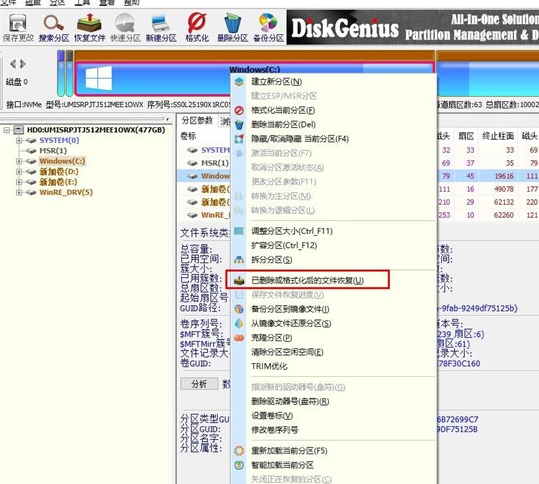 分区工具diskgenius怎么恢复文件-分区工具diskgenius恢复文件的方法Mar 04, 2024 am 11:50 AM
分区工具diskgenius怎么恢复文件-分区工具diskgenius恢复文件的方法Mar 04, 2024 am 11:50 AM近期有很多小伙伴咨询小编分区工具diskgenius怎么恢复文件,接下来就让我们一起学习一下分区工具diskgenius恢复文件的方法吧,希望可以帮助到大家。您可以通过在DiskGenius的主界面上方的硬盘分区图中选择特定分区,右键点击,然后从弹出的菜单中选择“已删除或格式化后的文件恢复”来执行文件恢复操作。打开恢复选项窗口后,需勾选三个选项:“恢复已删除的文件”、“完整恢复”和“额外扫描已知文件类型”,如图所示。3、点击右侧的“选择文件类型”按钮,在弹出的窗口中指定您需要恢复的文件类型,如下
 电脑回收站清空的文件怎么恢复Feb 02, 2024 am 10:33 AM
电脑回收站清空的文件怎么恢复Feb 02, 2024 am 10:33 AM当电脑的回收站被清空后,文件并没有被永久删除,而是操作系统将占用的空间标记为可用于新数据,恢复回收站清空文件的步骤为:1、停止使用受影响的磁盘;2、使用数据恢复软件;3、寻求专业的数据恢复服务。
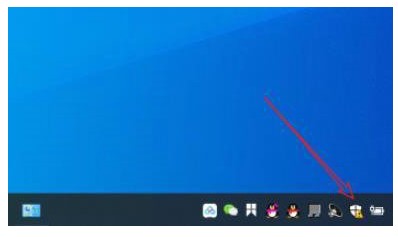 windows10安全中心删除的文件如何恢复Jul 14, 2023 pm 05:13 PM
windows10安全中心删除的文件如何恢复Jul 14, 2023 pm 05:13 PM安全中心是微软系统自带的防火墙作用,可以自动阻拦异常的程序和文件,但它有时候也会误删一些正常文件,那么windows10安全中心删除的文件如何恢复呢?你先开启病毒和威胁防护面板,以后点击维护历史数据,随后出现的就是被安全中心删除的文件了,选定以后就会看到有一个复原选项,点击一下即可。windows10安全中心删除的文件如何恢复:1、点击桌面任务栏下面的【Windows安全中心】。2、在弹出的界面中点击【病毒和威胁防护】。3、在弹出的页面中找到维护历史数据并开启。4、之后就能够在弹出的页面中见到维
 怎么恢复电脑永久删除的文件Feb 02, 2024 am 11:51 AM
怎么恢复电脑永久删除的文件Feb 02, 2024 am 11:51 AM电脑上永久删除的文件可以通过以下步骤尝试恢复:1、停止使用受影响的磁盘;2、选择合适的数据恢复软件;3、下载并安装数据恢复软件;4、执行扫描;5、预览和选择要恢复的文件;6、恢复并保存文件即可。
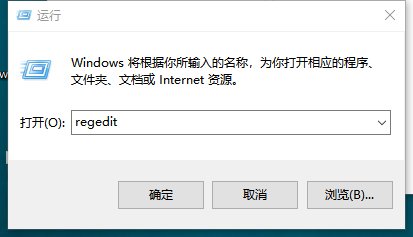 win7回收站文件恢复方法Jul 20, 2023 pm 02:13 PM
win7回收站文件恢复方法Jul 20, 2023 pm 02:13 PM据说覆水难收,但在信息时代,一切都可以留下痕迹。那么,如果清空win7回收站,如何恢复呢?接下来,小编将教你如何恢复win7回收站的文件。让我们看看!方法一:如果清空回收站后没有其他操作,可以用通用的撤回键Ctrl+z撤回,当然需要及时反应。方法二:1。同时按下【win+r】,然后输入regedit(打开注册表)。2.依次展开:HEKEY-LOCAL-MACHIME/SOFTWARE/microsoft/WINDOWS/CURENTVERSION/EXPLORER/DESKTOP/NAMESPA
 电脑回收站删除的文件怎么恢复Feb 02, 2024 am 10:48 AM
电脑回收站删除的文件怎么恢复Feb 02, 2024 am 10:48 AM电脑回收站删除的文件恢复,主要依赖于数据恢复软件。这些软件能够扫描并识别硬盘上未被新数据覆盖的“删除”文件,进而实现恢复,具体步骤为:1、停止使用受影响的磁盘;2、选择合适的数据恢复软件;3、 下载并安装数据恢复软件;4、执行扫描;5、预览和选择要恢复的文件;6、恢复并保存文件即可。
 文件管理彻底删除的文件怎么恢复Feb 02, 2024 am 11:09 AM
文件管理彻底删除的文件怎么恢复Feb 02, 2024 am 11:09 AM文件被彻底删除后并不是立即从物理硬盘上消失,而是操作系统将其所占据的空间标记为可重用,在这些文件被新数据覆盖之前,通过使用专业的数据恢复软件可以进行恢复,步骤为:1、停止使用受影响的磁盘;2、选择合适的数据恢复软件;3、下载并安装数据恢复软件;4、执行扫描;5、预览和选择要恢复的文件;6、恢复并保存文件即可。
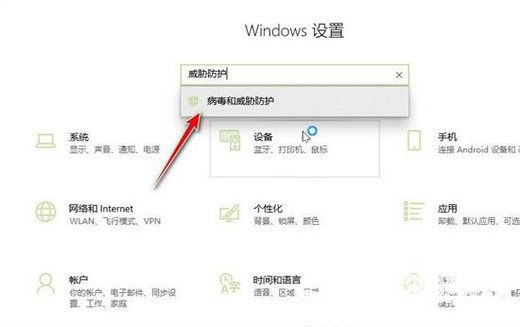 如何恢复Win10家庭版中被隔离的文件Jan 18, 2024 am 11:36 AM
如何恢复Win10家庭版中被隔离的文件Jan 18, 2024 am 11:36 AMWindows10系统自带的防火墙功能,在发现可疑文件时会自动将其纳入隔离状态。然而,我们有时会遇到误报的情况,此时如何恢复这些被隔离的文件?操作过程其实十分简便。win10家庭版隔离的文件怎么恢复1、点击开始按钮,然后进入设置界面。2、在搜索栏中输入“威胁防护”并进入相应选项。3、接下来,点击保护历史记录选项进行进入。4、点击筛选器按钮。5、选取出隔离的项目并进行启用。


Hot AI Tools

Undresser.AI Undress
AI-powered app for creating realistic nude photos

AI Clothes Remover
Online AI tool for removing clothes from photos.

Undress AI Tool
Undress images for free

Clothoff.io
AI clothes remover

AI Hentai Generator
Generate AI Hentai for free.

Hot Article

Hot Tools

SublimeText3 Linux new version
SublimeText3 Linux latest version

WebStorm Mac version
Useful JavaScript development tools

Dreamweaver CS6
Visual web development tools

SAP NetWeaver Server Adapter for Eclipse
Integrate Eclipse with SAP NetWeaver application server.

SublimeText3 Chinese version
Chinese version, very easy to use








