php editor Strawberry brings you how to switch weapons in the popular game "Love and Deep Space". "Love and Deep Space" is an adventure game with a science fiction background. Players need to explore various unknown planets in the universe and encounter enemy challenges. In the game, weapon switching is a very important skill that allows players to better cope with different combat situations. In this article, we will introduce in detail the weapon switching method in "Love and Deep Space" to help players achieve better combat effects in the game.

Love and Deep Space Weapon Switching Method
Answer: Click My Weapon on the battle conversion page to switch.
1. Enter the main game page and click on the combat button below to enter the copy page;

2. Click on any copy to enter. You can click the conversion icon on the right side of the preparation page;

3. Then click on the weapon next to my partner below and select the weapon and equipment you want to switch;

#4. After completing the switch, click OK to exit the conversion page. Click Chase to enter combat mode.

Friends, there is a combat system in the game Love and Deep Space. Since there is a combat gameplay, you must use weapons to enhance your strength. Facing the coming from The invasion of deep space monster wandering bodies requires us to operate various weapons and fight side by side with partners.
The above is the detailed content of How to switch weapons in Love and Deep Space. For more information, please follow other related articles on the PHP Chinese website!
 赤裸、床戏、X暗示!男色疯狂吸量!叠纸、网易真敢啊...Feb 23, 2024 am 09:52 AM
赤裸、床戏、X暗示!男色疯狂吸量!叠纸、网易真敢啊...Feb 23, 2024 am 09:52 AM摸腿、脱丝袜、赤裸、X暗示......近期乙游擦边营销引发关注。事实上,不只乙游,ADX显示,同样需要吸引女玩家的MMO也玩起了男色营销——扩散了?ADX数据显示,一些暧昧、男色的素材位列近30天计划数前列。这意味着它们是高效素材,吸量能力突出。乙游、MMO都这么敢玩、豁出去了,可见赛道之卷,以及对女性玩家的重视。一、互动感+色气值=撬动人性爆量?相比于游戏广告行业常见的突出女性性感身体部位,“男色素材”玩的更更暧昧、更有“互动感”。典型如《恋与深空》这一“床戏”素材:赤裸上身的男主,被女主角摸
 《恋与深空》吹气攻略Feb 27, 2024 pm 05:50 PM
《恋与深空》吹气攻略Feb 27, 2024 pm 05:50 PM恋与深空吹气攻略是一款针对恋与深空游戏的实用指南,旨在帮助玩家更好地掌握游戏技巧,提高游戏体验,以及吹气的各种技巧和注意事项,从而更好地享受游戏带来的乐趣,接下来6小编就会为大家带来恋与深空吹气的方法!恋与深空吹气攻略在主界面点击短信图标,进入互动模式后,双手划屏放大,长按吹气按钮并轻轻倾斜手机,将手机麦克风对准自己吹气即可。需要注意的是,确保吹气声音清晰,让麦克风能够准确识别,不必用力吹气对准麦克风。新手指南一、恋爱互动恋与深空作为一款主打沉浸式恋爱的游戏,与三位男主角的互动玩法是重中之重,但
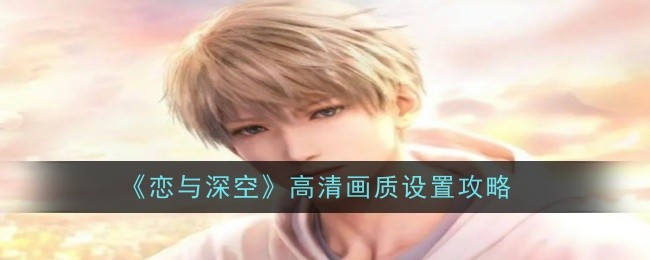 优化《恋与深空》高清画质的完美指南Jan 24, 2024 pm 08:33 PM
优化《恋与深空》高清画质的完美指南Jan 24, 2024 pm 08:33 PM在《恋与深空》中要达到高清画质,可以按照以下步骤进行微调。首先,进入游戏设置界面,找到画质选项。将画质调整为最高级别,这样可以确保游戏画面的清晰度和细节都能得到最大程度的展现。其次,如果你的设备支持,可以尝试开启抗锯齿功能,这可以减少锯齿状边缘的出现,使画面更平滑。此外,调整亮度和对比度也是重要的一步,使画面更加明亮和鲜艳。最后,确保你的设备有足够的显存和处理能力以支持高清画质的运行。通过以上调整,你可以获得更好的游戏体验,画质更清晰,游戏也更加舒适。恋与深空高清画质设置攻略1.打开游戏设置界面
 《恋与深空》战斗服装获取攻略Feb 13, 2024 pm 06:10 PM
《恋与深空》战斗服装获取攻略Feb 13, 2024 pm 06:10 PM《恋与深空》战斗服该如何获得,战斗服可以增强战斗属性,有一部分玩家还并不清楚,玩家可以通过抽卡或者购买的方式获得,那么接下来就由小编来给各位玩家具体讲解一下战斗服的具体获取方式,方便各位有兴趣的玩家进行获取。恋与深空战斗服装获取介绍答:商城购买、抽卡方法一:商城购买1、点击游戏主界面下方的商城,进入【甄选】页面;2、在【甄选】页面中的战斗装扮栏下即可购买战斗服装。3、战斗服装只可使用钻石购买,不可使用粉钻,且只有女主服装。方法二:抽卡1、抽卡获取对应的服装五星卡,如黎深永恒套装需解锁对应的五星卡
 恋与深空语言修改方法Jan 31, 2024 am 08:09 AM
恋与深空语言修改方法Jan 31, 2024 am 08:09 AM《恋与深空》是一款拥有各种不同语言的游戏,让我们在游戏中畅通无阻。我们可以跟随女主角展开各种有趣的恋爱和冒险,享受甜蜜的剧情。下面,小编将向大家介绍一下如何切换语言。恋与深空语言修改方法答:需要在设置的语言界面修改。1、进入到游戏主页面,点击我的头像即可进入个人信息页面;2、在个人信息页面点击下方的设置按钮,即可进入到设置页面;3、接着就可以选择语言栏目,可以根据需求选择修改当前的语言、语音;4、完成修改之后再返回到游戏主页面,重新登录即可看到语言已经修改完成。小伙伴们恋与深空游戏当中可以感受到
 导出《恋与深空》照片的步骤Jan 25, 2024 pm 01:30 PM
导出《恋与深空》照片的步骤Jan 25, 2024 pm 01:30 PM在《恋与深空》中,拍照是一种常见的情况。但是,很多玩家可能不知道如何保存和导出照片。下面,我将为大家详细解释一下如何保存和导出照片,以便玩家们在游戏中能够保存自己喜欢的照片。恋与深空照片导出介绍答:拍完照后先点击右上角保存,再点击保存本地即可。1、点击游戏主界面下方的【约会】,进入约会界面;2、点击【一起拍照】玩法模式,选择想要拍的男主,进行拍照;3、拍照前选定配饰和服装,每个模式都需要拍摄四张照片;4、拍完后点击右上角的【保存】,再点击【保存本地】即可导出照片。
 媒体评乙女游戏卷尺度现象:迎合了日趋开放的社会观念Feb 22, 2024 pm 12:04 PM
媒体评乙女游戏卷尺度现象:迎合了日趋开放的社会观念Feb 22, 2024 pm 12:04 PM目前国内比较受欢迎的几款乙游里,除《光夜》《世界之外》和《恋与深空》分级为18+外,《恋与制作人》《绘旅人》《未定》的年龄分级也都在16+。在日趋激烈的市场竞争下,游戏厂商提供的“成年人式的恋爱”给玩家带来更直接的感官刺激,不仅迎合了日趋开放的社会观念,也满足了女性隐秘的希望在感情中占据更多主动权的需求。除此之外,乙女游戏卷的还有更逼真的建模技术、更新颖的剧情走向、更复杂的人物性格,通过不断提供新的刺激,吸引新用户,保持既有用户粘性。然而,这并不意味着玩得越野,玩家就会越上头。“车王”《光夜》便
 深空中的恋爱衣橱指南Jan 30, 2024 pm 04:39 PM
深空中的恋爱衣橱指南Jan 30, 2024 pm 04:39 PM在游戏《恋与深空》中,玩家可以为男主角更换衣服。很多玩家都想知道如何换衣服,下面我来给大家介绍一下方法。感兴趣的小伙伴们一起来看看吧!恋与深空换衣服方法答:在互动页面点击右上角的衣架图标进行更换。1、进入到游戏主页面,在左上角的位置点击消息图标进入到互动页面;2、在互动页面点击左上角的切换图标,将当前男主角身上的蓝色点掉;3、接着选择想要换装的男主,点击确认再返回到互动页面;4、点击右上角的衣架图标,选择更换的衣服,最后再点击推荐给他即可。小伙伴们恋与深空作为一款高度沉浸式的恋爱游戏,为了让玩家


Hot AI Tools

Undresser.AI Undress
AI-powered app for creating realistic nude photos

AI Clothes Remover
Online AI tool for removing clothes from photos.

Undress AI Tool
Undress images for free

Clothoff.io
AI clothes remover

AI Hentai Generator
Generate AI Hentai for free.

Hot Article

Hot Tools

SAP NetWeaver Server Adapter for Eclipse
Integrate Eclipse with SAP NetWeaver application server.

EditPlus Chinese cracked version
Small size, syntax highlighting, does not support code prompt function

Dreamweaver Mac version
Visual web development tools

Notepad++7.3.1
Easy-to-use and free code editor

VSCode Windows 64-bit Download
A free and powerful IDE editor launched by Microsoft







