Home >Computer Tutorials >System Installation >How to reduce taskbar height
How to reduce taskbar height
- PHPzforward
- 2024-02-01 14:57:14815browse
The taskbar is still very important in our daily use. A comfortable taskbar can help us better go to the office and work. So, if we want to adjust the taskbar when using the computer, how should we adjust it? Next, I will introduce to you the details of reducing the height of the taskbar. For those who don’t know, come and take a look!
How to reduce the height of the taskbar
1. "win i" shortcut key to start running, enter "regedit" and press Enter to open.
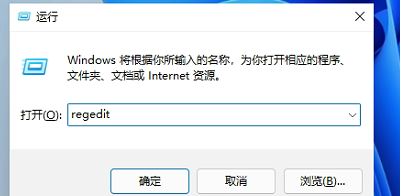
2. After entering the registry page, copy and paste "HKEY_CURRENT_USERSoftwareMicrosoft WindowsCurrentVersionExplorerAdvanced" into the address bar above and press Enter to locate it. Right-click the "Advanced" folder, select "New" a "DWORD value", and name it "TaskbarSi".
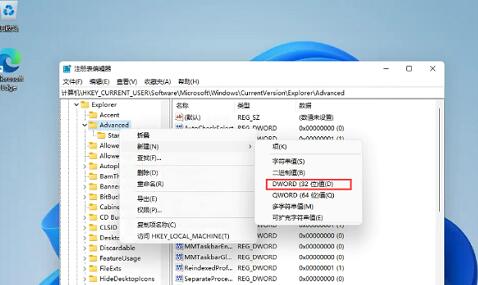
3. Then double-click "TaskbarSi", in the window given, change the "numeric data" to "0", and finally click "OK" to save.
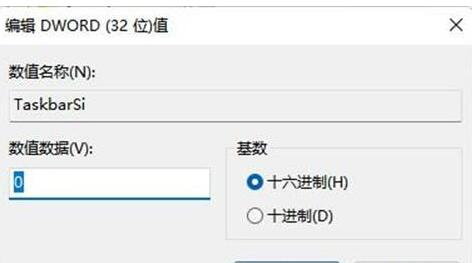
#4. The taskbar below will become smaller.
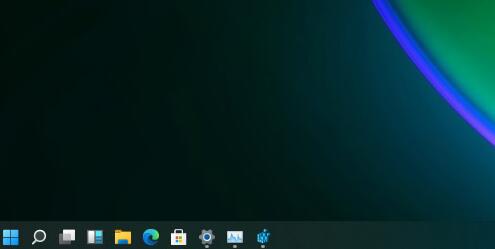
The above is the detailed content of How to reduce taskbar height. For more information, please follow other related articles on the PHP Chinese website!

