Practical case analysis of Kafka tools: Quick start guide

Title: Practical Guide: Practical Case Analysis of Quickly Getting Started with Kafka Tools
1. Introduction
Apache Kafka is a distributed publish-subscribe messaging system that can handle large amounts of data and provide high throughput, low latency, and fault tolerance. Kafka has been widely used in various fields, such as log collection, real-time analysis, data stream processing, etc.
2. Overview of Kafka tools
Kafka provides a series of tools for managing and operating Kafka clusters. These tools include:
- Kafka command line tools: used to create, manage and query Kafka topics, consumer groups and other Kafka components.
- Kafka Management Console: A web-based tool for managing Kafka clusters.
- Kafka monitoring tool: used to monitor the performance and operating status of the Kafka cluster.
- Kafka development tools: used to develop and test Kafka applications.
3. Get started with Kafka tools quickly
1. Install Kafka
First, you need to install it on the server Kafka. You can download the Kafka distribution from the official Apache Kafka website and follow the installation instructions to install it.
2. Start the Kafka cluster
After the installation is complete, you need to start the Kafka cluster. You can start a Kafka cluster by following the steps below:
# 启动ZooKeeper zookeeper-server-start.sh config/zookeeper.properties # 启动Kafka服务器 kafka-server-start.sh config/server.properties
3. Create a topic
Next, you need to create a topic. Topics are containers in Kafka that store data. You can create a topic using the following command:
kafka-topics.sh --create --topic test --partitions 1 --replication-factor 1
4. Produce data
After you create the topic, you can start producing data. You can use the following command to produce data:
kafka-console-producer.sh --topic test
5. Consume data
After producing data, you can start consuming data. You can use the following command to consume data:
kafka-console-consumer.sh --topic test --from-beginning
6. Manage Kafka cluster
You can use the Kafka command line tool or the Kafka management console to manage the Kafka cluster. You can use the following command to check the status of the Kafka cluster:
kafka-topics.sh --list
4. Practical case analysis
1. Log collection
Kafka can be used to collect logs from different sources. You can use the Kafka command line tool or the Kafka management console to create a log topic and configure the log source to send logs to the topic. You can use Kafka consumer applications to consume logs from log topics and analyze and process them.
2. Real-time analysis
Kafka can be used for real-time analysis. You can use the Kafka command line tool or the Kafka management console to create an analytics topic and configure a data source to send data to the topic. You can use Kafka consumer applications to consume data from analytics topics, analyze and process it.
3. Data stream processing
Kafka can be used for data stream processing. You can use the Kafka command line tool or the Kafka management console to create a data streaming topic and configure a data source to send data to the topic. You can use a Kafka consumer application to consume data from a streaming topic and process it.
5. Summary
Kafka is a powerful distributed publish-subscribe messaging system that can handle large amounts of data and provide high throughput, low latency and fault tolerance. sex. Kafka provides a rich set of tools for managing and operating Kafka clusters. Kafka has been widely used in various fields, such as log collection, real-time analysis, data stream processing, etc.
The above is the detailed content of Practical case analysis of Kafka tools: Quick start guide. For more information, please follow other related articles on the PHP Chinese website!
 Explain how the JVM acts as an intermediary between the Java code and the underlying operating system.Apr 29, 2025 am 12:23 AM
Explain how the JVM acts as an intermediary between the Java code and the underlying operating system.Apr 29, 2025 am 12:23 AMJVM works by converting Java code into machine code and managing resources. 1) Class loading: Load the .class file into memory. 2) Runtime data area: manage memory area. 3) Execution engine: interpret or compile execution bytecode. 4) Local method interface: interact with the operating system through JNI.
 Explain the role of the Java Virtual Machine (JVM) in Java's platform independence.Apr 29, 2025 am 12:21 AM
Explain the role of the Java Virtual Machine (JVM) in Java's platform independence.Apr 29, 2025 am 12:21 AMJVM enables Java to run across platforms. 1) JVM loads, validates and executes bytecode. 2) JVM's work includes class loading, bytecode verification, interpretation execution and memory management. 3) JVM supports advanced features such as dynamic class loading and reflection.
 What steps would you take to ensure a Java application runs correctly on different operating systems?Apr 29, 2025 am 12:11 AM
What steps would you take to ensure a Java application runs correctly on different operating systems?Apr 29, 2025 am 12:11 AMJava applications can run on different operating systems through the following steps: 1) Use File or Paths class to process file paths; 2) Set and obtain environment variables through System.getenv(); 3) Use Maven or Gradle to manage dependencies and test. Java's cross-platform capabilities rely on the JVM's abstraction layer, but still require manual handling of certain operating system-specific features.
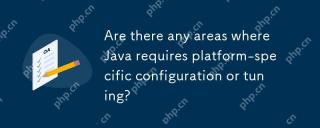 Are there any areas where Java requires platform-specific configuration or tuning?Apr 29, 2025 am 12:11 AM
Are there any areas where Java requires platform-specific configuration or tuning?Apr 29, 2025 am 12:11 AMJava requires specific configuration and tuning on different platforms. 1) Adjust JVM parameters, such as -Xms and -Xmx to set the heap size. 2) Choose the appropriate garbage collection strategy, such as ParallelGC or G1GC. 3) Configure the Native library to adapt to different platforms. These measures can enable Java applications to perform best in various environments.
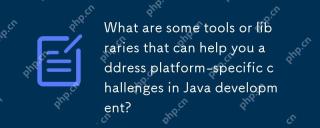 What are some tools or libraries that can help you address platform-specific challenges in Java development?Apr 29, 2025 am 12:01 AM
What are some tools or libraries that can help you address platform-specific challenges in Java development?Apr 29, 2025 am 12:01 AMOSGi,ApacheCommonsLang,JNA,andJVMoptionsareeffectiveforhandlingplatform-specificchallengesinJava.1)OSGimanagesdependenciesandisolatescomponents.2)ApacheCommonsLangprovidesutilityfunctions.3)JNAallowscallingnativecode.4)JVMoptionstweakapplicationbehav
 How does the JVM manage garbage collection across different platforms?Apr 28, 2025 am 12:23 AM
How does the JVM manage garbage collection across different platforms?Apr 28, 2025 am 12:23 AMJVMmanagesgarbagecollectionacrossplatformseffectivelybyusingagenerationalapproachandadaptingtoOSandhardwaredifferences.ItemploysvariouscollectorslikeSerial,Parallel,CMS,andG1,eachsuitedfordifferentscenarios.Performancecanbetunedwithflagslike-XX:NewRa
 Why can Java code run on different operating systems without modification?Apr 28, 2025 am 12:14 AM
Why can Java code run on different operating systems without modification?Apr 28, 2025 am 12:14 AMJava code can run on different operating systems without modification, because Java's "write once, run everywhere" philosophy is implemented by Java virtual machine (JVM). As the intermediary between the compiled Java bytecode and the operating system, the JVM translates the bytecode into specific machine instructions to ensure that the program can run independently on any platform with JVM installed.
 Describe the process of compiling and executing a Java program, highlighting platform independence.Apr 28, 2025 am 12:08 AM
Describe the process of compiling and executing a Java program, highlighting platform independence.Apr 28, 2025 am 12:08 AMThe compilation and execution of Java programs achieve platform independence through bytecode and JVM. 1) Write Java source code and compile it into bytecode. 2) Use JVM to execute bytecode on any platform to ensure the code runs across platforms.


Hot AI Tools

Undresser.AI Undress
AI-powered app for creating realistic nude photos

AI Clothes Remover
Online AI tool for removing clothes from photos.

Undress AI Tool
Undress images for free

Clothoff.io
AI clothes remover

Video Face Swap
Swap faces in any video effortlessly with our completely free AI face swap tool!

Hot Article

Hot Tools

Zend Studio 13.0.1
Powerful PHP integrated development environment

WebStorm Mac version
Useful JavaScript development tools

SAP NetWeaver Server Adapter for Eclipse
Integrate Eclipse with SAP NetWeaver application server.

Safe Exam Browser
Safe Exam Browser is a secure browser environment for taking online exams securely. This software turns any computer into a secure workstation. It controls access to any utility and prevents students from using unauthorized resources.

mPDF
mPDF is a PHP library that can generate PDF files from UTF-8 encoded HTML. The original author, Ian Back, wrote mPDF to output PDF files "on the fly" from his website and handle different languages. It is slower than original scripts like HTML2FPDF and produces larger files when using Unicode fonts, but supports CSS styles etc. and has a lot of enhancements. Supports almost all languages, including RTL (Arabic and Hebrew) and CJK (Chinese, Japanese and Korean). Supports nested block-level elements (such as P, DIV),






