Home >Computer Tutorials >Computer Knowledge >How to solve the problem that win11 window cannot be previewed? Solved the problem of unable to preview pane in win11
How to solve the problem that win11 window cannot be previewed? Solved the problem of unable to preview pane in win11
- WBOYWBOYWBOYWBOYWBOYWBOYWBOYWBOYWBOYWBOYWBOYWBOYWBforward
- 2024-02-01 08:12:051117browse
php editor Xigua teaches you how to easily solve the problem of Win11 being unable to preview the window! In just a few simple steps, you can restore the taskbar window preview function to improve your work efficiency and multitasking capabilities. Say goodbye to lags and delays and enjoy a smooth operating experience!
Win11 cannot preview pane problem solution
1. First, right-click this computer and select the Open Properties option.
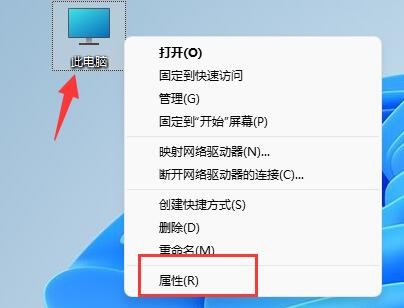
#2. Click Advanced System Settings in the relevant link in the pop-up window.
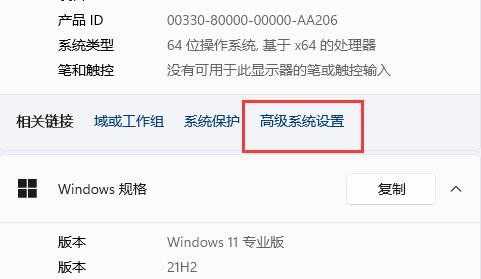
#3. Then click the Settings button under Performance.
4. Finally, check Better Settings or Better Appearance, then click OK to save. The problem is solved.
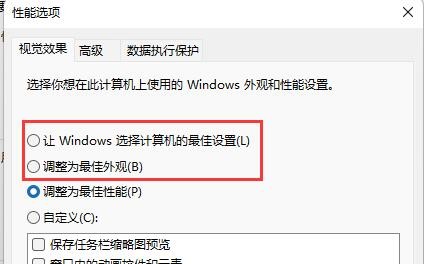
The above is the detailed content of How to solve the problem that win11 window cannot be previewed? Solved the problem of unable to preview pane in win11. For more information, please follow other related articles on the PHP Chinese website!

