Home >Computer Tutorials >Browser >How to allow pop-ups in Firefox
How to allow pop-ups in Firefox
- WBOYWBOYWBOYWBOYWBOYWBOYWBOYWBOYWBOYWBOYWBOYWBOYWBforward
- 2024-02-01 08:06:061156browse
php editor Xinyi teaches you a trick to easily allow pop-up windows in Firefox! Just click the menu button in the upper right corner, select "Options," then click the "Privacy & Security" tab. In the "Permissions" section, find the "Pop-ups and redirections" setting and select "Allow all pop-ups." Finally, click the "Save Changes" button. Now, you can browse the web smoothly without having to worry about pop-ups being blocked!
How to allow pop-up windows in Firefox
1. Open Firefox, click the menu in the upper right corner, and select "Options";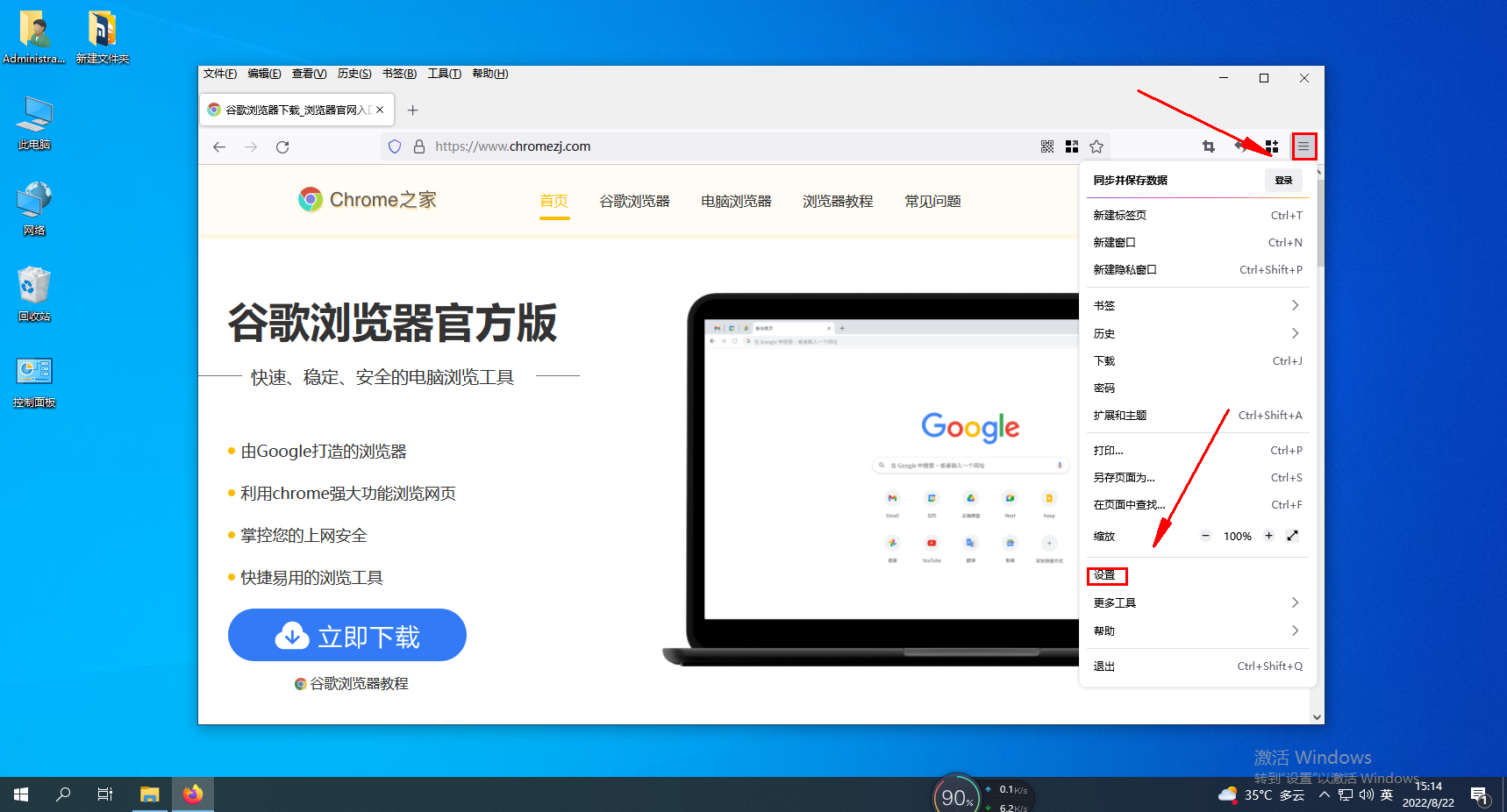
2. Click "Privacy and Security" on the left;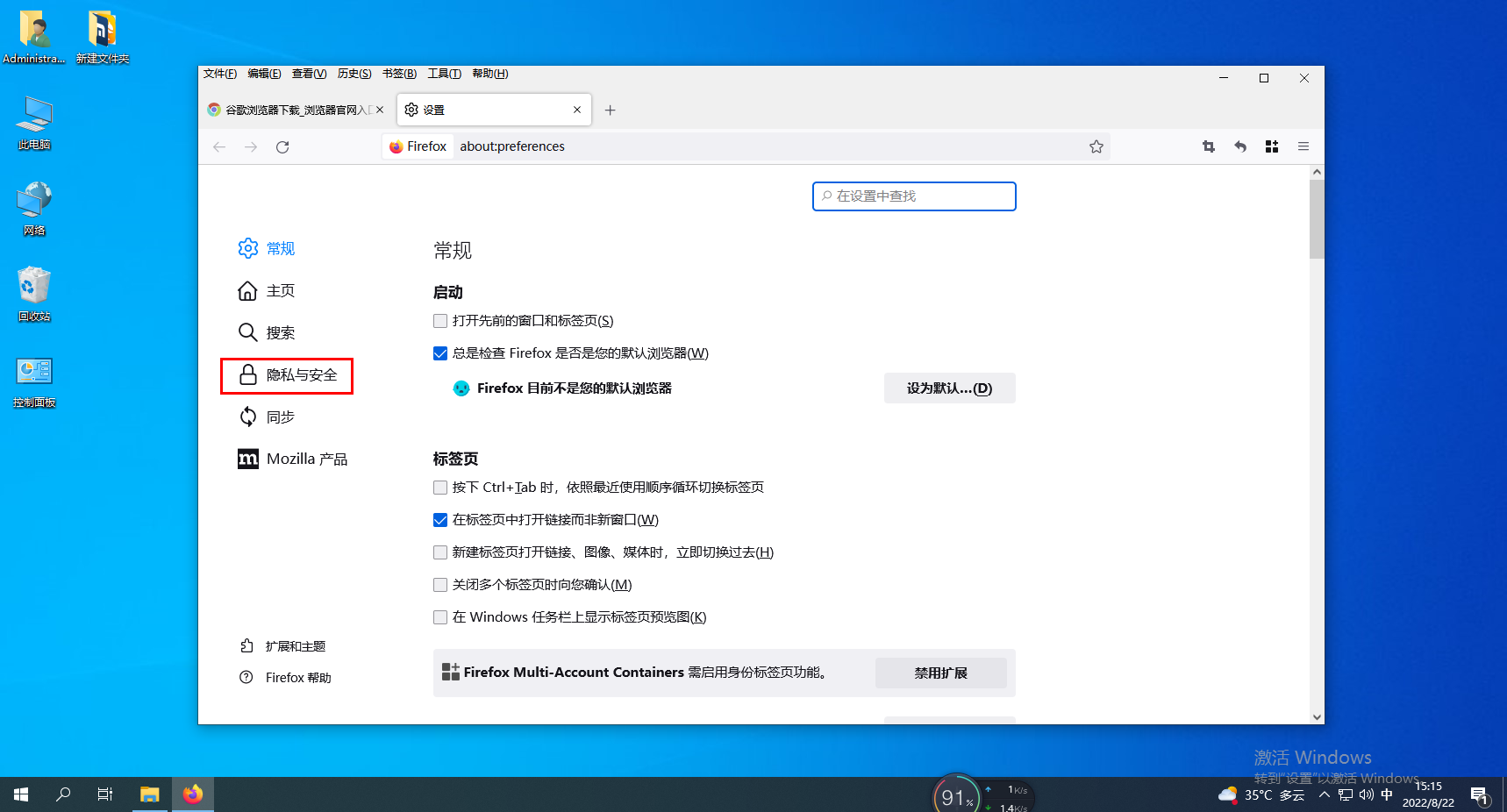
3. Click the "Exception" button on the right side of "Block Pop-ups";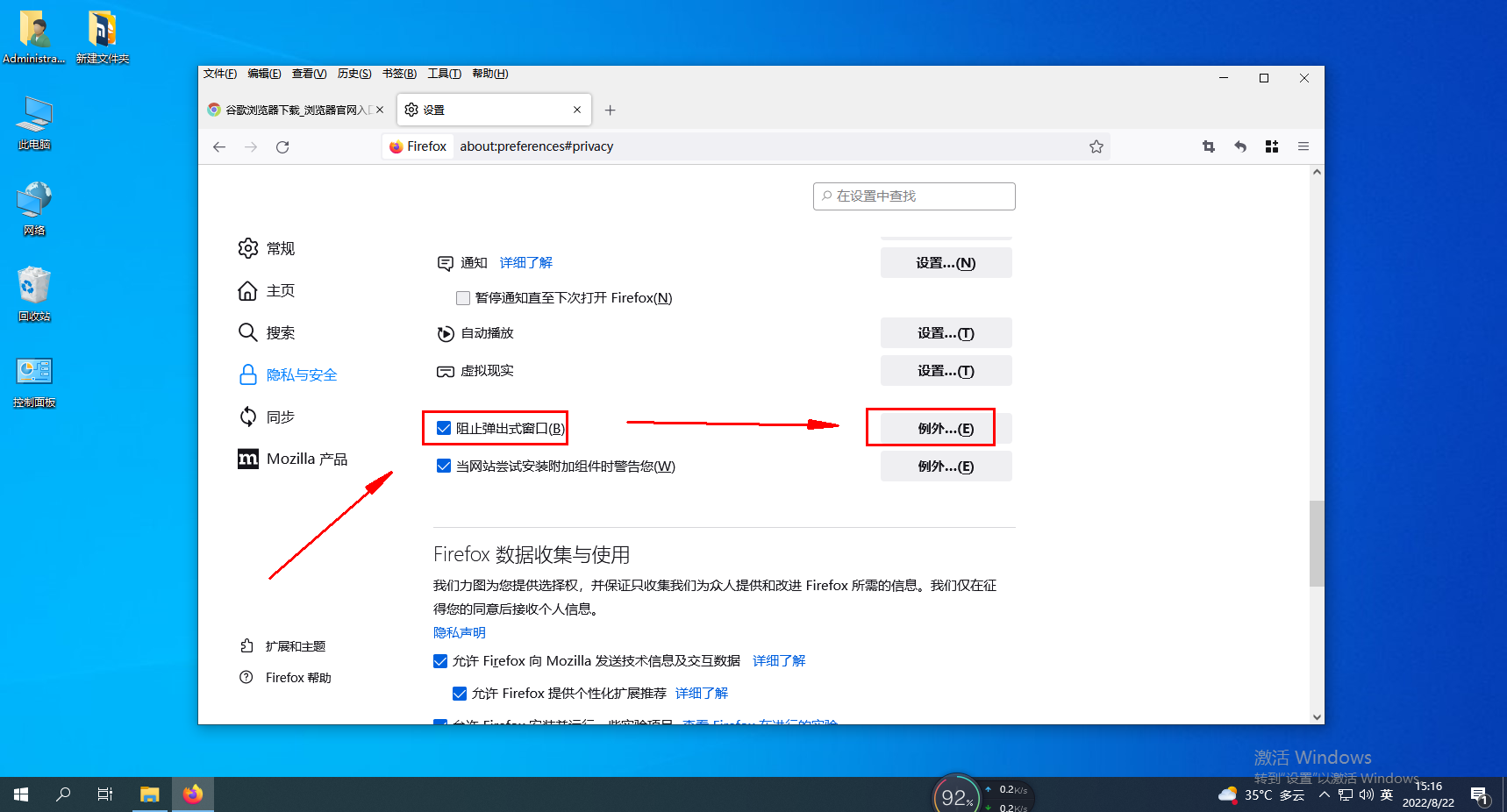
4. In the "Allowed Sites - Pop-up Window" settings, enter the trusted URL into the "Site Address";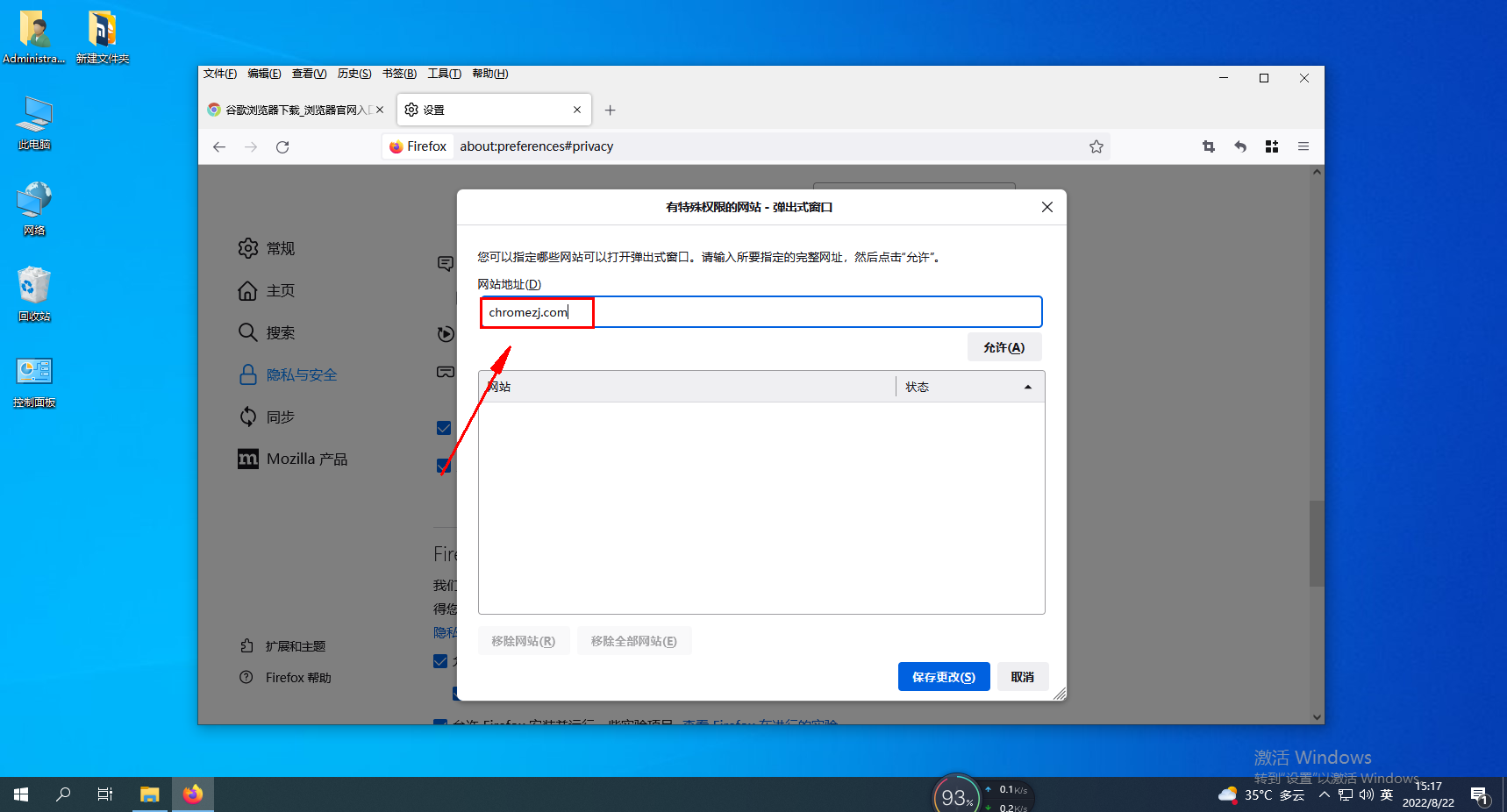
5. Click the "Allow" button below, the URL will be displayed in the site list, and then click "Save Changes". 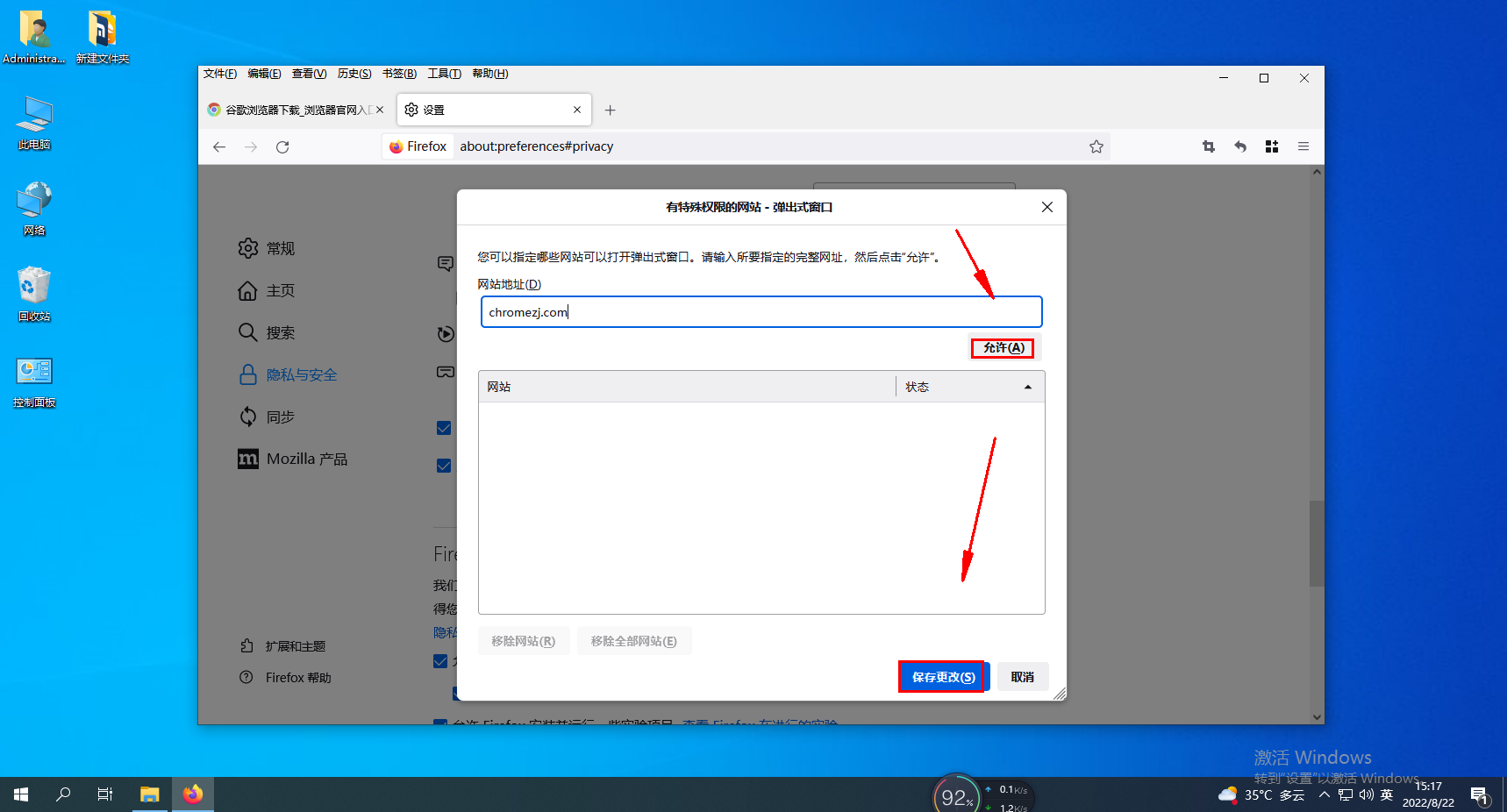
The above is the detailed content of How to allow pop-ups in Firefox. For more information, please follow other related articles on the PHP Chinese website!

