
php editor Xigua teaches you how to restore computer icons after system reinstallation. When you find that your computer icons are missing or messed up after reinstalling the system, don’t panic. Follow this guide and you will easily restore all your icons. This guide provides detailed steps and clear screenshots, making it easy even for novices. Come and learn how to give your computer desktop a brand new look!
After reinstalling the system, sometimes we will find that the icons on the computer desktop have disappeared, which brings some inconvenience to our use. So, how to restore computer icons? Below I will introduce in detail several methods to restore computer icons.
Method 1: Restore through "Desktop Icon Settings"
1. First, right-click a blank space on the desktop and select "Personalize".
2. In the window that opens, click "Theme" on the left menu bar.
3. In the theme page, click "Desktop Icon Settings" on the right.
4. In the pop-up "Desktop Icon Settings" window, check the icons that need to be displayed, such as "Computer", "Recycle Bin", etc.
5. Click the "Apply" button, and then click the "OK" button to complete the icon recovery.
Method 2: Restore through "File Explorer"
1. Open "File Explorer", which can be quickly opened by pressing the shortcut key "Win E".
2. Enter "%userprofile%\Desktop" in the address bar of File Explorer and press the Enter key.
3. In the opened folder, you can see the icons that originally existed on the desktop.
4. Select the icon to be restored, right-click and select "Send to" - "Desktop (shortcut)".
5. In this way, the selected icon will reappear on the desktop.
Method 3: Restore through "Recycle Bin"
1. Right-click a blank space on the desktop and select "Personalize".
2. In the window that opens, click "Theme" on the left menu bar.
3. In the theme page, click "Desktop Icon Settings" on the right.
4. In the pop-up "Desktop Icon Settings" window, click the "Recycle Bin" icon, and then click the "Restore Default" button.
5. Click the "Apply" button, and then click the "OK" button to complete the icon recovery.
Through the above three methods, we can easily restore computer icons lost after system reinstallation. Among them, method one is the most commonly used method. Multiple icons can be restored at one time through "Desktop Icon Settings"; method two is suitable for the restoration of individual icons; method three is for the restoration of recycle bin icons. Choose the appropriate method according to the actual situation. I believe you can quickly restore computer icons and improve usage efficiency.
The above is the detailed content of How to restore computer icons after system reinstallation. For more information, please follow other related articles on the PHP Chinese website!
 win11电脑屏幕黑屏但鼠标仍可移动的原因和解决方法Jan 30, 2024 am 09:06 AM
win11电脑屏幕黑屏但鼠标仍可移动的原因和解决方法Jan 30, 2024 am 09:06 AM我们在使用win11系统的时候会遇到电脑开机的时候只有鼠标能动,电脑是黑屏的状态,那么win11电脑屏幕黑屏但鼠标能动是怎么回事?详情用户们可以使用ctrl+alt+del快捷键打开任务管理器来进行设置,如果还不行的话可以直接的重装系统,下面就让本站来为用户们来仔细的介绍一下win11电脑屏幕黑屏但鼠标能动的解决方法吧。win11电脑屏幕黑屏但鼠标能动的解决方法解决方法一:1、使用ctrl+alt+del组合快捷键,点击打开任务管理器。4、找到卸载程序,点击查看已安装的更新。解决方法二:1、如果
 保留原有软件的方法之系统重装Jan 29, 2024 pm 06:00 PM
保留原有软件的方法之系统重装Jan 29, 2024 pm 06:00 PM系统重装如何保留原安装软件在使用电脑的过程中,有时我们不得不进行系统重装,以解决一些无法解决的问题或提升系统性能。然而,系统重装通常会导致我们失去已经安装的软件,这无疑给我们带来了很多麻烦。那么,有没有办法能够在系统重装后保留原有的安装软件呢?下面就为大家介绍一种简单而有效的方法。首先,我们需要准备一个外部存储设备,如移动硬盘或U盘。这个设备的容量需要足够大,以存储我们想要保留的软件安装文件。接下来,我们需要使用一款软件来帮助我们备份已安装的软件。这里推荐使用一款名为“PickMeApp”的软件
 如何解决电脑重装失败后的黑屏问题并恢复出厂设置Jan 29, 2024 pm 10:33 PM
如何解决电脑重装失败后的黑屏问题并恢复出厂设置Jan 29, 2024 pm 10:33 PM电脑系统重装失败黑屏如何恢复出厂设置近年来,随着电脑的普及和使用频率的增加,很多用户会遇到电脑系统重装失败导致黑屏的问题。这种情况下,如何恢复出厂设置成为了用户们关注的焦点。本文将为大家介绍一些解决方法,希望能帮助到遇到类似问题的用户。首先,我们需要明确一点,恢复出厂设置是将电脑恢复到初始状态的操作,这意味着所有的个人数据和软件都将被清除。因此,在进行恢复出厂设置之前,务必备份重要的个人文件和数据。接下来,我们来看一些解决方法。方法一:使用安全模式1.重启电脑,按下F8键进入安全模式。2.在安全
 电脑windows7系统重装步骤的教程Jul 11, 2023 pm 06:54 PM
电脑windows7系统重装步骤的教程Jul 11, 2023 pm 06:54 PM那些不会重装系统win7的用户,虽然重装系统win7很简单,可以在网站上搜索很多的资料解说,但还是有一些小白不会重装的,本教程现在就详细的讲一下重装系统的具体步骤,学会之后就可以自己动手重装啦。1、首先先下载一个咔咔装机,然后先进入主界面。2、选择并安装win7系统。3、请耐心等待win7镜像系统的下载。4、部署完毕后,请按照指示等待重启。5、重启过程中,请通过咔咔装机的PE系统进入电脑pe系统。6、重启完成后,开始自动安装win7系统。7、遇到弹出的窗口,请点击”确定“。8、安装完成后,请根据
 系统重装软件哪个好Jul 16, 2023 pm 01:01 PM
系统重装软件哪个好Jul 16, 2023 pm 01:01 PM如今我们使用次数最多的就是一键重装系统了,不过市面上有很多系统重装软件,那么一键重装系统软件哪个好呢,接下来小编就把好用的系统重装软件推荐给大家,我们一起来看看吧。 系统重装软件: 1.小编这里使用的是小白三步装机版软件,它页面操作简单,方便快捷,非常适合电脑小白用户使用。官网地址:http://www.xiaobaixitong.com/ 2.安装时注意关闭杀毒软件,避免受到拦截影响后续系统重装的进行。 重装步骤 1.首先我们打开小白三步装机版软件,选择需要重装的系统,点击“立即
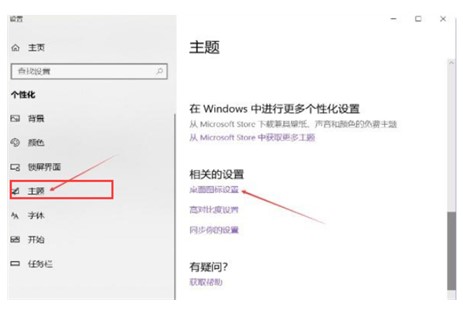 windows10此电脑图标不见了该怎么办Jul 07, 2023 pm 02:37 PM
windows10此电脑图标不见了该怎么办Jul 07, 2023 pm 02:37 PMwindows10此电脑图标不见了怎么办呢,有些客户开启win10系统软件后发觉我的电脑其实就是此电脑不见了。这一通道没了以后不清楚该怎么让它变回来,因此接下来就快速大伙儿windows10此电脑图标不见了解决方案,使用过简易实际操作就还可以处理此情况。接下来便是实际的办法了,大伙儿要跟随实际操作哦。windows10此电脑图标不见了该怎么办1、最先大家鼠标点击点一下桌面上,在弹出的菜单栏中单击【人性化】按键。2、在弹出的对话框中人们寻找并点一下【主题风格】选择项,然后下降右侧栏寻找【电脑桌面图
 如何删除联想预装系统重装Jan 29, 2024 pm 05:42 PM
如何删除联想预装系统重装Jan 29, 2024 pm 05:42 PM如何删除联想预装系统重装联想电脑是一款备受欢迎的品牌,但很多用户可能对其预装的系统并不满意,希望能够删除预装系统并进行重装。本文将为大家介绍如何删除联想预装系统并进行重装的方法。第一步:备份重要数据在进行系统重装之前,务必备份重要的个人数据。因为重装系统会将硬盘上的所有数据清空,所以在操作之前,将重要的文件、照片、音乐等数据备份到外部存储设备或云盘中,以免丢失。第二步:准备系统安装介质在删除预装系统之前,需要准备一个可用的系统安装介质。可以选择使用官方原版的Windows系统安装盘或者制作一个启
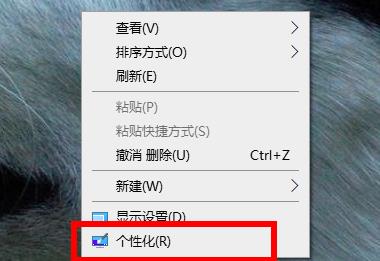 如何解决电脑桌面上消失的Win11图标问题Jan 02, 2024 pm 10:44 PM
如何解决电脑桌面上消失的Win11图标问题Jan 02, 2024 pm 10:44 PM在安装了最新的win11系统之后有一些用户都遇到了我的电脑图标不见了的情况,这其实很多是因为没有设置完所导致的,进入个性化操作一下就好了,今天就给你们带来了win11我的电脑图标没了解决方法,快来一起试试吧。win11我的电脑图标没了怎么办1、首先在桌面的空白地方右击,然后再点击个性化。2、进入个性化功能后再点击左侧的主题。3、点击主题右侧的“桌面图标设置”。4、最后勾选桌面图标下面的“计算机”即可,可以在桌面看到名字为“此电脑”。


Hot AI Tools

Undresser.AI Undress
AI-powered app for creating realistic nude photos

AI Clothes Remover
Online AI tool for removing clothes from photos.

Undress AI Tool
Undress images for free

Clothoff.io
AI clothes remover

AI Hentai Generator
Generate AI Hentai for free.

Hot Article

Hot Tools

SublimeText3 Mac version
God-level code editing software (SublimeText3)

SublimeText3 Linux new version
SublimeText3 Linux latest version

SecLists
SecLists is the ultimate security tester's companion. It is a collection of various types of lists that are frequently used during security assessments, all in one place. SecLists helps make security testing more efficient and productive by conveniently providing all the lists a security tester might need. List types include usernames, passwords, URLs, fuzzing payloads, sensitive data patterns, web shells, and more. The tester can simply pull this repository onto a new test machine and he will have access to every type of list he needs.

WebStorm Mac version
Useful JavaScript development tools

SublimeText3 English version
Recommended: Win version, supports code prompts!






