Home >Computer Tutorials >Browser >How to enlarge the page in Firefox
How to enlarge the page in Firefox
- PHPzforward
- 2024-01-31 17:33:041268browse
php editor Xigua teaches you a trick to easily enlarge the Firefox browser page! Just click the "Zoom" button on the toolbar, or use the keyboard shortcuts "Ctrl" "" to zoom in and "Ctrl" "-" to zoom out. You can also find the "Zoom" function in the "View" option on the menu bar. Adjust the page size to your liking for more comfortable browsing.
How to enlarge the page in Firefox
1. First open Firefox, click the "Open Menu" icon, and you will see the zoom settings column;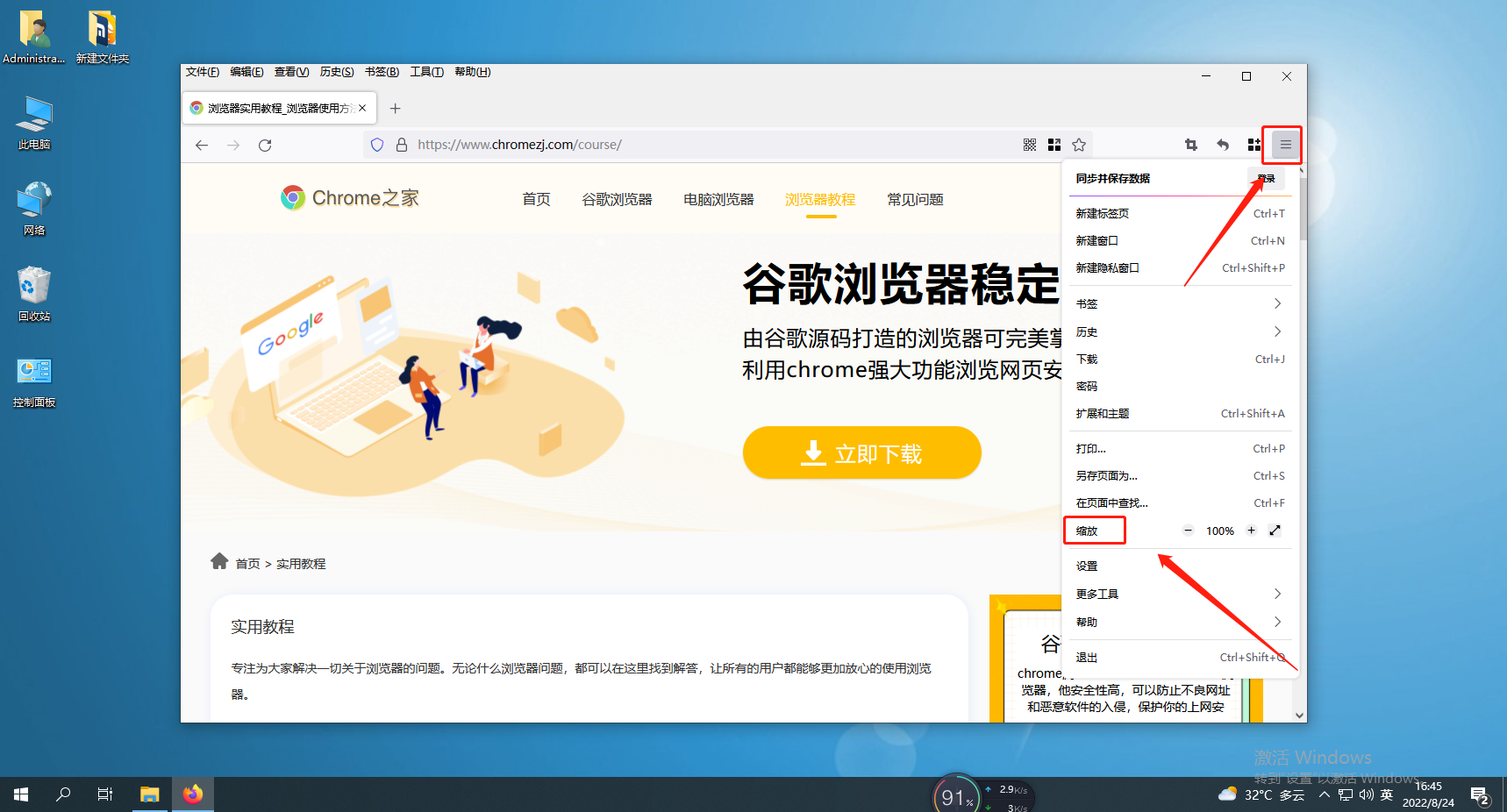
2. Then click the " " sign to enlarge the page. 
3. Finally, if you need to zoom out, you can click the "—" sign. 
The above is the detailed content of How to enlarge the page in Firefox. For more information, please follow other related articles on the PHP Chinese website!

