Home >Computer Tutorials >System Installation >How to restore computer to factory settings
How to restore computer to factory settings
- WBOYWBOYWBOYWBOYWBOYWBOYWBOYWBOYWBOYWBOYWBOYWBOYWBforward
- 2024-01-31 17:03:221255browse
How to restore the computer to factory settings: 1. When you can enter the system normally. Open the menu and click Settings, select. Find it on the left toolbar, click Reset this PC, select whether to keep the files, and then the computer begins to restore factory settings. 2. When you cannot enter the system normally. If the computer is forced to shut down three times when starting up, the automatic repair interface will appear. Select Advanced Options, click Troubleshoot, click Reset this PC, select whether to keep files, and then the computer will begin to restore factory settings.

Method 1: When you can enter the system normally.
1. Click the Start menu in the lower left corner of the desktop, then select Settings, and select Update and Safe Entry in the settings interface.
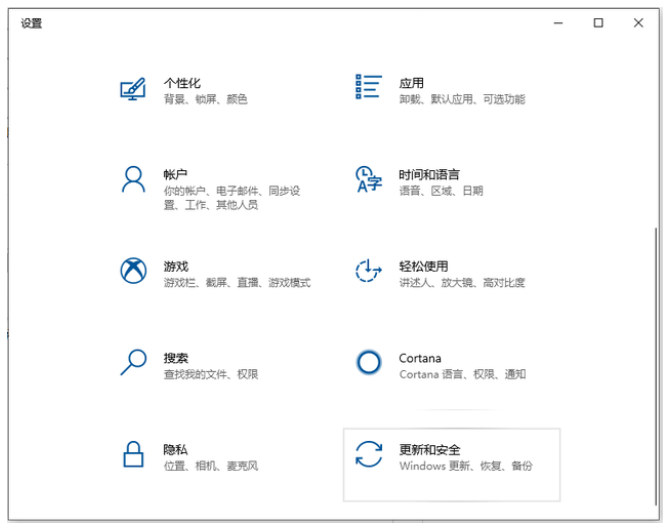
2. Then find Recovery on the left column, and then click the Start option under Reset this PC.
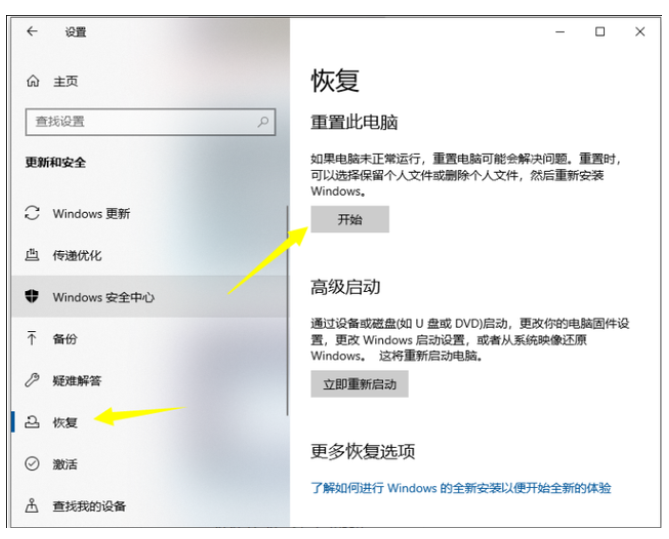
3. Then choose whether to keep the file. After the selection is completed, you can start to restore the factory settings.
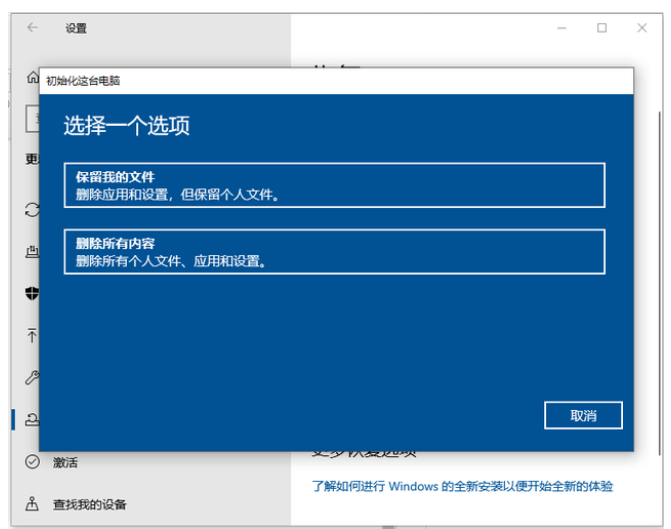
Method 2: When you cannot enter the system normally.
1. First press the computer power-on button. When the boot logo appears, press and hold the power button to force shutdown. After repeating three times, the following interface will appear. Select advanced options.
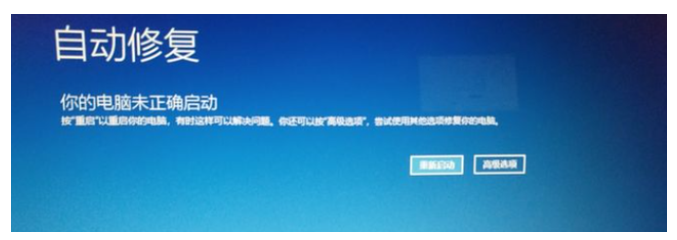
2. Then select the troubleshooting option.
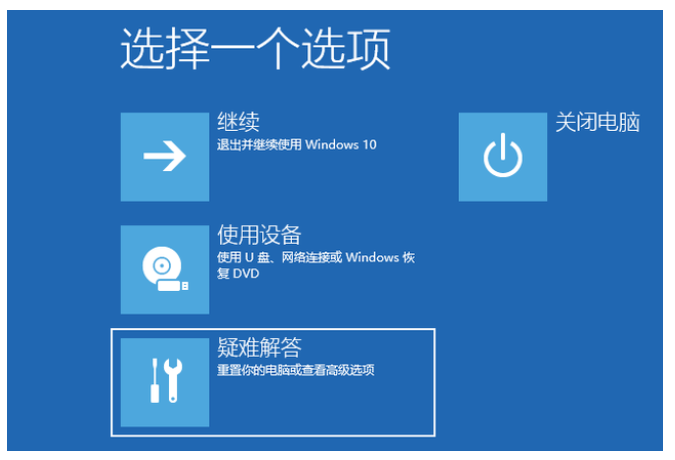
3. Select Reset this computer in the troubleshooting interface.
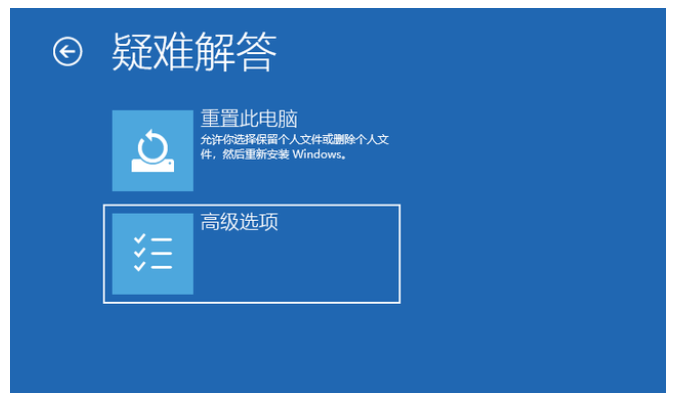
4. Then choose whether to keep the file. After the selection is completed, you can start to restore the factory settings.
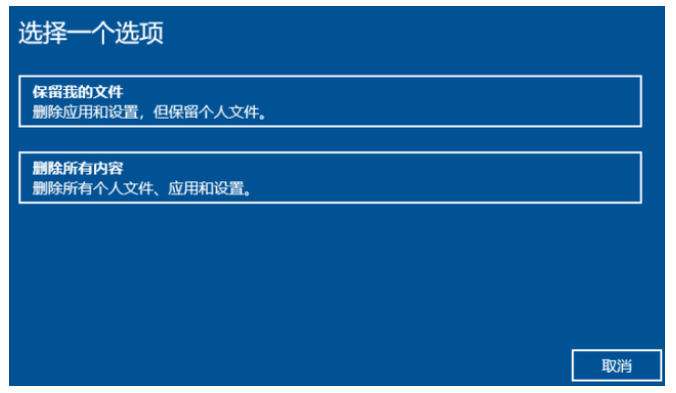
The above is the detailed content of How to restore computer to factory settings. For more information, please follow other related articles on the PHP Chinese website!

