 Computer Tutorials
Computer Tutorials Computer Knowledge
Computer Knowledge How to turn on Bluetooth in Win11? How to open Bluetooth settings in Windows 11?
How to turn on Bluetooth in Win11? How to open Bluetooth settings in Windows 11?How to turn on Bluetooth in Win11? How to open Bluetooth settings in Windows 11?
php editor Baicao teaches you how to easily turn on Win11 Bluetooth and enjoy wireless connections! Just click the network icon in the lower right corner of the taskbar and select "Bluetooth" to quickly open Bluetooth settings. You can also go to "Settings" > "Bluetooth & other devices" for more detailed Bluetooth settings and management. After turning on Bluetooth, you can search for and connect to nearby Bluetooth devices, such as headphones, mice, keyboards, etc., to enjoy a convenient wireless connection experience.
How to open Bluetooth settings in Windows 11?
1. Click the win button on the menu bar to enter and find the settings button.
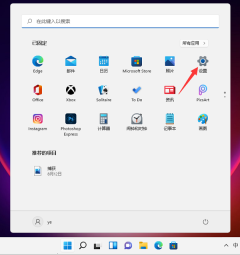
#2. Find Bluetooth and other device selections and click Add Device.
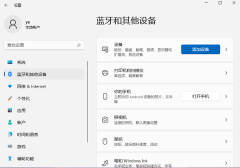
3. Click on the Bluetooth option.

#4. Then wait for the system to search for Bluetooth. After searching for the device, click Connect.
The above is the detailed content of How to turn on Bluetooth in Win11? How to open Bluetooth settings in Windows 11?. For more information, please follow other related articles on the PHP Chinese website!
 How to Find and Back up Resident Evil 4 Saves? Here Is a Guide! - MiniToolApr 14, 2025 am 12:50 AM
How to Find and Back up Resident Evil 4 Saves? Here Is a Guide! - MiniToolApr 14, 2025 am 12:50 AMDo you wonder how to find Resident Evil 4 saves? How to back up Resident Evil 4 saves? This post from php.cn provides 3 ways for you to back up Resident Evil 4 saves. Now, keep on your reading.
 How to Limit the Number of Login Attempts on WindowsApr 14, 2025 am 12:49 AM
How to Limit the Number of Login Attempts on WindowsApr 14, 2025 am 12:49 AMIf someone tries to access your computer by inputting numerous key combinations, your computer is at a higher risk of being opened. Therefore, it is quite needed to limit the number of login attempts. How to do it? Read this php.cn post.
 Cfgmgr32.dll Not Found? Fix the Issue Easily via Simple MethodsApr 14, 2025 am 12:48 AM
Cfgmgr32.dll Not Found? Fix the Issue Easily via Simple MethodsApr 14, 2025 am 12:48 AMCfgmgr32.dll missing errors often happen to annoy people a lot and leave some more severe issues in your Windows. So, what should you do when you run into the Cfgmgr32.dll not found issue? This post on php.cn Website will tell you some methods.
 Fixed: Lock Screen Timeout Is Not WorkingApr 14, 2025 am 12:47 AM
Fixed: Lock Screen Timeout Is Not WorkingApr 14, 2025 am 12:47 AMHave you ever encountered a problem where the Windows lock screen timeout is not working? Fortunately, several feasible solutions are available in this post from php.cn. Applying these fixes, you can address this annoying issue effectively.
 Windows 11 23H2 Is Released! How to Get It on Your PC?Apr 14, 2025 am 12:46 AM
Windows 11 23H2 Is Released! How to Get It on Your PC?Apr 14, 2025 am 12:46 AMMicrosoft has released Windows 11 23H2 (the Windows 11 2023 Update) for a while. Do you want to install this update on your device? What are the new features in it? How to get this update immediately? Now, you can get the information from this php.cn
 How to Bypass Windows Defender Windows 10/11? - MiniToolApr 14, 2025 am 12:45 AM
How to Bypass Windows Defender Windows 10/11? - MiniToolApr 14, 2025 am 12:45 AMWindows Defender can protect your computer and the files on the device from attacks or infection of malware and viruses. However, sometimes, you need to bypass Windows Defender due to some reason. In this post on php.cn Website, we will introduce 3 w
 6 Best Ways for Data Supplied Is of Wrong Type on PCApr 14, 2025 am 12:44 AM
6 Best Ways for Data Supplied Is of Wrong Type on PCApr 14, 2025 am 12:44 AMWhen trying to copying or transferring files from mobile phones to your computer, you might get the Data supplied is of wrong type error message. If you have no idea about how to address it, this post on php.cn Website can help you out.
 Discover How to Reset Excel to Default Settings EffortlesslyApr 14, 2025 am 12:43 AM
Discover How to Reset Excel to Default Settings EffortlesslyApr 14, 2025 am 12:43 AMWant to revert changes you have made to Microsoft Excel? Here this article on php.cn Software aims to show you how to reset Excel to default settings in Windows 10 with the most effective ways.


Hot AI Tools

Undresser.AI Undress
AI-powered app for creating realistic nude photos

AI Clothes Remover
Online AI tool for removing clothes from photos.

Undress AI Tool
Undress images for free

Clothoff.io
AI clothes remover

AI Hentai Generator
Generate AI Hentai for free.

Hot Article

Hot Tools

DVWA
Damn Vulnerable Web App (DVWA) is a PHP/MySQL web application that is very vulnerable. Its main goals are to be an aid for security professionals to test their skills and tools in a legal environment, to help web developers better understand the process of securing web applications, and to help teachers/students teach/learn in a classroom environment Web application security. The goal of DVWA is to practice some of the most common web vulnerabilities through a simple and straightforward interface, with varying degrees of difficulty. Please note that this software

WebStorm Mac version
Useful JavaScript development tools

VSCode Windows 64-bit Download
A free and powerful IDE editor launched by Microsoft

mPDF
mPDF is a PHP library that can generate PDF files from UTF-8 encoded HTML. The original author, Ian Back, wrote mPDF to output PDF files "on the fly" from his website and handle different languages. It is slower than original scripts like HTML2FPDF and produces larger files when using Unicode fonts, but supports CSS styles etc. and has a lot of enhancements. Supports almost all languages, including RTL (Arabic and Hebrew) and CJK (Chinese, Japanese and Korean). Supports nested block-level elements (such as P, DIV),

PhpStorm Mac version
The latest (2018.2.1) professional PHP integrated development tool




