Home >Computer Tutorials >Browser >How to Clear Firefox Browser History
How to Clear Firefox Browser History
- 王林forward
- 2024-01-31 14:39:19694browse
php editor Zimo teaches you how to easily clear Firefox browser history! In just a few simple steps, you can quickly delete browsing history, download history, cookies, and cache data to protect your privacy and free up storage space.
How to clear history in Firefox
1. On the computer desktop, double-click to enter the "Firefox" interface. In the main interface of Firefox, click the "Menu" icon in the upper right corner , click to set 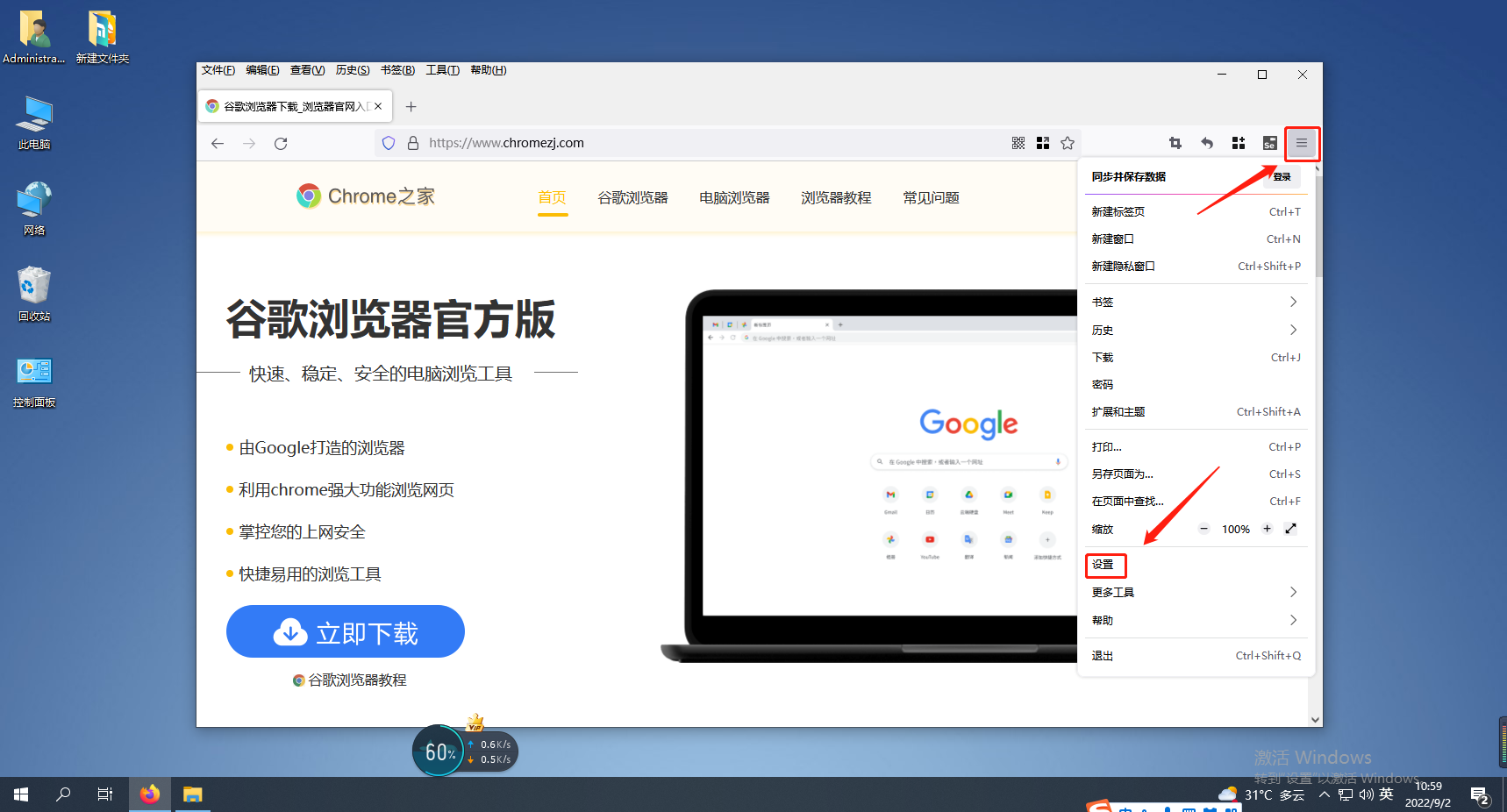
2. Click "Privacy and Security" on the left side of the page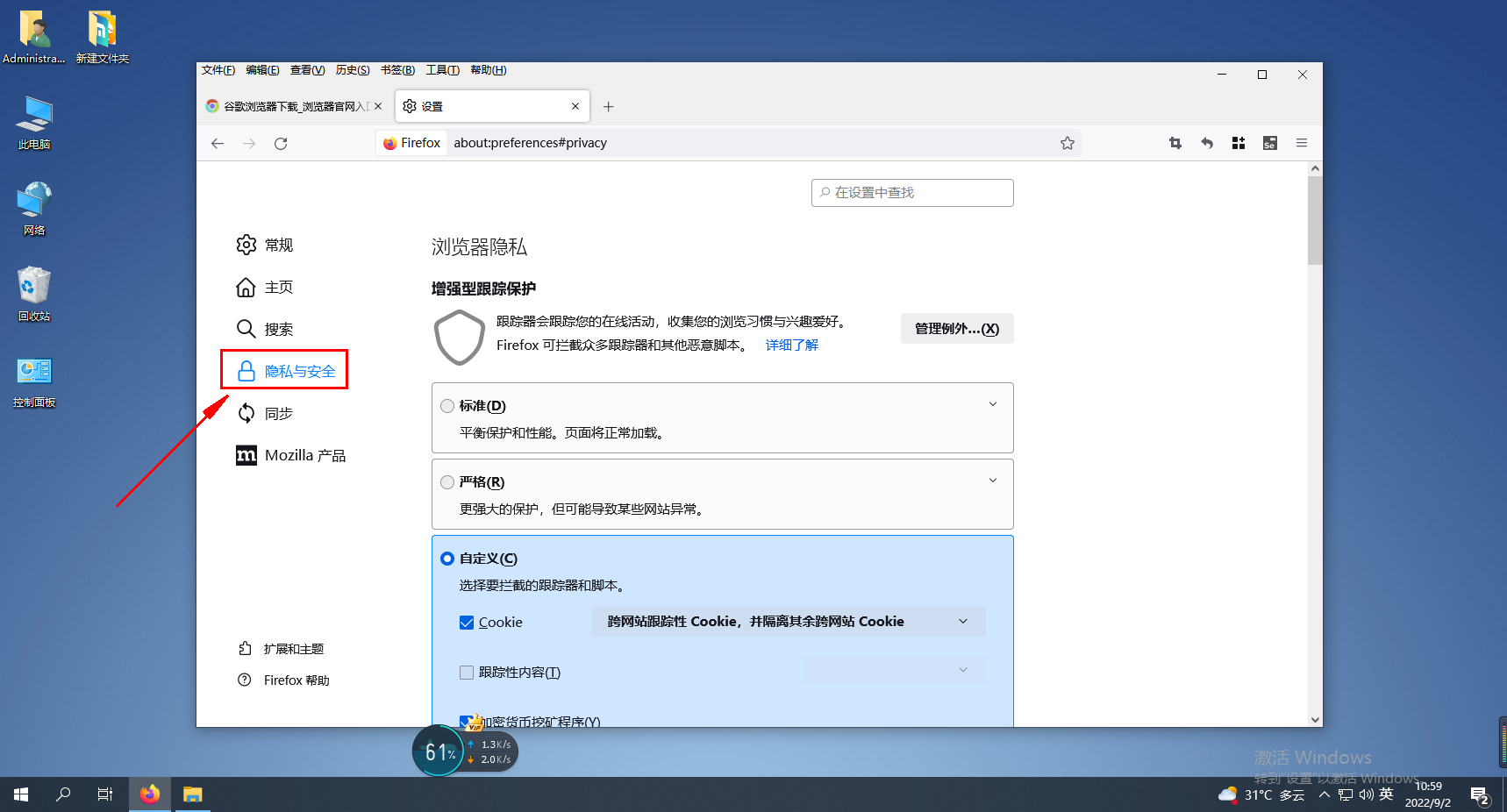
3. Find "History" and click the "Clear Record" option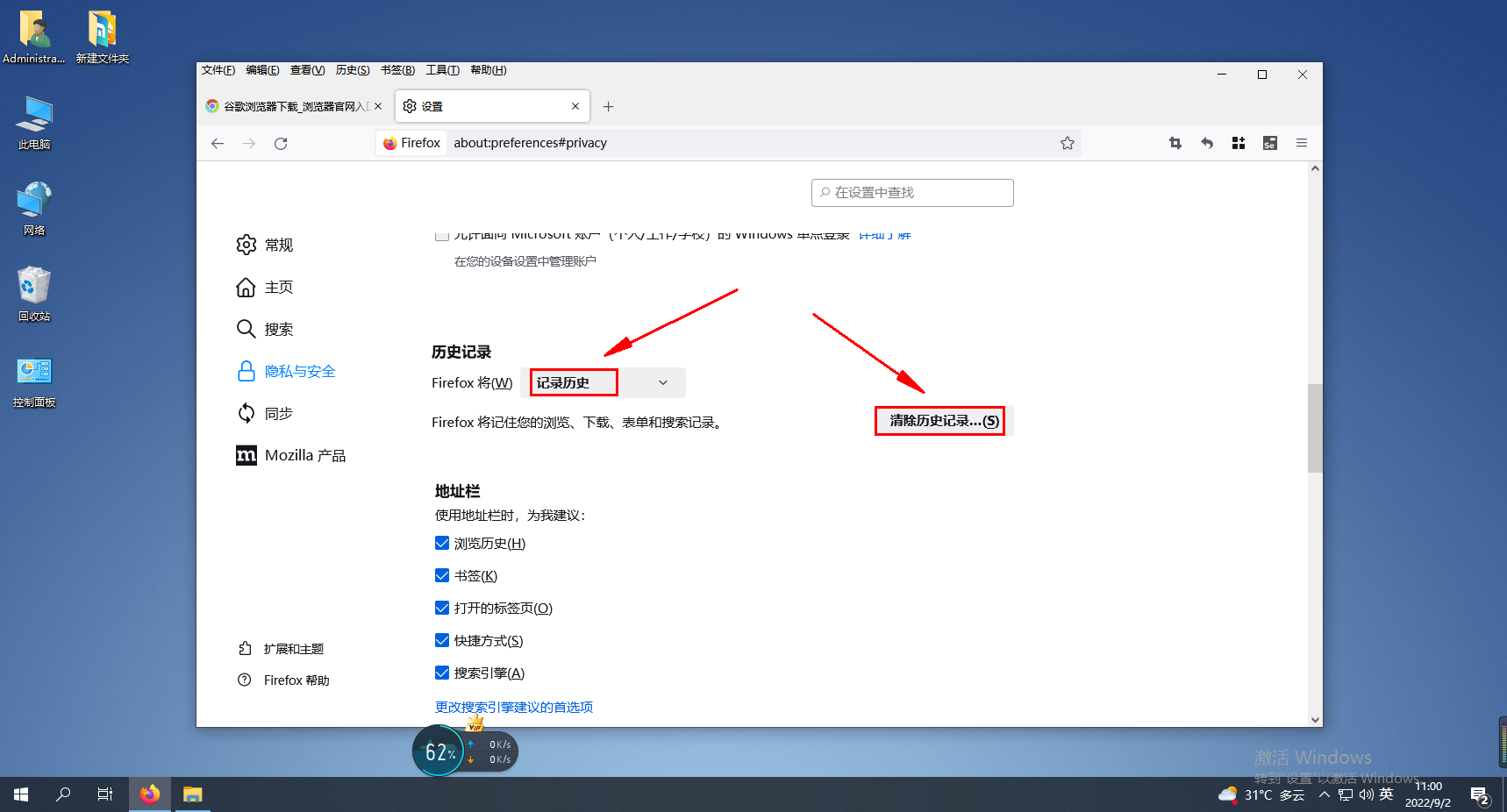
The above is the detailed content of How to Clear Firefox Browser History. For more information, please follow other related articles on the PHP Chinese website!

