Home >Computer Tutorials >Browser >Learn how to use the new Bing search in Firefox
Learn how to use the new Bing search in Firefox
- WBOYWBOYWBOYWBOYWBOYWBOYWBOYWBOYWBOYWBOYWBOYWBOYWBforward
- 2024-01-31 14:09:06934browse
How to use new in Firefox browser Bing? Firefox is an Internet tool that can provide users with rich content services. Its plug-in extensions can meet all the Internet browsing needs of the majority of users. If you want to use New Bing through Firefox browser, you need to use a plug-in extension to obtain permissions. If you don’t know how to operate it, follow the editor to take a look Firefox Browsing Let’s introduce how to use the new Bing tool.

How to use new bing with Firefox
1. Install the browser plug-in Header Editor.
Click the extension icon button in the upper right corner of Firefox and select Manage Extensions at the bottom.
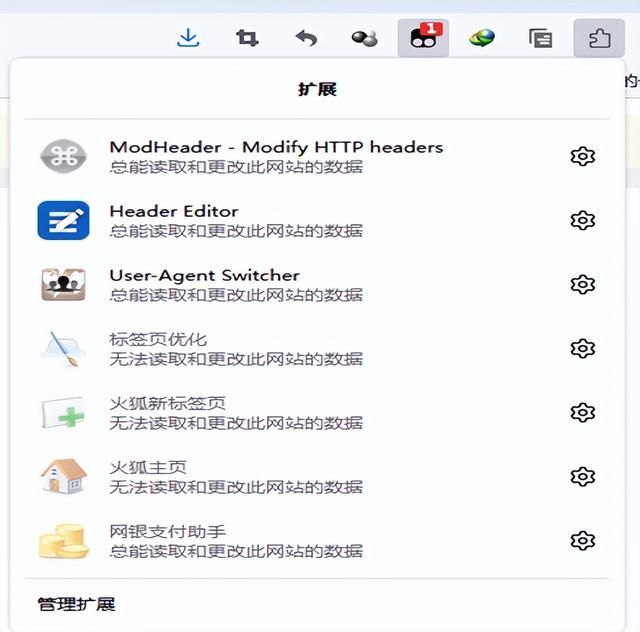
Install plug-in Header Editor
Enter: Header Editor in "Find more add-ons", search, click the first one, and install.
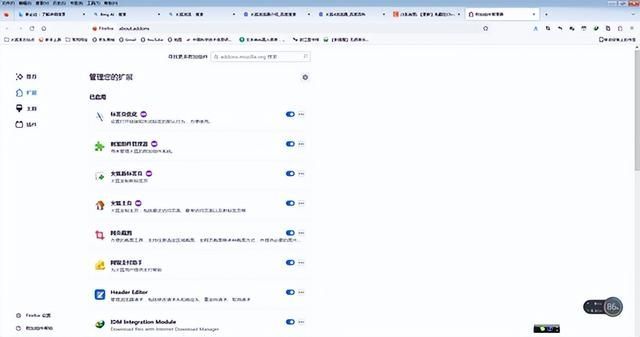
2. Edit the Header Editor to avoid translation.
Click the browser extension icon, Header Editor option, select Management, and enter editing.
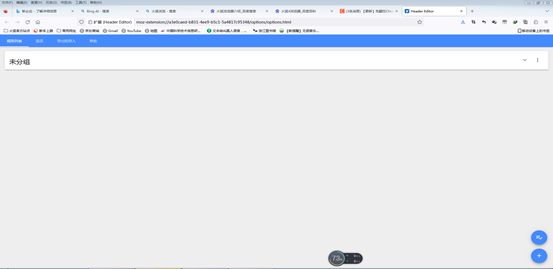
Edit Header Editor plug-in
(1) Open the plug-in and add a rule: the content is as shown in the figure.
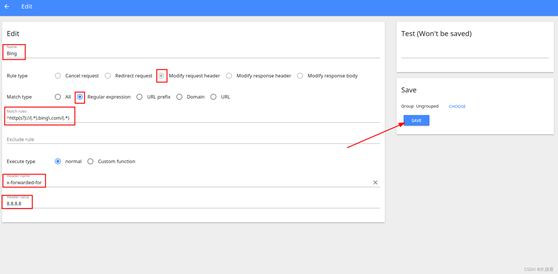
The filled-in content will be posted directly here and can be copied directly to facilitate everyone to fill in.
Match rules: ^http(s?)://(.*).bing\.com/(.*);
Header name:x-forwarded-for;user-agent;
Header Value of user-agent:
Mozilla/5.0 (X11; Linux x86_64) AppleWebKit/537.36 (KHTML, like Gecko) Chrome/110.0.0.0 Safari/537.36 Edg/110.0.1587.41
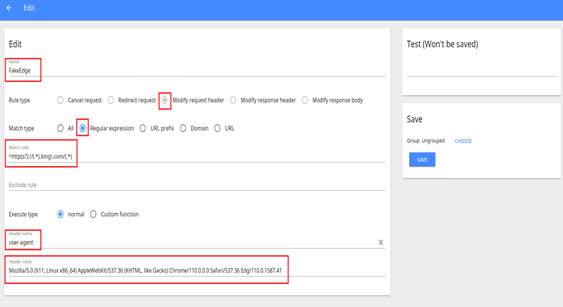
(2) Click Save. Then you can directly access Bing search without any tools.
The above is the detailed content of Learn how to use the new Bing search in Firefox. For more information, please follow other related articles on the PHP Chinese website!

