Home >Computer Tutorials >Browser >How to repair Internet Explorer
How to repair Internet Explorer
- WBOYWBOYWBOYWBOYWBOYWBOYWBOYWBOYWBOYWBOYWBOYWBOYWBforward
- 2024-01-31 12:39:201517browse
How to repair Internet Explorer? If the IE browser does not work properly, we can use the browser's built-in repair function to repair it! If we accidentally install malware, there will be problems with the IE browser. The web page may not be opened, or the video may not be viewed. In this case, we can use the built-in functions of the IE browser to fix it. So how should we fix it? , the editor has compiled the methods to repair IE browser below. If you don’t know how, follow me and read on!

How to repair IE browser
Step 1. First open the browser, then click the [Toolbar] file, select [Internet Options] in the pop-up menu, and click to open, as shown in the figure.
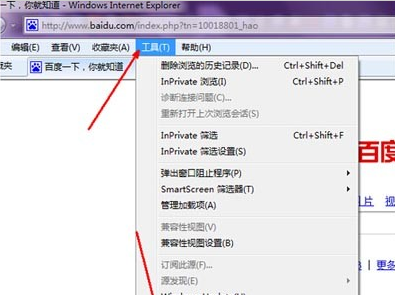
Step 2. Then in [Internet Options], click the [Advanced] tab in the upper right corner. The browser's [Reset] button is here, as shown in the picture.
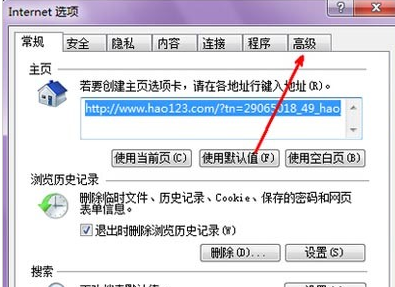
Step 3. After switching to this tab, there is a [Reset] button below, as shown in the picture. We click this button, as shown in the picture.
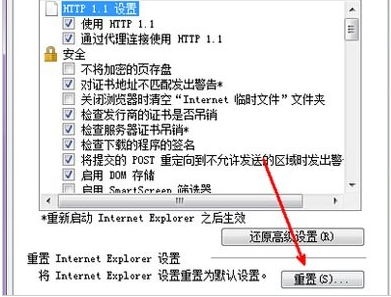
Step 4. Now an option appears, whether to delete the password cache and other information saved in all browsers. We can select it to ensure the accuracy of [Reset]. Click the Start [Reset] button, as shown in the picture.
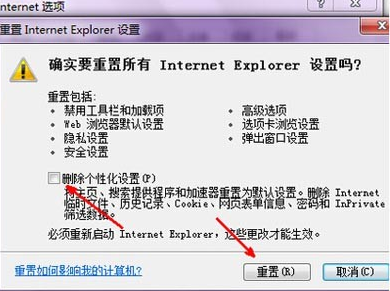
Step 5. Now the software begins to reset these commonly used settings. Wait for the reset to complete, and click the Close button to exit the [Settings] option, as shown in the figure.
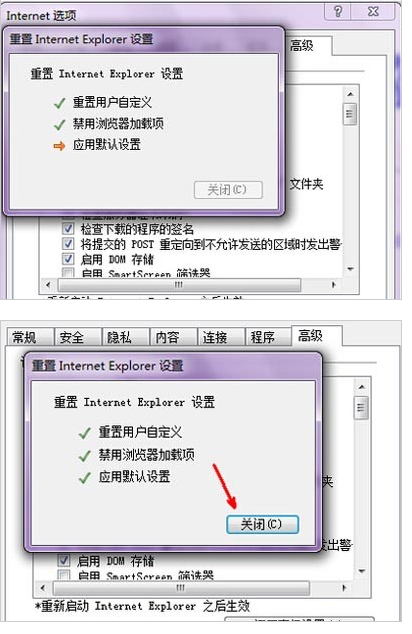
Step 6. Now there is a prompt saying that you need to restart the browser to complete the reset. Click [OK], then close the browser and open it again. The problem will be solved, as shown in the picture.
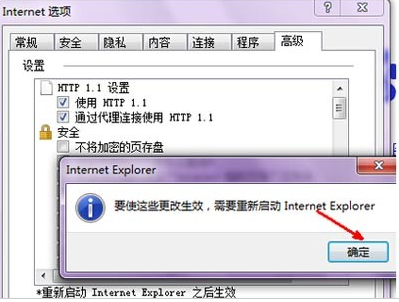
Step 7. If the problem is serious and the browser cannot be restored to normal through this reset method, then you have to restore the advanced settings. Restoring the advanced settings is equivalent to reinstalling the IE browser. In this way No matter what kind of problem it is, it can be solved and return the browser to its original state, as shown in the figure.
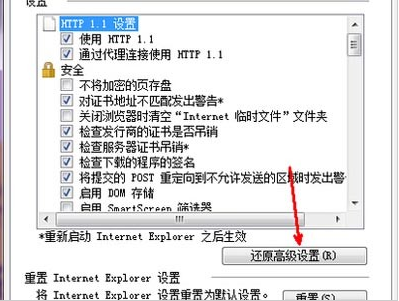
The above is the detailed content of How to repair Internet Explorer. For more information, please follow other related articles on the PHP Chinese website!

