Home >Computer Tutorials >Browser >How to exit compatibility mode in 360 Extreme Browser
How to exit compatibility mode in 360 Extreme Browser
- WBOYWBOYWBOYWBOYWBOYWBOYWBOYWBOYWBOYWBOYWBOYWBOYWBforward
- 2024-01-31 12:27:061138browse
How to exit the compatibility mode of 360 Extreme Browser?How to exit the compatibility mode when using it? The specific steps are introduced below. When we use 360 Speed Browser to browse the website, sometimes the content of the web page is not displayed completely and the page is abnormal. This situation may be caused by turning on the compatibility mode, so we should launch the compatibility mode. The editor below has compiled the steps on how to exit the compatibility mode of 360 Speed Browser. If you don’t know how, follow the editor and read on!
How to exit the compatibility mode of 360 Speed Browser?
1. First, use 360 Speed Browser to open the webpage where the version is too low prompt. At this time, You should see an "e" shaped icon to the right of your browser's address bar. 
#2. After clicking the icon with the mouse, a browser kernel switching window will pop up below. Click the "Extreme Speed Mode" item in the window. 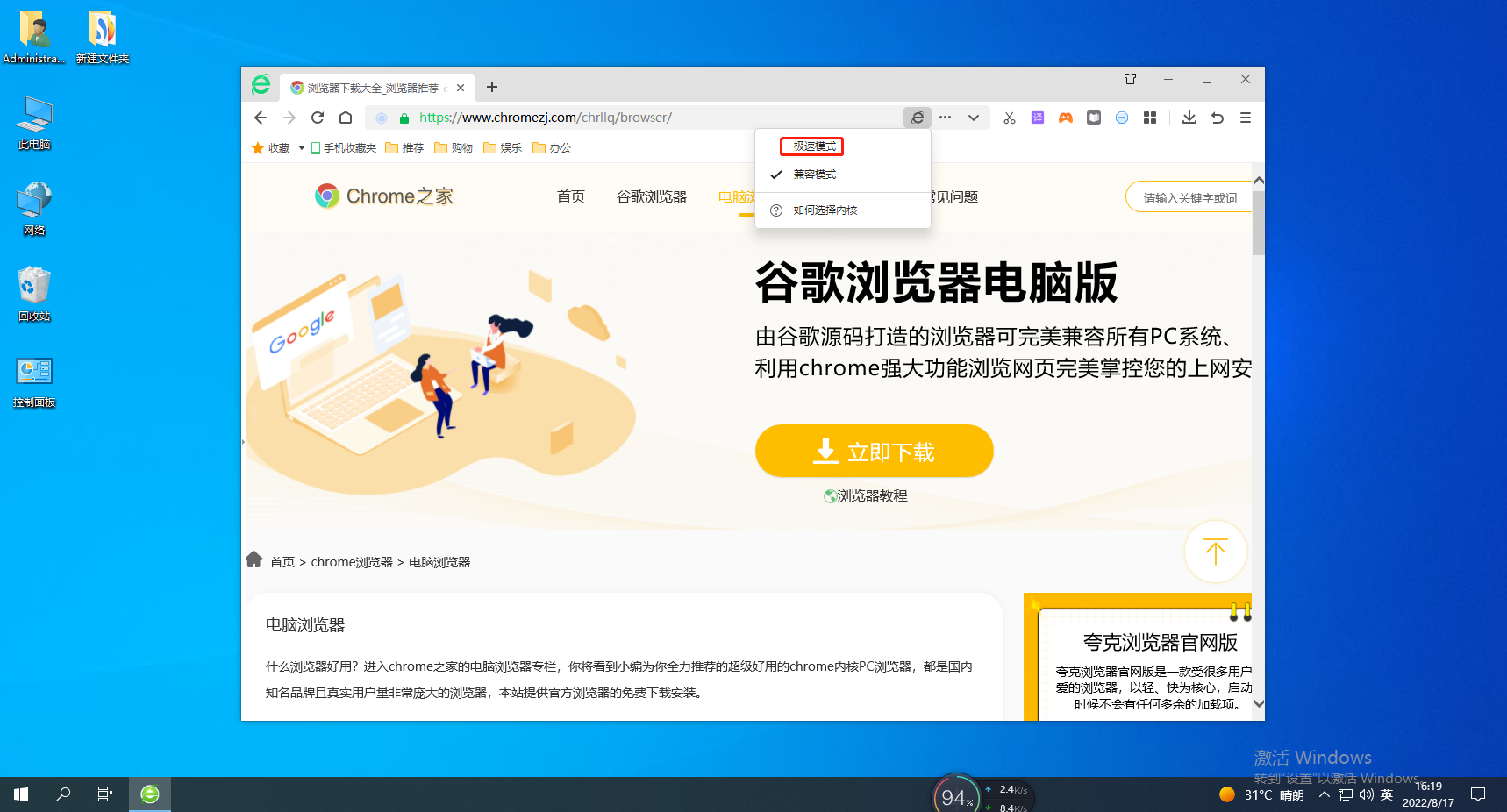
3. After clicking, the current web page will be refreshed. After the refresh is completed, the icon on the right side of the address bar will change into a small lightning icon, and the content in the web page should be displayed normally. 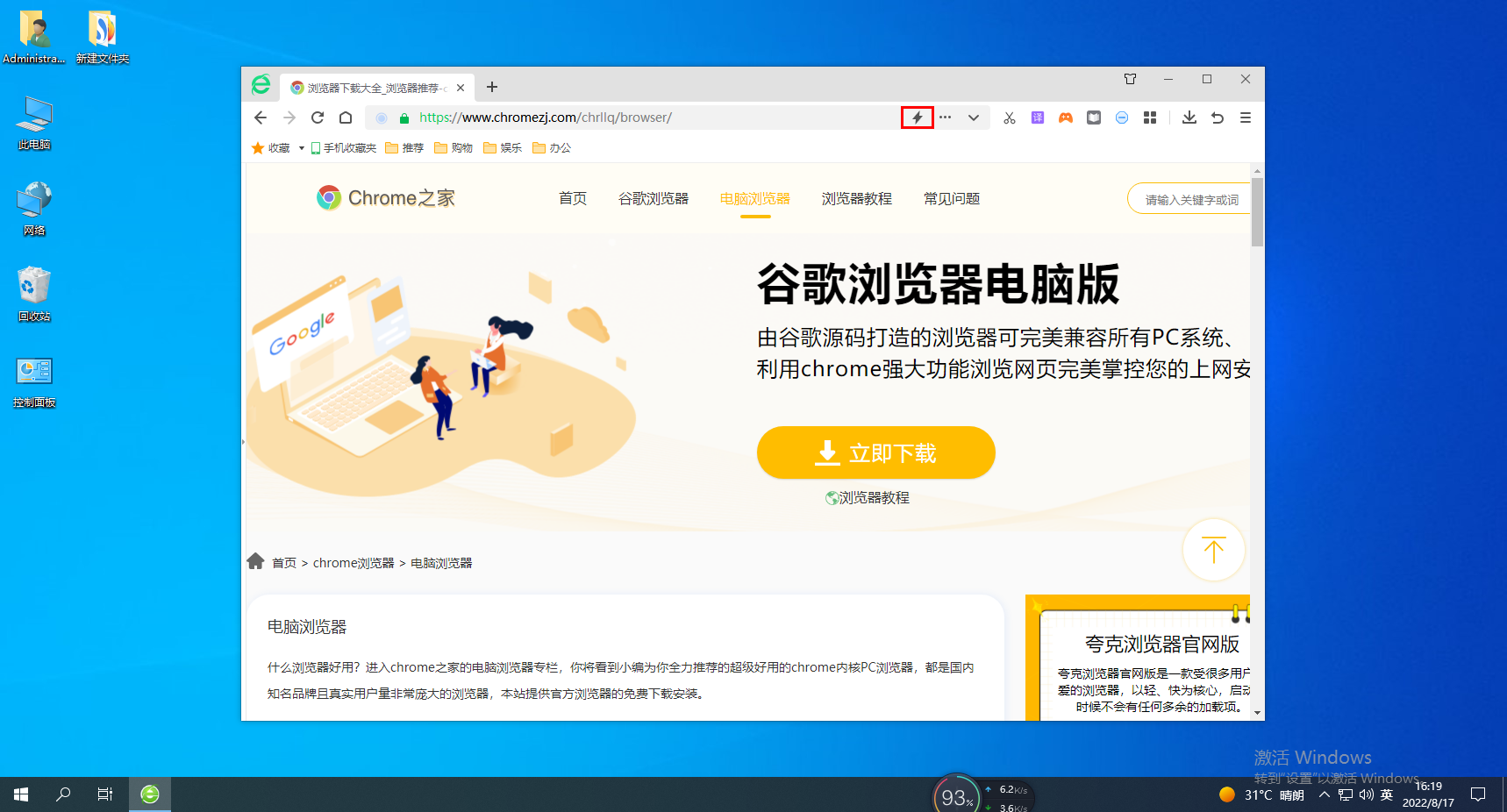
The above is the detailed content of How to exit compatibility mode in 360 Extreme Browser. For more information, please follow other related articles on the PHP Chinese website!

