Home >Computer Tutorials >Computer Knowledge >How to solve the problem of resetting this computer data in win11? Details
How to solve the problem of resetting this computer data in win11? Details
- WBOYWBOYWBOYWBOYWBOYWBOYWBOYWBOYWBOYWBOYWBOYWBOYWBforward
- 2024-01-31 12:12:061025browse
How to solve the problem of resetting this computer data in win11? Details: Many users want to restore the device to its original state through the reset function of the computer. However, after the reset is completed, they find that the previous data still exists. Faced with this problem, they are not sure how to solve it. There are two methods. Solved, so for this problem, the editor will share the solution next, let’s learn about it together.
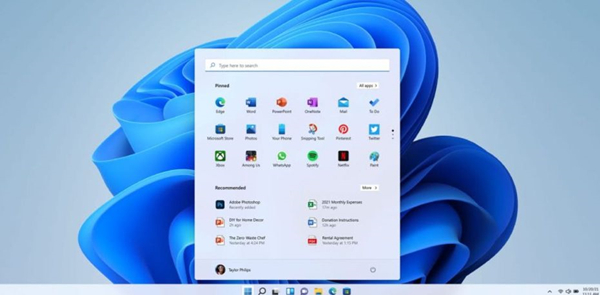
win11 reset this computer data is still solving the problem
Method 1
Before performing the computer reset, please Be sure to unlink OneDrive and delete all data.
How to operate: Right-click the OneDrive icon and select the gear button in the pop-up menu. Click Unlink this computer in Account Settings to log out.
After confirming the exit, go to Settings-Update-Advanced Options-Reset, click the Reset button, choose to delete all data, and wait for the system to complete the operation.
After the system reset is completed, you can create a local account to log in to the system. Please check whether the Windows.old folder in the system disk has been deleted. If so, the problem is solved.
Method 2
After resetting, create a local account and enter the desktop. Go to the storage sense in the settings to delete the data of the previous system, or use the disk cleanup tool.
Storage Sense and Disk Cleanup can delete the Windows.old folder. After deletion, the data downloaded from the cloud will be completely deleted.
Note that all the above operations will not affect files stored in the cloud. In addition, please do not delete Windows.old directly by right-clicking otherwise you will be prompted that you do not have permission.
The above is the detailed content of How to solve the problem of resetting this computer data in win11? Details. For more information, please follow other related articles on the PHP Chinese website!

