Home >Computer Tutorials >Computer Knowledge >How to provide bug feedback in win11? Win11 bug feedback operation tutorial
How to provide bug feedback in win11? Win11 bug feedback operation tutorial
- 王林forward
- 2024-01-31 11:12:171142browse
Win11 is the latest operating system. Many users are using it, but they also encounter some problems. For those users who want to report these issues, it may not be clear what to do. In this issue of Win11 tutorial, we will answer this question for you. Next, let us find out together.
Win11 bug feedback operation method
1. First open the start menu and enter the Microsoft Store.
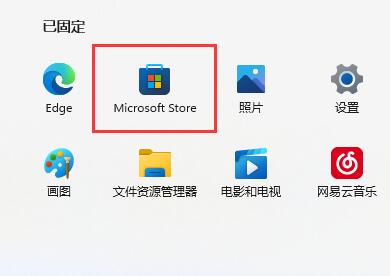
#2. Then search above and open the Feedback Hub.
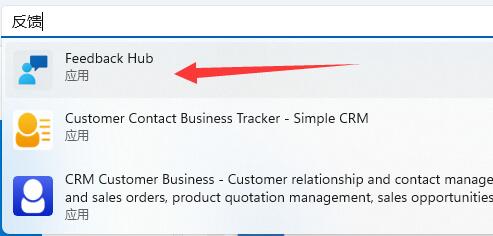
3. Enter the details page and click the Get button under the Feedback Center.

#4. After the installation is completed, open the feedback center and enter the feedback interface on the left column.
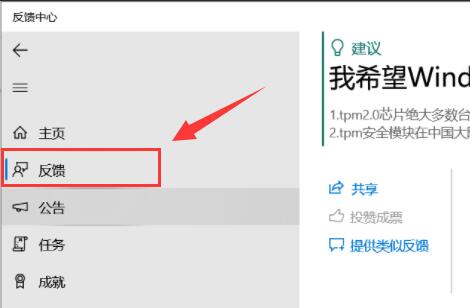
#5. Finally, add the feedback content and information and click Submit.
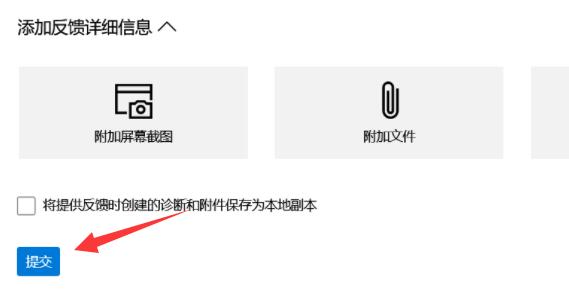
The above is the detailed content of How to provide bug feedback in win11? Win11 bug feedback operation tutorial. For more information, please follow other related articles on the PHP Chinese website!

