Home >Computer Tutorials >Browser >How to check the kernel version in 360 Browser
How to check the kernel version in 360 Browser
- WBOYWBOYWBOYWBOYWBOYWBOYWBOYWBOYWBOYWBOYWBOYWBOYWBforward
- 2024-01-30 22:39:182216browse
How to check the kernel version of 360 browser? 360 browser has a built-in high-speed kernel. If we want to check the version, we can check it in the menu bar. The reason we use 360 Browser to open web pages every day is because it has a super powerful kernel built into it, which can help us open web pages quickly. Many users want to know the version number of the kernel. How should they check it? The specific steps are: What, the editor will introduce it below! Let’s take a look below!
360 Browser’s Guide to Viewing the Kernel Version
1. Click the menu bar in the upper right corner
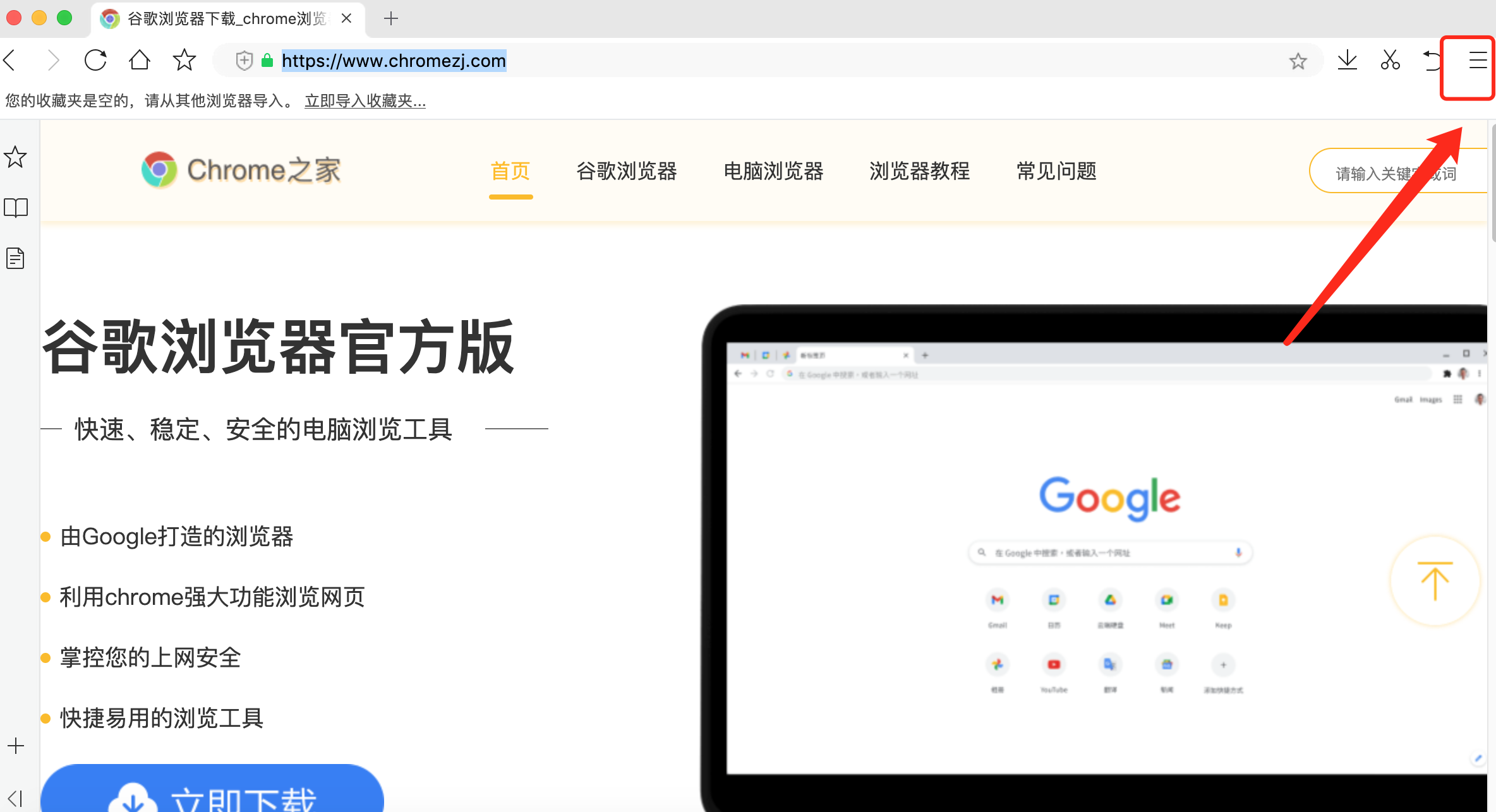
2. View the help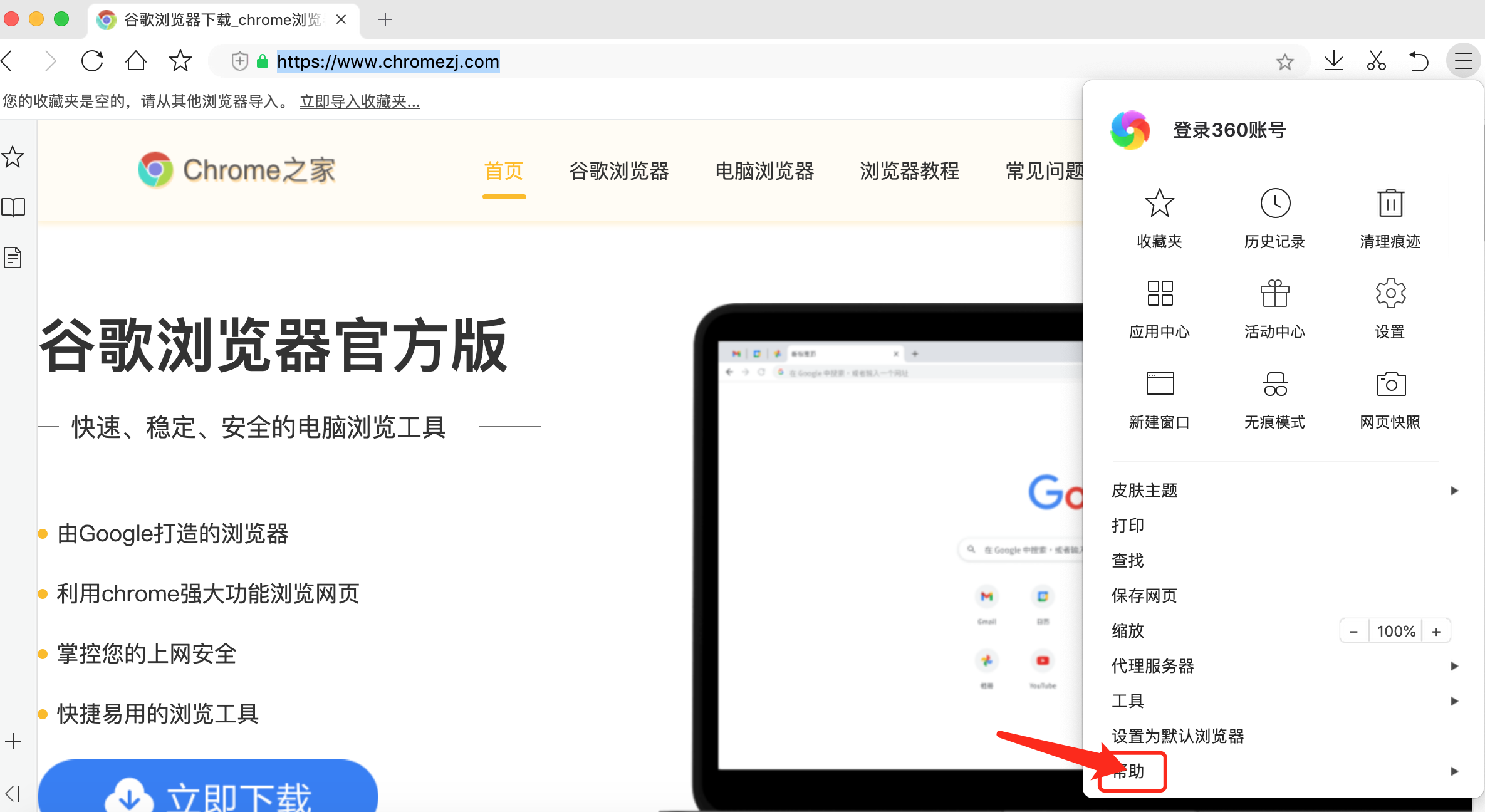
3. In the pop-up window, click About 360 Speed Browser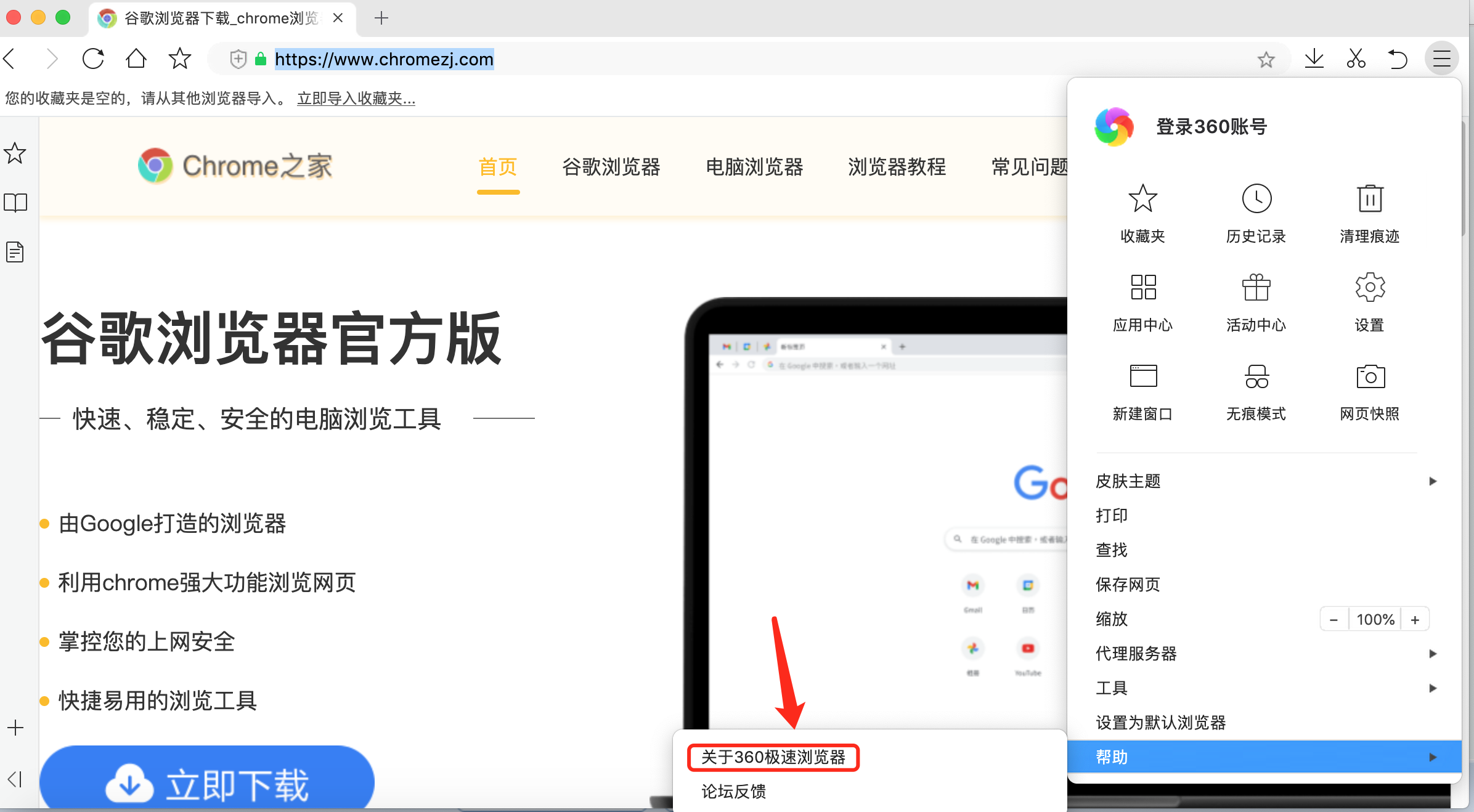
4. You can check the kernel version number of 360 Browser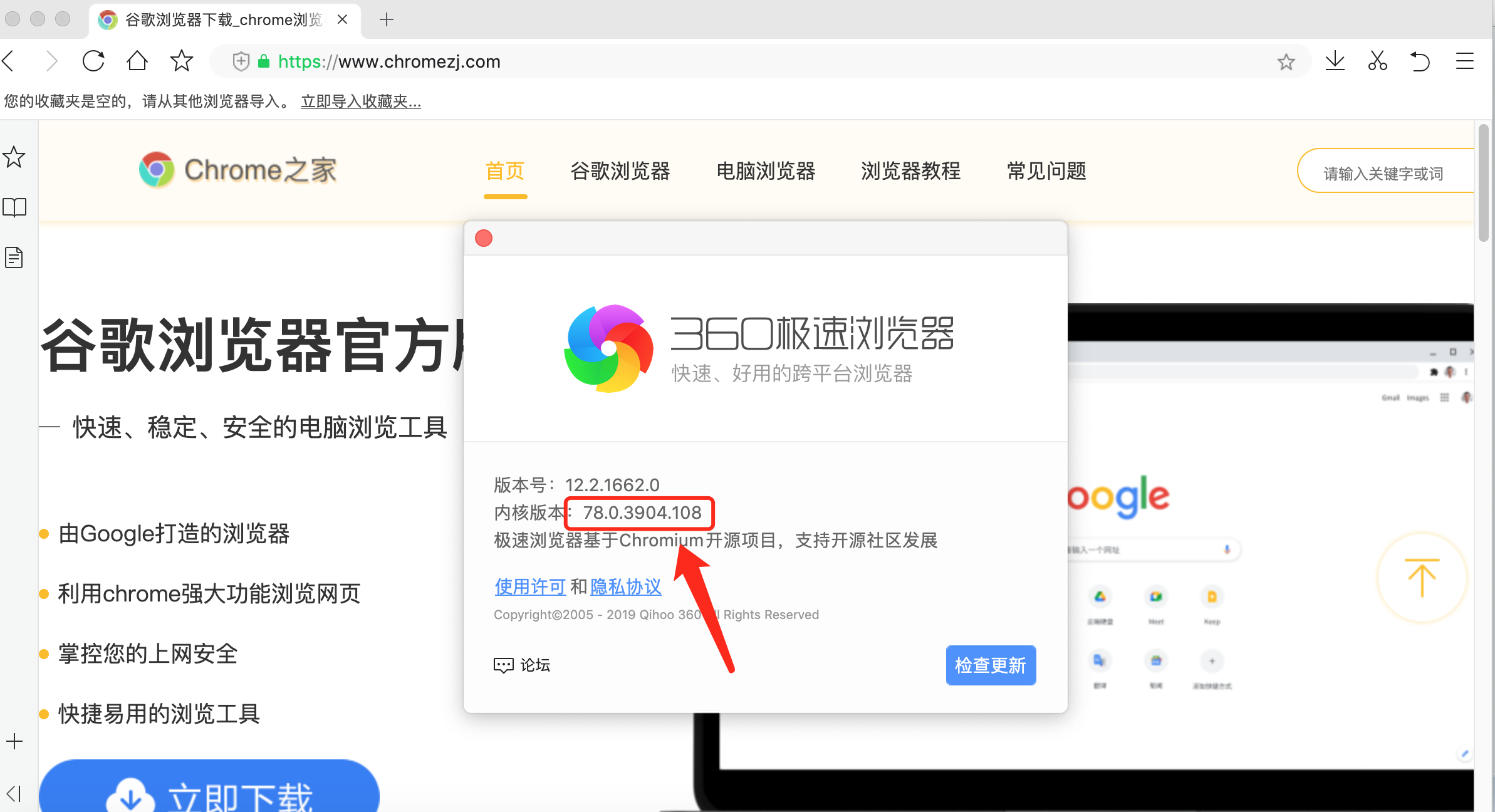
The above is the detailed content of How to check the kernel version in 360 Browser. For more information, please follow other related articles on the PHP Chinese website!

