 Computer Tutorials
Computer Tutorials Computer Knowledge
Computer Knowledge Tutorial to solve the problem that Win11 printer sharing cannot access and does not have permission to use network resources
Tutorial to solve the problem that Win11 printer sharing cannot access and does not have permission to use network resourcesTutorial to solve the problem that Win11 printer sharing cannot access and does not have permission to use network resources
Shared printers can help us improve our office efficiency. Many users here encounter the problem that the shared printer cannot be accessed and has no permission to use network resources when using win11 system printers. So what is going on? The method is very simple. Users can go into the C: WindowsSystem32 folder and then find win32spl.dll to set it up. Let this site provide users with a detailed tutorial on how to solve the problem of Win11 printer sharing being unable to access and not having permission to use network resources.
Win11 printer sharing cannot be accessed and there is no permission to use network resources. Solution tutorial
Method 1.
1. First, we enter the C:WindowsSystem32 location of the c drive.

2. Find the win32spl.dll file and back it up to another location.

#3. Then we go to the computer connected to the printer, right-click the start menu and open Run.

#4. Enter regedit during operation and press Enter to open the registry.
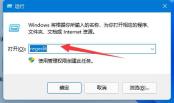
5. After opening, enter the computer HKEY_LOCAL_MACHINESYSTEMCurrentControlSetControlPrint location.

#6. After entering, create a new DWORD value in the blank space on the right.

7. Then rename this value to RpcAuthnLevelPrivacyEnabled.

#8. Double-click to open it, change the value to 0 and confirm to save.
9. After the modification is completed, just restart the computer to solve the problem of the shared printer being unable to connect.

Method 2.
1. Right-click Start in the taskbar below and select Run in the options to open.

2. Enter gpedit.msc and press Enter to open.

3. Enter the Group Policy Editor, click Computer Configuration Windows Settings Security Settings Local Policy Security Options on the left, and find the account on the right: Guest Account Status Double click to open.

#4. Set its status to enabled.

#5. Then double-click to open the account on the right: local accounts with empty passwords only allow console login, set it to disabled, and click OK to save.

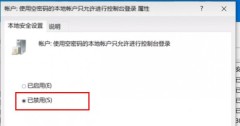
Method 3.
1. We open the control panel.

#2. Click again to view network status and tasks.

#3. Then click on the left to change advanced sharing settings.

4. Then enable network discovery and printer sharing and save the changes.
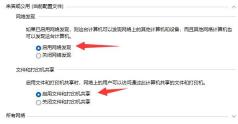
The above is the detailed content of Tutorial to solve the problem that Win11 printer sharing cannot access and does not have permission to use network resources. For more information, please follow other related articles on the PHP Chinese website!
 Top Printers and Scanners and Copiers - MiniToolMay 12, 2025 am 12:52 AM
Top Printers and Scanners and Copiers - MiniToolMay 12, 2025 am 12:52 AMIf you want to buy a top printer & scanner, this post lists some best printers and scanners and copiers including some top HP printers and scanners. php.cn Software not only provides useful computer software but also provides various computer tut
 How to Run Windows 11 Network Adapter Troubleshooter - MiniToolMay 12, 2025 am 12:51 AM
How to Run Windows 11 Network Adapter Troubleshooter - MiniToolMay 12, 2025 am 12:51 AMYou can use the built-in Network Adapter troubleshooter in Windows 11 to find and fix problems with wireless and other network adapters. This post teaches you how to find and run Windows 11 network adapter troubleshooter with detailed instructions. S
![[Solved] Battlefield 2042 Black Screen Issues (7 Solutions) - MiniTool](https://img.php.cn/upload/article/001/242/473/174698221230413.png?x-oss-process=image/resize,p_40) [Solved] Battlefield 2042 Black Screen Issues (7 Solutions) - MiniToolMay 12, 2025 am 12:50 AM
[Solved] Battlefield 2042 Black Screen Issues (7 Solutions) - MiniToolMay 12, 2025 am 12:50 AMBattlefield 2042 black screen then crash is an annoying problem when gaming. How to fix it? This guide on php.cn Website aims at tackling this issue. Look it through carefully and we sincerely hope that our solutions will work fine for you.
 How to Fix the Dev Error 11557? Here Are 10 Methods! - MiniToolMay 12, 2025 am 12:49 AM
How to Fix the Dev Error 11557? Here Are 10 Methods! - MiniToolMay 12, 2025 am 12:49 AMHave you ever encountered Dev Error 11557 in Call of Duty: Modern Warfare 2 or Warzone 2? If you are, you come to the right place. In this post, php.cn provides some potential solutions to help you fix this error.
 How to Cancel Apple Music Subscription on Android/iOS Devices? - MiniToolMay 12, 2025 am 12:48 AM
How to Cancel Apple Music Subscription on Android/iOS Devices? - MiniToolMay 12, 2025 am 12:48 AMIf you want to cancel your Apple Music subscription, there are several ways to do so. This post from php.cn tells you how to cancel your subscription using your iPhone, iPad, Android device, Mac, or the Apple TV.
 Compare All Microsoft 365 Plans and Choose a Preferred Plan - MiniToolMay 12, 2025 am 12:47 AM
Compare All Microsoft 365 Plans and Choose a Preferred Plan - MiniToolMay 12, 2025 am 12:47 AMMicrosoft 365 offers several subscription plans for you to choose from. This post introduces and compares all Microsoft 365 plans. You can choose a preferred Microsoft 365 plan based on your own needs. To recover deleted or lost files like Office fil
 VLC Black Screen? A Guide to Fixing 'VLC Not Playing Videos” - MiniToolMay 12, 2025 am 12:46 AM
VLC Black Screen? A Guide to Fixing 'VLC Not Playing Videos” - MiniToolMay 12, 2025 am 12:46 AMThe VLC media player is a free and open-source, portable, cross-platform media player software and streaming media server, which is available for desktop operating systems and mobile platforms. But some people find the “VLC not playing videos” issue
 Microsoft To Do Download for Windows 10/11, Mac, Android, iOS - MiniToolMay 12, 2025 am 12:45 AM
Microsoft To Do Download for Windows 10/11, Mac, Android, iOS - MiniToolMay 12, 2025 am 12:45 AMTo manage your daily tasks, you can use the free task management app - Microsoft To Do. This post teaches you how to download Microsoft To Do on Windows 10/11, Mac, iPhone/iPad, or Android. If you are looking for more computer tips and solutions, you


Hot AI Tools

Undresser.AI Undress
AI-powered app for creating realistic nude photos

AI Clothes Remover
Online AI tool for removing clothes from photos.

Undress AI Tool
Undress images for free

Clothoff.io
AI clothes remover

Video Face Swap
Swap faces in any video effortlessly with our completely free AI face swap tool!

Hot Article

Hot Tools

SecLists
SecLists is the ultimate security tester's companion. It is a collection of various types of lists that are frequently used during security assessments, all in one place. SecLists helps make security testing more efficient and productive by conveniently providing all the lists a security tester might need. List types include usernames, passwords, URLs, fuzzing payloads, sensitive data patterns, web shells, and more. The tester can simply pull this repository onto a new test machine and he will have access to every type of list he needs.

ZendStudio 13.5.1 Mac
Powerful PHP integrated development environment

MantisBT
Mantis is an easy-to-deploy web-based defect tracking tool designed to aid in product defect tracking. It requires PHP, MySQL and a web server. Check out our demo and hosting services.

MinGW - Minimalist GNU for Windows
This project is in the process of being migrated to osdn.net/projects/mingw, you can continue to follow us there. MinGW: A native Windows port of the GNU Compiler Collection (GCC), freely distributable import libraries and header files for building native Windows applications; includes extensions to the MSVC runtime to support C99 functionality. All MinGW software can run on 64-bit Windows platforms.

SublimeText3 Linux new version
SublimeText3 Linux latest version





