 Computer Tutorials
Computer Tutorials Computer Knowledge
Computer Knowledge How to solve the problem of Windows 11 Explorer keeps crashing and flashing?
How to solve the problem of Windows 11 Explorer keeps crashing and flashing?Many users have experienced resource manager crashes and flashes when using the win11 system, so what should they do? Next, let this site carefully introduce to players the solution to the problem that Windows 11 Explorer keeps crashing and flashing.
Win11 Explorer keeps crashing and flashing. Solution
1. Check Windows updates
1. Open settings.

2. Go to Windows Update.

3. Select Check for updates.

Using this option, your operating system will automatically recommend and fix issues, such as broken settings that cause Windows 11 File Explorer to crash.
2. Restart Windows 11 File Explorer
1. Press Ctrl Alt Delete on the keyboard, and then select Task Manager.

#2. Click the Processes tab, search for File Explorer, and select it.

3. Click the Restart button.
3. Adjust File Explorer options
1. Open the Control Panel.

#2. In the search bar in the upper right corner, type File Explorer Options and open it.
3. Select the General tab.
4. Next to Open File Explorer: drop-down menu and select the This PC option.

5. Click Apply, and then click OK.
4. Clear cache
1. Click the Start button, type Control Panel, and then click it.

#2. In the search bar in the upper right corner, type File Explorer Options and open it.

3. Select the General tab, then in the Privacy section, click Clear, and then select OK.

#Using this option, you will be able to clear the history that may cause Windows 11 File Explorer to crash.
The above is the detailed content of How to solve the problem of Windows 11 Explorer keeps crashing and flashing?. For more information, please follow other related articles on the PHP Chinese website!
 如何解决Win11 23H2更新速度慢的问题?如何解决Win11 23H2更新卡顿的问题?Jan 30, 2024 pm 04:54 PM
如何解决Win11 23H2更新速度慢的问题?如何解决Win11 23H2更新卡顿的问题?Jan 30, 2024 pm 04:54 PM近期很多的用户们都想给自己的电脑升级到Win1123H2版本,可也有不少的用户们在升级的过程中发现速度很慢,甚至是卡死的情况,那么这要怎么办?下面就让本站来为用户们来仔细的介绍一些Win1123H2更新卡死的解决方法吧。Win1123H2更新卡死解决方法由于版本升级较大,升级文件较大。建议在网络较好的环境下进行在线检查和下载,以确保升级速度更快。如果你想要快一点升级到Win1123H2,小编建议你可以直接下载系统升级,速度相对来说快很多。推荐系统1、Windows1123H220in1镜像纯净版
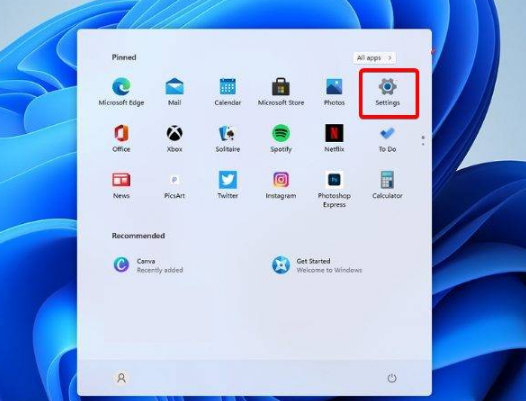 win11资源管理器不停的崩溃一直闪解决方法?Jan 30, 2024 pm 09:15 PM
win11资源管理器不停的崩溃一直闪解决方法?Jan 30, 2024 pm 09:15 PM不少的用户们在使用win11系统的时候出现了资源管理器不停的崩溃一直闪,那么这要怎么办?接下来就让本站来为玩家们来仔细的介绍一下win11资源管理器不停的崩溃一直闪解决方法吧。win11资源管理器不停的崩溃一直闪解决方法一、检查Windows更新1、打开设置。3、选择检查更新。2、单击进程选项卡,搜索文件资源管理器,然后选择它。2、在右上角的搜索栏中,键入文件资源管理器选项并打开它。3、选择常规选项卡。4、在打开文件资源管理器旁边:下拉菜单,然后选择此电脑选项。2、在右上角的搜索栏中,键入文件资
 windows11资源管理器闪退如何解决?资源管理器不停闪退解决办法Feb 11, 2024 pm 03:21 PM
windows11资源管理器闪退如何解决?资源管理器不停闪退解决办法Feb 11, 2024 pm 03:21 PM最近有不少windows11用户跟小编反映,打开资源管理器就闪退,非常令人头疼。这个问题并不少见,这里小编给大家整理了四个Win11资源管理器闪退的解决方法,分享给大家。一、检查Windows更新1、打开设置。2、转到Windows更新。3、选择检查更新。使用此选项,您的操作系统将自动推荐并修复问题,例如导致Windows11文件资源管理器崩溃的损坏设置。二、重新启动Windows11文件资源管理器1、按键盘上的Ctrl+Alt+Delete,然后选择TaskManager。2、单击“进程&r
 Win11系统如何禁用通知Jan 30, 2024 pm 04:54 PM
Win11系统如何禁用通知Jan 30, 2024 pm 04:54 PMWin11系统如何关闭消息提醒在使用Win11系统时,我们经常会收到各种消息提醒,比如系统更新、软件安装、邮件通知等。虽然这些消息提醒对于我们及时了解信息很有帮助,但有时候也会给我们带来一些干扰。如果你希望在特定情况下关闭Win11系统的消息提醒,下面是一些方法供你参考。方法一:使用系统设置关闭消息提醒1.点击Win11系统的“开始”按钮,然后点击“设置”图标。2.在设置窗口中,点击“系统”选项。3.在系统设置页面中,点击“通知和动作”选项。4.在通知和动作页面中,你可以看到各种消息提醒的开关。
 win11家庭版和专业版的区别是什么May 16, 2023 pm 03:36 PM
win11家庭版和专业版的区别是什么May 16, 2023 pm 03:36 PMwin11家庭版和专业版的区别是:1、win11家庭版适合普通家庭使用,win11专业版适合企业用户、专业开发者用户使用;2、家庭版的win11会内置很多实用的软件,而win11专业版有着大量的专业功能软件;3、win11家庭版没有复杂和进阶的操作,都是可以轻松上手学习的,win11专业版都是需要根据工作操作的功能性软件,有一定的操作和规范。
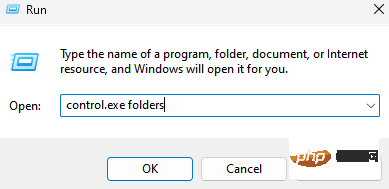 如何在 Windows 11 上的文件资源管理器中清除快速访问历史记录May 11, 2023 pm 06:07 PM
如何在 Windows 11 上的文件资源管理器中清除快速访问历史记录May 11, 2023 pm 06:07 PM快速访问是Windows10中引入的文件资源管理器中的一项很酷的功能,取代了旧版本中的收藏夹选项。快速访问功能保留在Windows11操作系统中,并继续让您更轻松地访问经常使用的文件和文件夹,尽管它位于位置。快速访问功能不仅可以提高您的工作流程速度,还可以提高您的整体工作效率。它更像是一种快捷功能,可引导您直接访问位于目录深处的您最喜欢的文件或文件夹。但是,有时您可能希望删除快速访问历史记录以重新开始、清除混乱,或者只是隐藏一些文件或文件夹以保护隐私。无论是什么原因,您都可以使用以下方法在W
 解决msvcrt.dll故障导致资源管理器停止工作的方法Jan 13, 2024 pm 09:27 PM
解决msvcrt.dll故障导致资源管理器停止工作的方法Jan 13, 2024 pm 09:27 PM很多朋友在玩单机游戏或者安装软件的时候就会出现类似的问题,新人在第一时间一位是软件安装出错了,你这时候就可以下载这个文件放在系统目录之中,将你缺失的文件放回目录之中就可以打开你之前打不开的游戏了。msvcrt.dll故障模块资源管理器停止工作怎么解决具体方法:手动从网站下载dll文件1、首先我们需要在下面的链接之中下载点击链接进行下载:msvcrt.dll2、把你下载的文件放入到你所需要运行的软件或者游戏的安装位置。你需要找到需要安装的目录,然后把我们下载好的文件复制进去。3、如果问题没有办法解
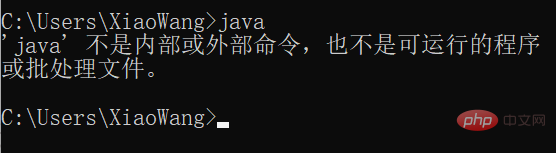 如何在Win11上下载和安装Java?May 08, 2023 pm 08:31 PM
如何在Win11上下载和安装Java?May 08, 2023 pm 08:31 PM一、问题描述我在复现论文代码的时候,遇到了这样的问题:我没有下载java,那么该如何解决呢?下载Java的作用是为了能够在计算机上运行使用Java语言编写的应用程序。Java是一种广泛使用的编程语言,可用于开发各种类型的应用程序,包括桌面应用程序、Web应用程序、移动应用程序、企业应用程序等。Java应用程序可以在不同的操作系统上运行,例如Windows、Linux、macOS等,这是因为Java虚拟机(JVM)可以将Java代码转换为可以在各种操作系统上运行的二进制代码。因此,下载安装Java


Hot AI Tools

Undresser.AI Undress
AI-powered app for creating realistic nude photos

AI Clothes Remover
Online AI tool for removing clothes from photos.

Undress AI Tool
Undress images for free

Clothoff.io
AI clothes remover

AI Hentai Generator
Generate AI Hentai for free.

Hot Article

Hot Tools

VSCode Windows 64-bit Download
A free and powerful IDE editor launched by Microsoft

WebStorm Mac version
Useful JavaScript development tools

DVWA
Damn Vulnerable Web App (DVWA) is a PHP/MySQL web application that is very vulnerable. Its main goals are to be an aid for security professionals to test their skills and tools in a legal environment, to help web developers better understand the process of securing web applications, and to help teachers/students teach/learn in a classroom environment Web application security. The goal of DVWA is to practice some of the most common web vulnerabilities through a simple and straightforward interface, with varying degrees of difficulty. Please note that this software

SecLists
SecLists is the ultimate security tester's companion. It is a collection of various types of lists that are frequently used during security assessments, all in one place. SecLists helps make security testing more efficient and productive by conveniently providing all the lists a security tester might need. List types include usernames, passwords, URLs, fuzzing payloads, sensitive data patterns, web shells, and more. The tester can simply pull this repository onto a new test machine and he will have access to every type of list he needs.

Atom editor mac version download
The most popular open source editor




