How to turn on the hardware acceleration function of 360 Speed Browser? We want to use the hardware acceleration function of 360 Speed Browser where we need to turn on the hardware acceleration function, which is introduced below. When we use 360 Speed Browser to watch videos, the video often freezes and is not smooth. So how should we solve it? It is actually very simple. We can turn on the hardware acceleration function of 360 Speed Browser. How to do it specifically? The editor below summarizes the steps on how to enable the hardware acceleration function in 360 Extreme Browser! If not, follow me and read on!
How to turn on the hardware acceleration function of 360 Extreme Browser
1. First, we open the 360 Extreme Speed Browser. In the upper right corner of the browser, you can see a "Customize and Control 360 Extreme Speed" consisting of three horizontal lines. Browser" icon, click on it with your mouse. 
2. After clicking, the menu window of 360 Speed Browser will pop up below. Find and click "Settings" at the bottom of the window. 
3. The basic settings page of 360 Speed Browser will open. Click on the navigation menu on the left side of the page to switch to the "Lab" page. 
4. You can find the "System" item on the laboratory page, click the check box in front of "Intelligent Enable Hardware Acceleration" and check it. 
The above is the entire content of how to enable the hardware acceleration function of 360 Extreme Browser. More exciting tutorials are available on this site!
The above is the detailed content of 360 Extreme Browser turns on hardware acceleration function. For more information, please follow other related articles on the PHP Chinese website!
 修复Windows11/10中的dxgmms2.sys蓝屏错误Feb 11, 2024 pm 06:50 PM
修复Windows11/10中的dxgmms2.sys蓝屏错误Feb 11, 2024 pm 06:50 PM简单快速的解决方案可解决Windows11或10中的dxgmms2.sysBSOD错误。要点:更新NVIDIA驱动程序在大多数情况下都有效。遇到令人沮丧的dxgmms2.sys蓝屏错误可能会给游戏玩家带来噩梦,因为它会严重影响游戏的沉浸体验。这个问题通常会在SystemServiceException、Video_Scheduler_Internal_Error、SystemThreadExceptionNotHandled或DRIVER_IRQL_NOT_LESS_OR_EQUAL等错误中出现
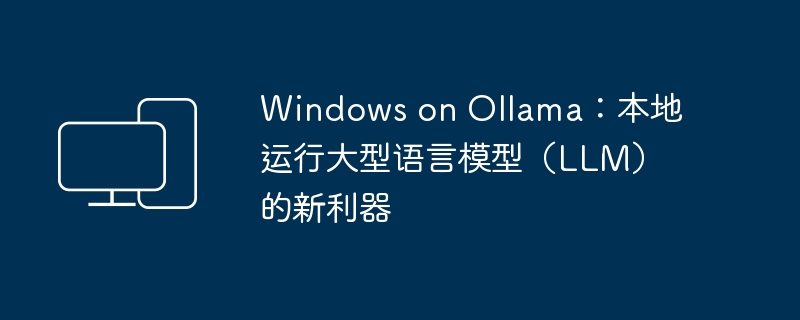 Windows on Ollama:本地运行大型语言模型(LLM)的新利器Feb 28, 2024 pm 02:43 PM
Windows on Ollama:本地运行大型语言模型(LLM)的新利器Feb 28, 2024 pm 02:43 PM近期,OpenAITranslator和NextChat都开始支持Ollama本地运行的大型语言模型了,这对「新手上路」的爱好者来说,又多了一种新玩法。而且OllamaonWindows(预览版)的推出,完全颠覆了在Windows设备上进行AI开发的方式,它为AI领域的探索者和普通的「试水玩家」指引了一条明确的道路。什么是Ollama?Ollama是一款开创性的人工智能(AI)和机器学习(ML)工具平台,它极大地简化了AI模型的开发和使用过程。在技术社区里,AI模型的硬件配置和环境搭建一直是个棘
 Linux 上对显卡进行压力测试Feb 09, 2024 pm 08:12 PM
Linux 上对显卡进行压力测试Feb 09, 2024 pm 08:12 PM显卡是电脑硬件中最重要也最容易损耗的部件之一。随着使用时间的增加,显卡的性能可能会下降,导致图形显示出现问题,甚至影响整个系统的稳定性。如果你想知道你的Linux显卡是否还能正常工作,或者是否需要更换一个新的型号,你可以通过一些压力测试工具来检测你的显卡的状态和性能。本文将为你介绍四种在Linux上对显卡进行压力测试的方法,它们分别是:Glxgears:一个简单快速的帧率测试工具,可以显示你的显卡每秒能渲染多少帧。GLMark2:一个更复杂更全面的图形测试工具,可以测试你的显卡在不同方面(如照明
 修复在Discord上流式传输VLC时没有声音,滞后或黑屏Feb 19, 2024 pm 08:27 PM
修复在Discord上流式传输VLC时没有声音,滞后或黑屏Feb 19, 2024 pm 08:27 PM尽管VLC是一个老牌播放器,但它在不断更新和改进以保持其相关性。一些用户在流式传输VLC时可能会遇到声音、滞后和黑屏等问题,这是我们在本文中将讨论的重点。因此,如果您也遇到播放VLC时出现声音缺失、滞后或黑屏的情况,本文将为您提供解决方案。如何在不和谐上流媒体VLC?配置VLC流并不复杂,但仍可能出现特殊问题。在尝试解决这些问题之前,确保充分了解下文提到的潜在解决方案。按照下面提到的步骤在不一致上配置VLC。首先,下载并在你的电脑上安装Discorde客户端,因为网页版不支持流媒体。打开VLC媒
 是否需要启用GPU硬件加速?Feb 26, 2024 pm 08:45 PM
是否需要启用GPU硬件加速?Feb 26, 2024 pm 08:45 PM硬件加速GPU有必要开吗?随着科技的不断发展与进步,GPU(GraphicsProcessingUnit)作为计算机图形处理的核心组件,扮演着至关重要的角色。然而,一些用户或许对于是否需要开启硬件加速功能持有疑问。本文将探讨硬件加速GPU的必要性,以及开启硬件加速对计算机性能和使用体验的影响。首先,我们需要了解硬件加速GPU的工作原理。GPU是一种专门用
![动画不工作在PowerPoint中[修复]](https://img.php.cn/upload/article/000/887/227/170831232982910.jpg) 动画不工作在PowerPoint中[修复]Feb 19, 2024 am 11:12 AM
动画不工作在PowerPoint中[修复]Feb 19, 2024 am 11:12 AM您是否正在尝试制作演示文稿,但无法添加动画?如果动画在你的WindowsPC上的PowerPoint中不起作用,那么这篇文章将会帮助你。这是一个常见的问题,许多人都在抱怨。例如,在Microsoft团队中演示或在屏幕录制期间,动画可能会停止工作。在本指南中,我们将探索各种故障排除技术,以帮助您修复在Windows上的PowerPoint中无法运行的动画。为什么我的PowerPoint动画不起作用?我们注意到可能导致Windows上PowerPoint中的动画无法工作问题的一些可能原因如下:由于个
 可视化FAISS矢量空间并调整RAG参数提高结果精度Mar 01, 2024 pm 09:16 PM
可视化FAISS矢量空间并调整RAG参数提高结果精度Mar 01, 2024 pm 09:16 PM随着开源大型语言模型的性能不断提高,编写和分析代码、推荐、文本摘要和问答(QA)对的性能都有了很大的提高。但是当涉及到QA时,LLM通常会在未训练数据的相关的问题上有所欠缺,很多内部文件都保存在公司内部,以确保合规性、商业秘密或隐私。当查询这些文件时,会使得LLM产生幻觉,产生不相关、捏造或不一致的内容。一种处理这一挑战的可行技术是检索增强生成(RAG)。它涉及通过引用训练数据源之外的权威知识库来增强响应的过程,以提升生成的质量和准确性。RAG系统包括一个检索系统,用于从语料库中检索相关文档片段
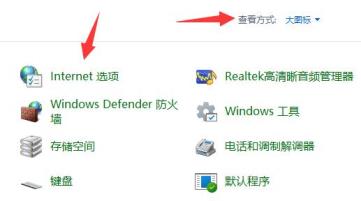 Win11硬件加速gpu计划怎么打开?Win11硬件加速gpu计划怎么开启教程Feb 10, 2024 pm 06:30 PM
Win11硬件加速gpu计划怎么打开?Win11硬件加速gpu计划怎么开启教程Feb 10, 2024 pm 06:30 PM硬件加速gpu计划是windows图形性能中的一项全新功能,效果就是让GPU接管部分属于CPU的任务,他能让一些CPU低的人体验到更好的性能。近期也有不少的用户们在询问Win11硬件加速gpu计划怎么打开?下面就让本站来为用户们来仔细的介绍一下Win11硬件加速gpu计划怎么开启教程吧。Win11硬件加速gpu计划怎么开启教程1、“win+R”快捷键开启运行,输入“control”打开,将右上角的“查看方式”切换成“大图标


Hot AI Tools

Undresser.AI Undress
AI-powered app for creating realistic nude photos

AI Clothes Remover
Online AI tool for removing clothes from photos.

Undress AI Tool
Undress images for free

Clothoff.io
AI clothes remover

AI Hentai Generator
Generate AI Hentai for free.

Hot Article

Hot Tools

Dreamweaver Mac version
Visual web development tools

Atom editor mac version download
The most popular open source editor

WebStorm Mac version
Useful JavaScript development tools

VSCode Windows 64-bit Download
A free and powerful IDE editor launched by Microsoft

Notepad++7.3.1
Easy-to-use and free code editor







