php editor Xiaoxin will introduce to you how to use the translation function of 360 browser. As a powerful browser, 360 Browser provides convenient and fast translation functions, which can help users translate web page content, articles, etc. Using the translation function is very simple. You only need to click the "Translate" button in the upper right corner of the browser, select the language that needs to be translated, and the text of the page will be automatically translated into the target language. Whether reading foreign web pages or learning foreign languages, the translation function of 360 Browser can provide users with convenience and help.

How to use the 360 browser translation function
1. First, download and install the 360 secure browser.

2. In 360 Secure Browser, we search for the English words we need or open the English website page we need to browse.

3. Then find the management icon in the upper right corner of the browser, click the icon, and check the translation option.

4. In this way, the "Quickly translate the current page and translated text" icon will be displayed in the toolbar on the upper right.

5. Click the translation icon to pop up the dialog box and choose to translate the current web page.
6. In this way, we can translate English or English websites into the Chinese we need.
The above is the detailed content of How to use the translation function of 360 Browser. For more information, please follow other related articles on the PHP Chinese website!
 wps翻译功能怎么用_wps翻译功能使用方法Mar 27, 2024 pm 04:46 PM
wps翻译功能怎么用_wps翻译功能使用方法Mar 27, 2024 pm 04:46 PM1、首先我们打开手机wpsoffice。2、然后点击应用。3、点击图片翻译即可。方法二1、首先我们打开手机wpsoffice。2、打开需要翻译的文档,点击左下角的工具。3、点击审阅,点击翻译即可
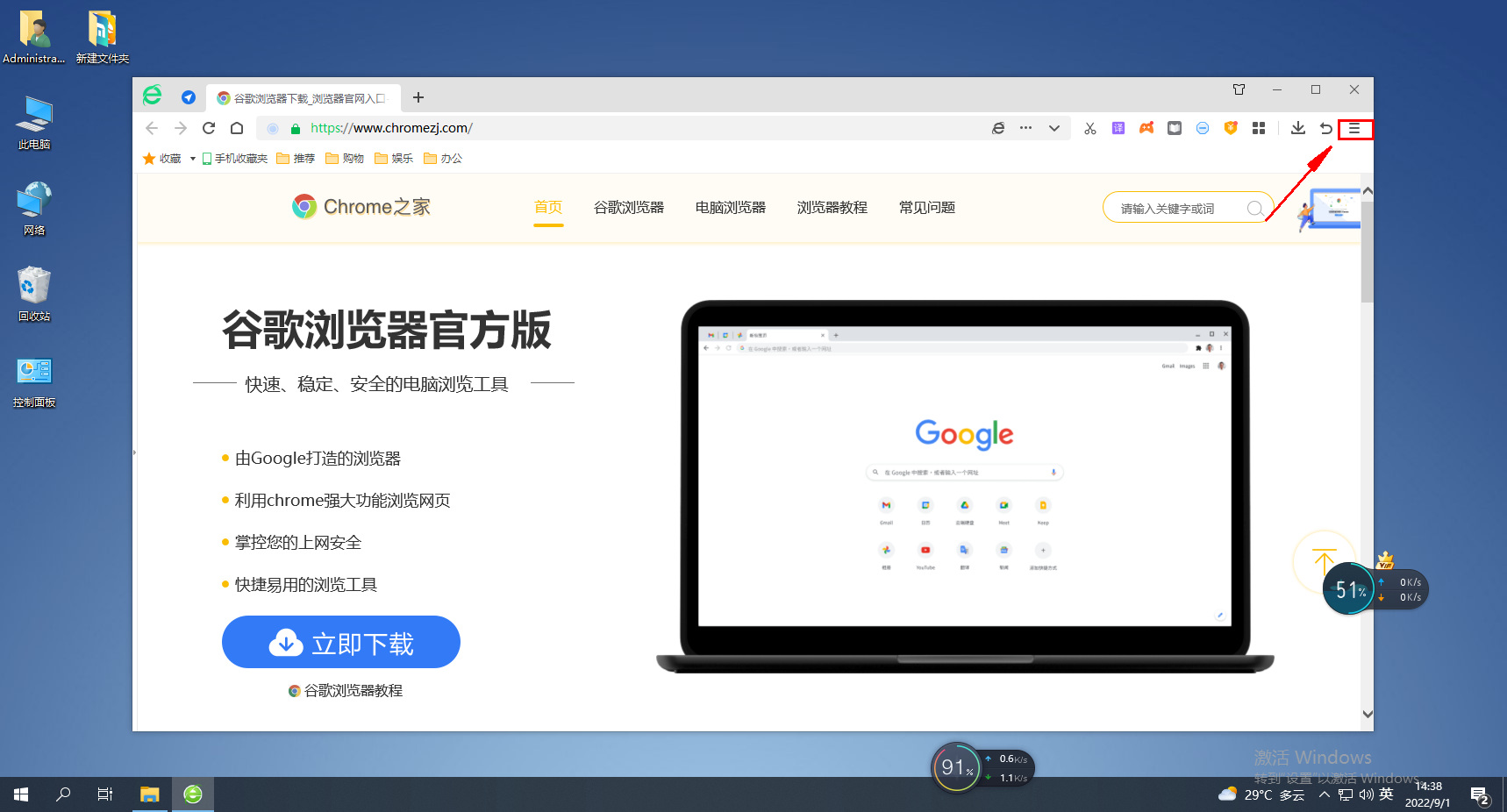 如何查看360浏览器保存的密码?Jan 30, 2024 am 09:06 AM
如何查看360浏览器保存的密码?Jan 30, 2024 am 09:06 AM360浏览器保存的密码怎么查看?使用360浏览器登录过的密码要如何查看,下面介绍下方法步骤!我们在使用360浏览器的时候,会登录账号密码,方便我们可以云端同步我们收藏过的网址,有些用户想要知道我们如何可以查看之前登录过的密码,具体该怎么操作!小编下面整理了360浏览器保存的密码查看方法,不会操作的话,跟着我一起往下看吧!360浏览器保存的密码怎么查看1、打开360浏览器,单击右上角菜单,如图所示。2、弹出一个对话框,单击右上角的“设置”选项。如图。3、网页跳转至另一个页面,如图,单击‘安全设置’
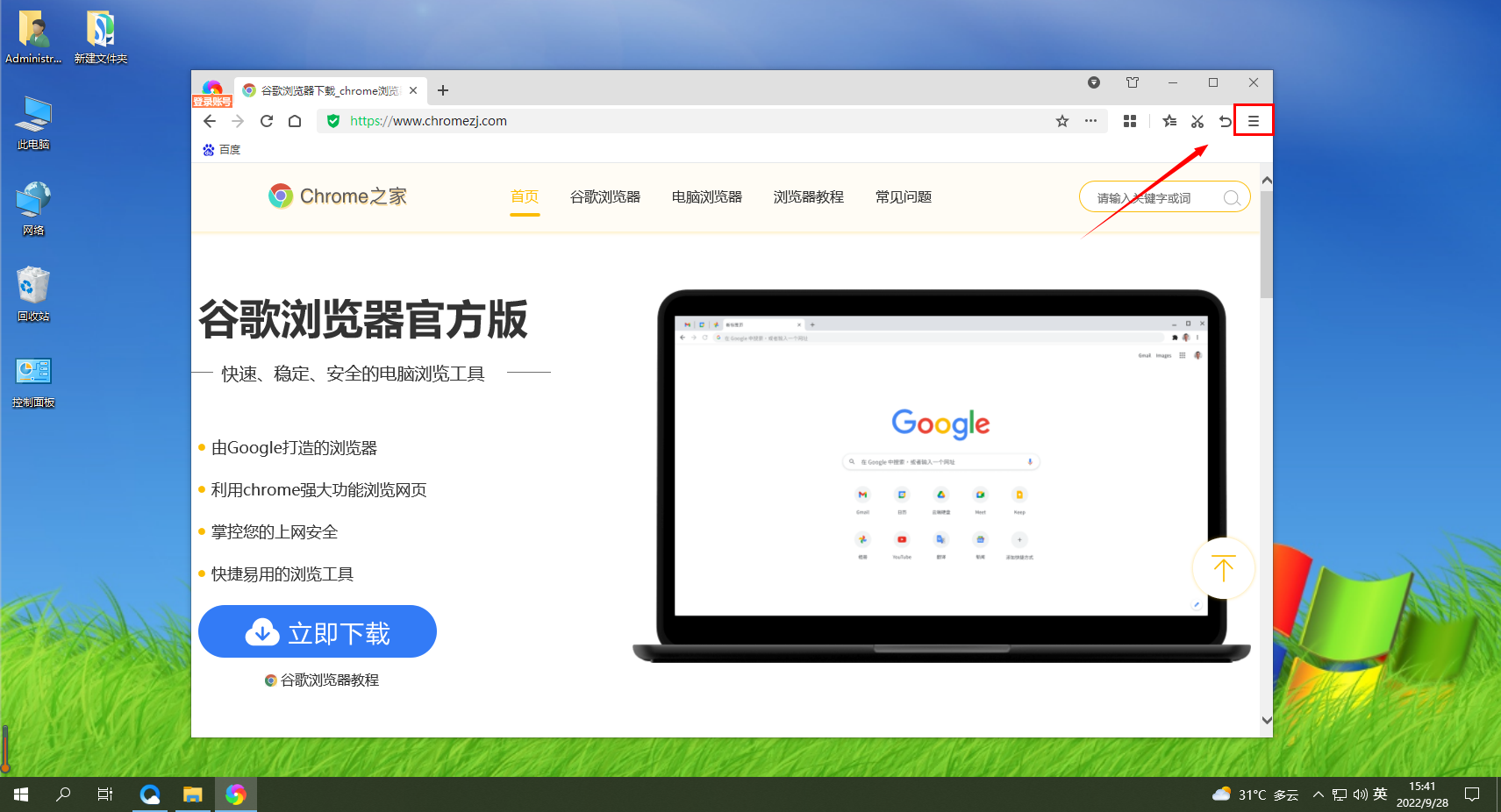 如何在360极速浏览器中进行安全设置Jan 29, 2024 pm 09:51 PM
如何在360极速浏览器中进行安全设置Jan 29, 2024 pm 09:51 PM360极速浏览器应怎么进行安全设置?我们在使用360极速浏览的时候,应该如何进行安全设置,下面介绍下!我们平时会使用360极速浏览器浏览网页,使用的时候担心会有有害网站入侵我们的游览器,所以我们会进行一些安全设置,那么具体应该如何设置呢,小编下面整理了360极速浏览器进行安全设置详细操作,不会的话,跟着我一起往下看吧!360极速浏览器进行安全设置详细操作1、打开360极速浏览器,找到右上角带三横线的图标,点击进入。2、进入到设置主菜单,找到下面的“选项”,点击进入。3、进入“选项”界面后,在左侧
 360浏览器插件的安装方法Jan 30, 2024 am 09:00 AM
360浏览器插件的安装方法Jan 30, 2024 am 09:00 AM怎样在360浏览器安装插件?浏览器中很多的功能都是借助拓展插件来完成的,这些插件可以是我们自己下载的,也会有一些浏览器中会提供扩展下载中心,像我们常用的360浏览器中就有这个功能。所以我们要怎样在360浏览器中去安装插件?现在比较热门的浏览器都可以安拓展插件吗?360浏览器安装插件的具体步骤在360浏览器中安装插件的方法很简单,打开360浏览器后在右上方顶端找到一个由四个小方块组成的“插件管理”按钮并点击。这时候下面会出现一个选项菜单,单击下方的“添加”。接着会跳转到360应用市场中,在这里可以
 Edge浏览器翻译功能不见了怎么找回?Mar 13, 2024 pm 08:40 PM
Edge浏览器翻译功能不见了怎么找回?Mar 13, 2024 pm 08:40 PM在使用浏览器浏览网页的时候,可能会需要访问一些外文网站,完全看不懂,想要打开翻译发现自带的翻译不见了,还能找回吗?下面小编就给大家分享找回翻译功能的方法。 Edge浏览器怎么设置翻译?首先,启动Edge浏览器,然后在右上角找到由三个点组成的“更多选项”图标,并点击它。 2、点击之后会在下方弹出Edge浏览器的菜单窗口,在窗口中点击打开“设置”页面。 3、这时会进入Edge浏览器的设置页面,在页面左侧的导航菜单中可以看到“语言”这一项,点击切换到该设
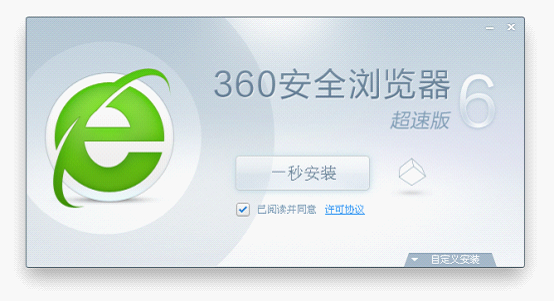 360浏览器的电脑版和手机版是否可以同步使用?Jan 30, 2024 am 09:12 AM
360浏览器的电脑版和手机版是否可以同步使用?Jan 30, 2024 am 09:12 AM电脑版360浏览器和手机端互通吗?大家都会在电脑和手机里下载一个浏览器来用,很多人都选择的是360浏览器,因为360的好口碑,让这款360浏览器也是受到了很多人的支持。360浏览器无论是哪个版本都有很多非常便于我们日常使用的功能。所以大家一定都很好奇,电脑版的360浏览器和手机端360浏览器是不是互通?360浏览器PC移动互通的方法我们在用360浏览器时不难发现,360浏览器时可以用手机来登录的,这就是为了方便于能让电脑端的浏览器和手机端的内容可以同步使用。大家可以看到在浏览器左上方有一个“手机
 如何解决谷歌浏览器无法启动翻译功能的问题Jan 31, 2024 pm 02:00 PM
如何解决谷歌浏览器无法启动翻译功能的问题Jan 31, 2024 pm 02:00 PM谷歌浏览器翻译功能启动失败怎么办?很多小伙伴在使用谷歌浏览器的时候,会发现其翻译功能有时会启动失败,这非常影响我们正常使用。通常,翻译功能启动失败一般是因为内部设置的问题,当然也不排除浏览器故障等因素,那么,我们究竟该怎么解决翻译功能启动失败这个问题呢?下面就由小编为大家带来谷歌浏览器翻译功能启动失败解决方法。谷歌浏览器翻译功能启动失败解决方法1.打开谷歌浏览器2.进入后点击上方的三个点3.再展开的选项中选择设置4.进入后选择语言5.点击添加语言6.添加英语7.勾选询问是否翻译此语言的网页8.打
 百度浏览器翻译功能在哪Feb 27, 2024 pm 02:28 PM
百度浏览器翻译功能在哪Feb 27, 2024 pm 02:28 PM百度浏览器翻译功能在哪?手机百度浏览器作为一款功能强大的浏览器,内置了许多实用的辅助功能,如网页翻译功能。这一功能能够将网页上的英文等外语翻译成中文,对于经常访问非中文网站的用户来说极其实用。那么,如何在手机百度浏览器中使用网页翻译功能呢?接下来,我将分享详细的手机百度浏览器网页翻译功能使用方法,让有需要的朋友们能够更好地利用这一功能。手机百度浏览器网页翻译功能使用方法1、首先打开手机中的百度浏览器,在浏览器底部点击由三条横线组成的“菜单”图标;2、此时界面下方会弹出百度浏览器的菜单窗口,我们在


Hot AI Tools

Undresser.AI Undress
AI-powered app for creating realistic nude photos

AI Clothes Remover
Online AI tool for removing clothes from photos.

Undress AI Tool
Undress images for free

Clothoff.io
AI clothes remover

AI Hentai Generator
Generate AI Hentai for free.

Hot Article

Hot Tools

ZendStudio 13.5.1 Mac
Powerful PHP integrated development environment

mPDF
mPDF is a PHP library that can generate PDF files from UTF-8 encoded HTML. The original author, Ian Back, wrote mPDF to output PDF files "on the fly" from his website and handle different languages. It is slower than original scripts like HTML2FPDF and produces larger files when using Unicode fonts, but supports CSS styles etc. and has a lot of enhancements. Supports almost all languages, including RTL (Arabic and Hebrew) and CJK (Chinese, Japanese and Korean). Supports nested block-level elements (such as P, DIV),

SecLists
SecLists is the ultimate security tester's companion. It is a collection of various types of lists that are frequently used during security assessments, all in one place. SecLists helps make security testing more efficient and productive by conveniently providing all the lists a security tester might need. List types include usernames, passwords, URLs, fuzzing payloads, sensitive data patterns, web shells, and more. The tester can simply pull this repository onto a new test machine and he will have access to every type of list he needs.

WebStorm Mac version
Useful JavaScript development tools

DVWA
Damn Vulnerable Web App (DVWA) is a PHP/MySQL web application that is very vulnerable. Its main goals are to be an aid for security professionals to test their skills and tools in a legal environment, to help web developers better understand the process of securing web applications, and to help teachers/students teach/learn in a classroom environment Web application security. The goal of DVWA is to practice some of the most common web vulnerabilities through a simple and straightforward interface, with varying degrees of difficulty. Please note that this software







