Home >Computer Tutorials >Computer Knowledge >How to optimize the service settings of Win11 23H2? How to optimize Win11 23H2 service settings
How to optimize the service settings of Win11 23H2? How to optimize Win11 23H2 service settings
- 王林forward
- 2024-01-30 18:18:111466browse
php editor Banana brings you the service optimization setting method of Win11 23H2. Win11 23H2 is the latest operating system version released by Microsoft. In order to provide a smoother user experience, we can improve system performance through service optimization. In this article, we will introduce how to perform service optimization settings in Win11 23H2 to help you quickly optimize and improve the system. Whether you are an individual user or an enterprise user, these settings can help you better use Win11 23H2 and improve work efficiency and system stability. Next, let’s learn the specific methods together!
Method 1: Optimize Service
1. First, right-click on the start menu and select Run.
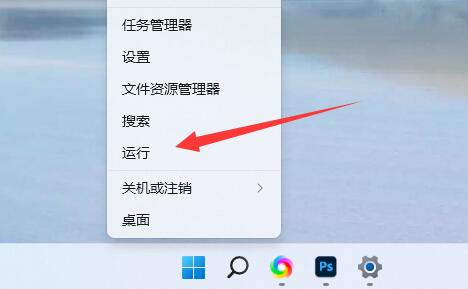
#2. Then enter services.msc and confirm to open the service list.
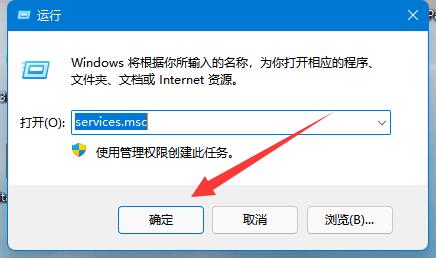
#3. After opening, you can click the startup type first and change the priority display to automatic.
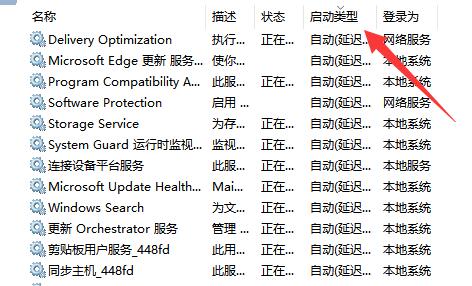
#4. Then select the unnecessary service and click Stop to close it.
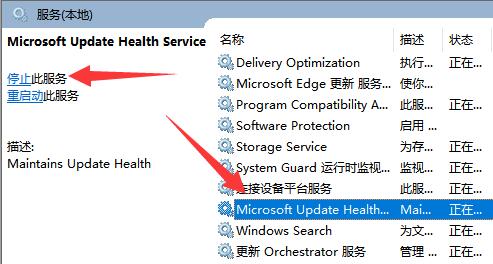
#5. After stopping, double-click to open it and change it to disabled to completely close it.
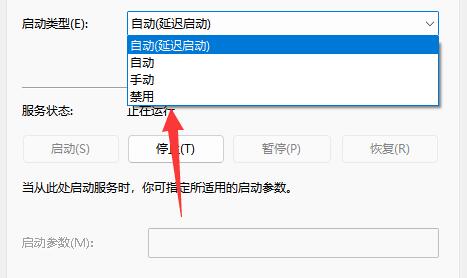
#6. If we don’t know which services need to be shut down, we can select it and view it in the description on the left.
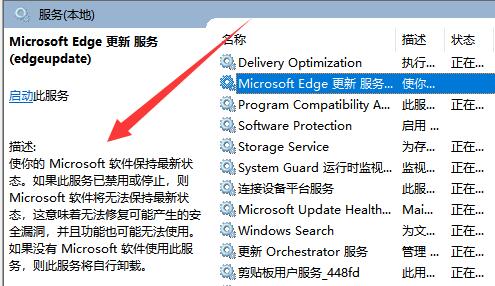
#7. Generally speaking, services related to functions and software can be closed if we don’t use them, such as edge, xbox, printer, etc.
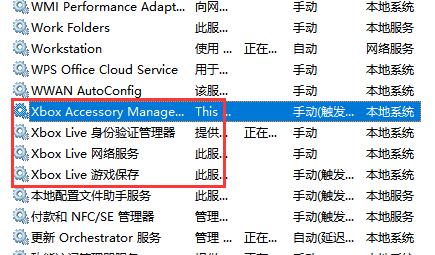
Method 2: Adjust appearance and performance
1. Search for performance, open and adjust the appearance and performance of Windows, and adjust the visual effects to the best performance.
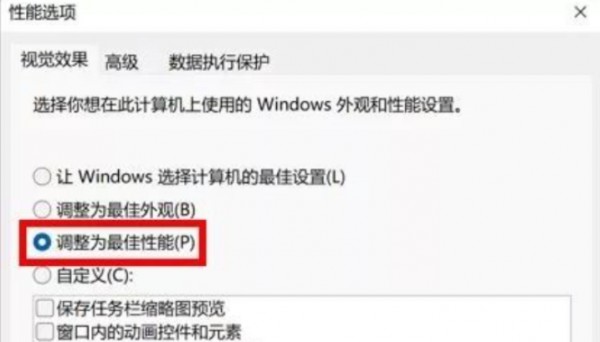
Method 3: Optimize boot speed
1. Press [ctrl alt delete] at the same time and select Task Manager.
2. Click Start. A list of all startup items will be displayed, and the impact of each startup item on the system will also be prompted.
3. According to your own needs, click on the items that do not need to be started at startup, and then click to disable.
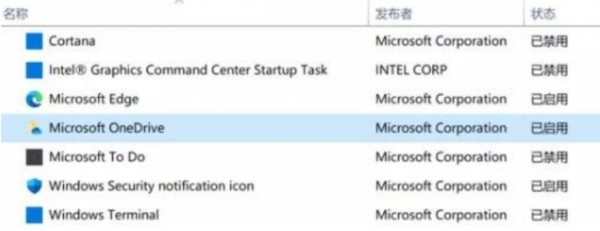
The above is the detailed content of How to optimize the service settings of Win11 23H2? How to optimize Win11 23H2 service settings. For more information, please follow other related articles on the PHP Chinese website!

