 Computer Tutorials
Computer Tutorials Computer Knowledge
Computer Knowledge How to optimize Win11 virtual memory settings? The best way to configure virtual memory in Win11
How to optimize Win11 virtual memory settings? The best way to configure virtual memory in Win11php editor Yuzai brings you the best method to set up Win11 virtual memory. Virtual memory is a way for computers to expand physical memory and is critical to improving system performance. In Win11 system, correctly setting virtual memory can make the system more stable and run smoothly. This article will give you a detailed introduction to the best method of Win11 virtual memory settings to help you optimize system performance. Whether you're a computer novice or an advanced user, you can easily master and apply these techniques. Let’s get started now!
What is the appropriate virtual memory setting for win11?
1. If the computer memory is less than 4GB, you can usually set the virtual memory between 2-4GB. According to theory, virtual memory can be set to 1.5 times the physical memory, but in actual use it can be flexibly adjusted as needed, and there is no fixed numerical requirement. You can even set virtual memory to the same value as physical memory. For example, a 4GB computer can also be set to 4GB of virtual memory. This provides enough space for the operating system and applications to ensure the normal operation of the system.
If the computer memory is 8G, the virtual memory can be set to 4-12G, and it is recommended to set it to 8G. In most cases, this setting has little impact on performance and rarely uses up that much memory.
3. If the computer memory exceeds 8G, it is recommended to set the virtual memory to 8G. Excessive use of virtual memory will not significantly improve system performance, so there is no point in setting it any higher. Relatively speaking, it is safer to choose the system's default virtual memory.
How to set virtual memory in win11
1. First press the win button on the keyboard, and then click to enter settings.

#2. Then select About under System Settings on the right.

#3. Then find the advanced system settings in the relevant links in About.

#4. Then click Settings in Performance.

#5. Then find the virtual memory and click Change below to set the virtual memory.

The above is the detailed content of How to optimize Win11 virtual memory settings? The best way to configure virtual memory in Win11. For more information, please follow other related articles on the PHP Chinese website!
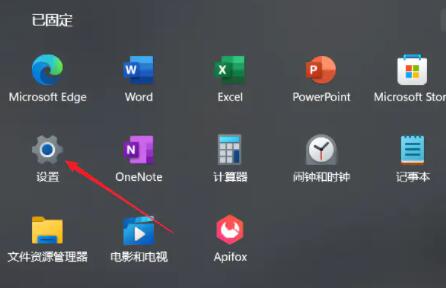 在win11系统中如何调整虚拟内存?win11系统虚拟内存设置指南Jan 29, 2024 pm 06:45 PM
在win11系统中如何调整虚拟内存?win11系统虚拟内存设置指南Jan 29, 2024 pm 06:45 PM虚拟内存是一种可以弥补软件内存不足的技术,它能够提供更好的使用体验。然而,一些用户在升级到Windows11系统后可能不知道如何设置虚拟内存。为了解决这个问题,本站小编为大家提供了最新的设置方法。如果你需要了解完整的步骤,请访问本站获取详细信息。win11设置虚拟内存操作方法1、首先,按键盘win按键,点击找到并进入设置页面。3、接着,在里面找到相关链接中的高级系统设置选项。5、在跳转后的页面中,找到虚拟内存,点击更改按钮即可。
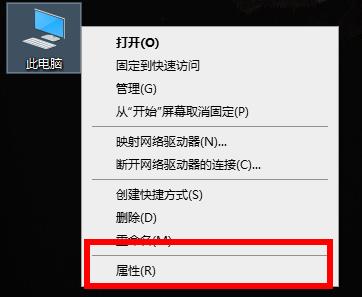 解决win10荒野大镖客2虚拟内存不足的有效方法Dec 31, 2023 pm 04:29 PM
解决win10荒野大镖客2虚拟内存不足的有效方法Dec 31, 2023 pm 04:29 PM在玩荒野大镖客2的时候很多小伙伴遇到的最大的问题就是提示虚拟内存不足吧,那么这个问题该怎么解决呢?今天就给大家带来了解决方法一起看看吧。win10荒野大镖客2虚拟内存不足怎么办:1、右击此电脑,点击“属性”。2、点击左侧的“高级系统设置”。3、随后点击“高级”再点击“设置”。4、点击性能中的“高级”选择虚拟内存下面的“更改”。5、取消“自动管理所有驱动器的分页文件大小”前的√,点击“自定义大小”,输入数值,点击设置即可。
 虚拟内存设置多少合适Feb 23, 2024 pm 03:34 PM
虚拟内存设置多少合适Feb 23, 2024 pm 03:34 PM根据物理内存的大小来决定。具体建议:1、根据微软公司的建议,虚拟内存设为物理内存容量的1.5--3倍;2、如果物理内存为2G,虚拟内存应该设置为3G=3072MB;如果物理内存为4G,那虚拟内存应该设置为6G=6144MB;3、通常推荐将虚拟内存设置为计算机内存总量的1.5到2倍;4、一般跟物理内存差不多。
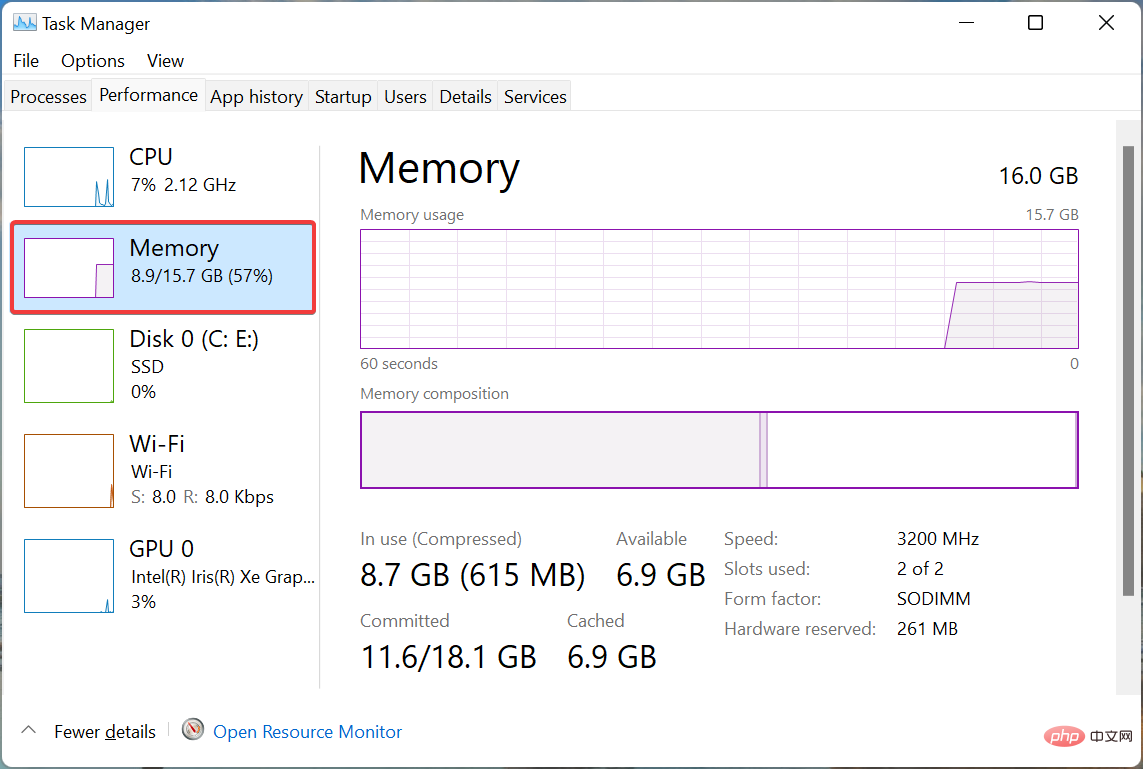 如何在 Windows 11 中增加虚拟内存(页面文件)May 13, 2023 pm 04:37 PM
如何在 Windows 11 中增加虚拟内存(页面文件)May 13, 2023 pm 04:37 PM如果您在运行高端应用程序或游戏时注意到一定的延迟,则可能是RAM/内存通常运行已满。这是增加Windows11中的虚拟内存或页面文件大小的地方。虚拟内存或页面文件是最容易被误解的概念之一,围绕它有很多神话。无论其他人说什么或做什么,都必须彻底了解如何从您的计算机中获得最佳性能。在以下部分中,我们将引导您完成在Windows11中增加虚拟内存的步骤,帮助您了解其重要性以及最佳虚拟内存大小。为什么需要虚拟内存?页面文件或虚拟内存基本上是用作RAM的硬盘的一部分。当内存已满且无法存储更多数据时
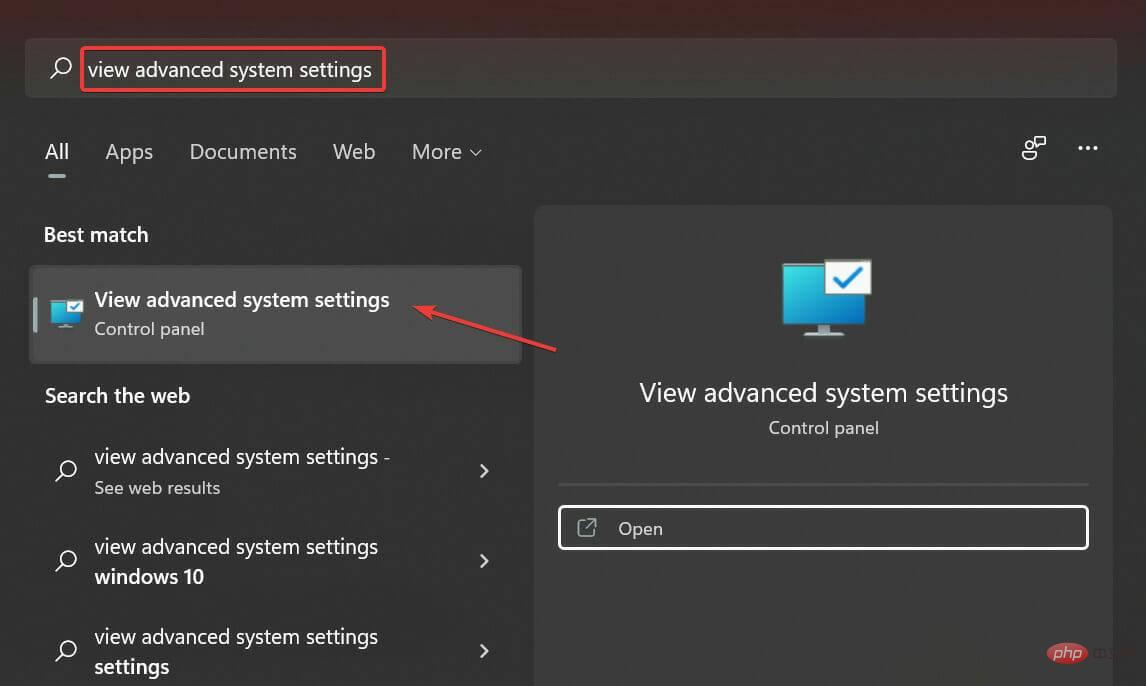 如何在 Windows 11 中重置虚拟内存(页面文件)?Apr 13, 2023 pm 11:28 PM
如何在 Windows 11 中重置虚拟内存(页面文件)?Apr 13, 2023 pm 11:28 PM如果您的计算机没有足够的 RAM 或总是满的,您可以依靠虚拟内存从物理内存中卸载非活动文件。但是,如果这不太顺利,您可能需要在 Windows 11 中重置虚拟内存。我们经常看到我们的计算机滞后,最可能的情况是Windows 11 中的高 RAM 使用率。有很多方法可以降低 RAM 消耗,但这可能会影响您的体验。而且,这就是虚拟内存可以提供帮助的地方。有时需要在 Windows 11 中重置虚拟内存,因此,必须正确理解该概念和过程,我们在以下部分中进行了讨论。虚拟内存是如何工作的,为什么我需要重
 虚拟内存分配:16g合适设置吗?Feb 19, 2024 pm 07:42 PM
虚拟内存分配:16g合适设置吗?Feb 19, 2024 pm 07:42 PM16G虚拟内存设置多少合适?虚拟内存是计算机系统中的一种技术,它可以通过将部分硬盘空间作为内存的扩充来提升系统的运行效率。对于操作系统来说,虚拟内存是一种非常重要的资源,它可以用来存储暂时不需要的数据,从而释放物理内存供其他程序使用。那么,对于一台具备16G物理内存的计算机来说,该如何设置虚拟内存的大小呢?虚拟内存的大小是由操作系统自动管理的,但我们也可以手
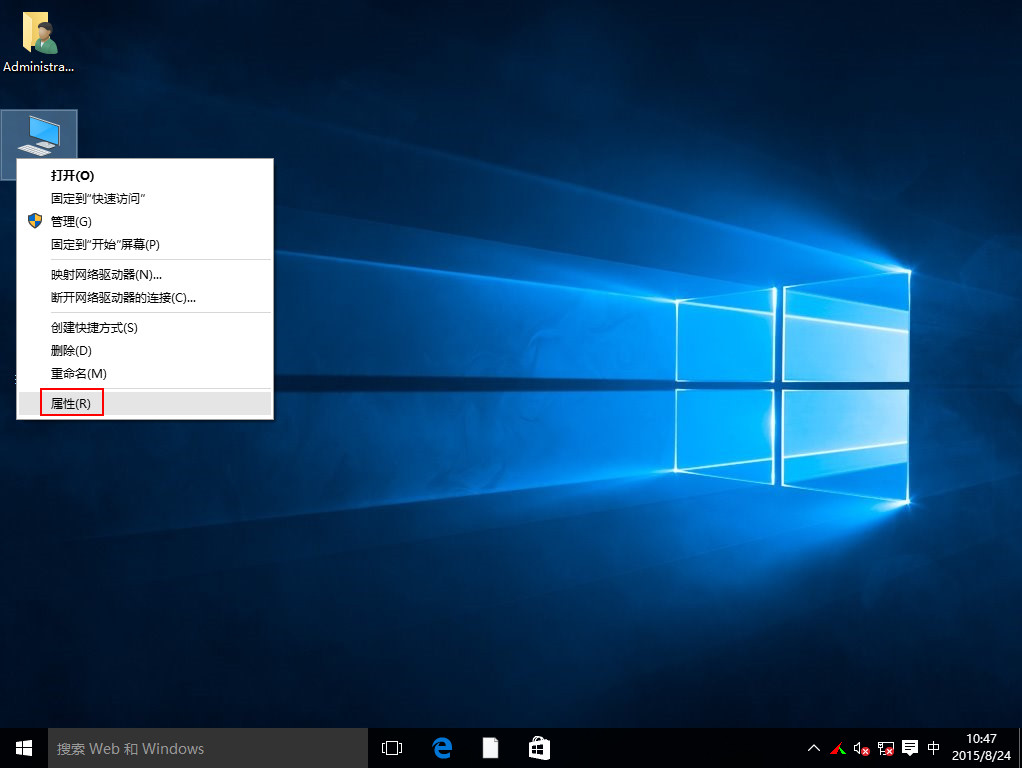 如何设置虚拟内存性能最佳win10「最新win10提示虚拟内存不足解决步骤」Feb 07, 2024 am 10:39 AM
如何设置虚拟内存性能最佳win10「最新win10提示虚拟内存不足解决步骤」Feb 07, 2024 am 10:39 AM最近有不少用户反馈,电脑自已本身的物理内存已经有8G甚至16G,不过在使用程序时还是会弹出虚拟内存不足的提示,而且系统也变很卡,那么对于这种情况我们该怎么解决呢?接下来就给大家详细介绍解决win10虚拟内存不足的具体操作,有需要的朋友一起来看看吧。1在桌面上右键点击此电脑,选择“属性”,如下图所示:点击输入图片描述(最多30字)2、接着在弹出的窗口,选择“高级系统设置”,如下图所示:点击输入图片描述(最多30字)3、在跳出的系统属性窗口选择性能下方的“设置”按钮,如下图所示:点击输入图片描述(最
 适当的Win10虚拟内存设置是多少?Jan 15, 2024 am 08:03 AM
适当的Win10虚拟内存设置是多少?Jan 15, 2024 am 08:03 AM其实,所谓的虚拟内存实质上是在硬盘上为它开辟出的一片面积广大的特别区域,由Windows系统将此视为内存使用。究竟怎样才能设置出理想的虚拟内存大小呢?win10虚拟内存设置多少合适答:win10虚拟内存设置为物理内存的1.5倍最合适。这仅是参考值,具体设置方式视实际情况而定,设置区间最小是物理内存的1-1.5倍,最大则不超过物理内存的2-2.5倍,具体设置方法可点击右侧链接进行查看详细内容。(win10虚拟内存设置方法)win10虚拟内存设置在哪个盘最好答:win10虚拟内存设置在C盘最好。由于


Hot AI Tools

Undresser.AI Undress
AI-powered app for creating realistic nude photos

AI Clothes Remover
Online AI tool for removing clothes from photos.

Undress AI Tool
Undress images for free

Clothoff.io
AI clothes remover

AI Hentai Generator
Generate AI Hentai for free.

Hot Article

Hot Tools

SAP NetWeaver Server Adapter for Eclipse
Integrate Eclipse with SAP NetWeaver application server.

EditPlus Chinese cracked version
Small size, syntax highlighting, does not support code prompt function

Dreamweaver Mac version
Visual web development tools

Notepad++7.3.1
Easy-to-use and free code editor

VSCode Windows 64-bit Download
A free and powerful IDE editor launched by Microsoft





