php editor Banana will introduce to you how to enable the speech recognition function in the Win11 operating system. Win11 brings a new user interface and features, including convenient speech recognition. To turn on voice recognition, you can do it through simple operations. First, click the volume icon in the lower right corner of the taskbar and select "Voice input." Then, click the "Enable Speech Recognition" button on the voice input interface, and the system will pop up a dialog box asking whether to allow the application to access the microphone. Click "Yes" to turn on the voice recognition function. Through this simple method, you can enable the speech recognition function on the Win11 system and easily enjoy the convenience of controlling the computer with voice.
How to enable language recognition in win11:
Method 1:
1. Click Start in the taskbar in the lower left corner and select Settings in the menu list.

#2. After entering the new interface, click the Privacy and Security option in the left column.
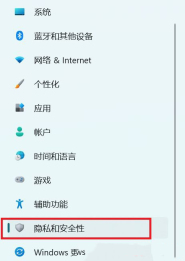
#3. Then click the Voice option in Windows permissions on the right.
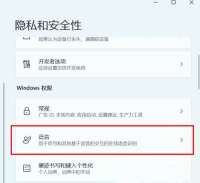
#4. Then find the online speech recognition, and finally turn on the switch button below it.
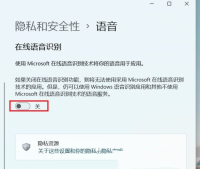
Method 2:
1. Click Start in the taskbar in the lower left corner and enter cortana in the search box above to open it.

#2. After opening it, you only need to speak into the microphone to use it.

#3. If you cannot use cortana, it may be because the voice function is not turned on. 4. Press the win i shortcut key to open the settings interface, and click the accessibility option in the left column.

#5. Then click the voice in the interaction on the right.

#6. Finally, turn on the switch button on the right side of Windows Speech Recognition.
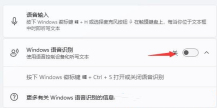
The above is the detailed content of How to enable speech recognition in Win11. For more information, please follow other related articles on the PHP Chinese website!
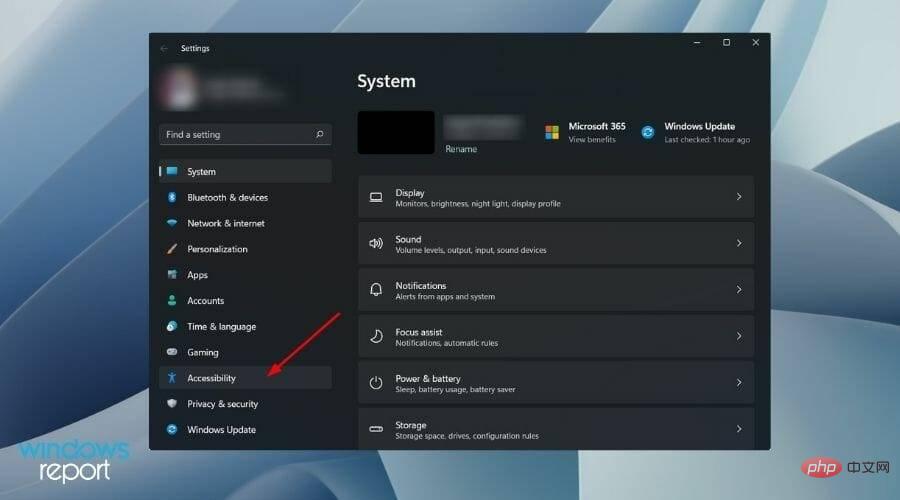 如何在 Windows 11 中禁用语音识别May 01, 2023 am 09:13 AM
如何在 Windows 11 中禁用语音识别May 01, 2023 am 09:13 AM<p>微软最新的操作系统Windows11也提供了与Windows10中类似的语音识别选项。</p><p>值得注意的是,您可以离线使用语音识别或通过互联网连接使用它。语音识别使您可以使用语音控制某些应用程序,还可以将文本口述到Word文档中。</p><p>Microsoft的语音识别服务并未为您提供一整套功能。有兴趣的用户可以查看我们的一些最佳语音识别应用程
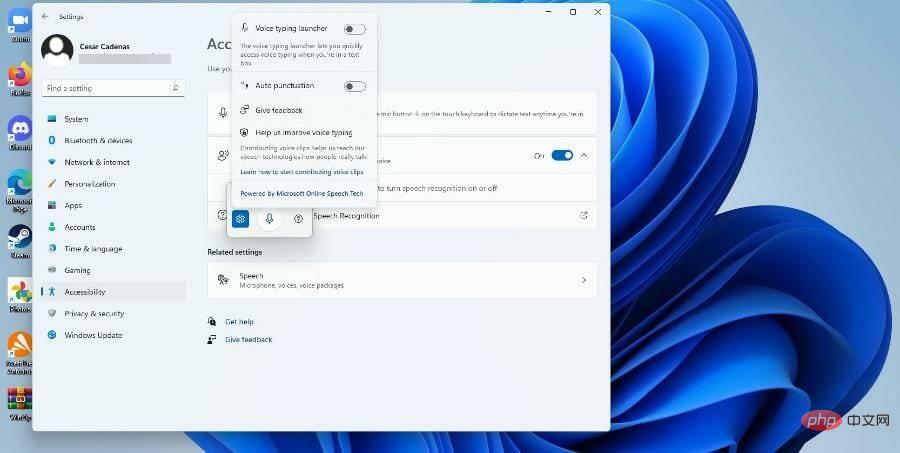 如何在 Windows 11 上使用文本转语音和语音识别技术?Apr 24, 2023 pm 03:28 PM
如何在 Windows 11 上使用文本转语音和语音识别技术?Apr 24, 2023 pm 03:28 PM与Windows10一样,Windows11计算机具有文本转语音功能。也称为TTS,文本转语音允许您用自己的声音书写。当您对着麦克风讲话时,计算机会结合文本识别和语音合成在屏幕上写出文本。如果您在阅读或写作时遇到困难,这是一个很好的工具,因为您可以在说话时执行意识流。你可以用这个方便的工具克服作家的障碍。如果您想为视频生成画外音脚本、检查某些单词的发音或通过Microsoft讲述人大声听到文本,TTS也可以为您提供帮助。此外,该软件擅长添加适当的标点符号,因此您也可以学习良好的语法。语音
 使用OpenAI的Whisper 模型进行语音识别Apr 12, 2023 pm 05:28 PM
使用OpenAI的Whisper 模型进行语音识别Apr 12, 2023 pm 05:28 PM语音识别是人工智能中的一个领域,它允许计算机理解人类语音并将其转换为文本。该技术用于 Alexa 和各种聊天机器人应用程序等设备。而我们最常见的就是语音转录,语音转录可以语音转换为文字记录或字幕。wav2vec2、Conformer 和 Hubert 等最先进模型的最新发展极大地推动了语音识别领域的发展。这些模型采用无需人工标记数据即可从原始音频中学习的技术,从而使它们能够有效地使用未标记语音的大型数据集。它们还被扩展为使用多达 1,000,000 小时的训练数据,远远超过学术监督数据集中使用的
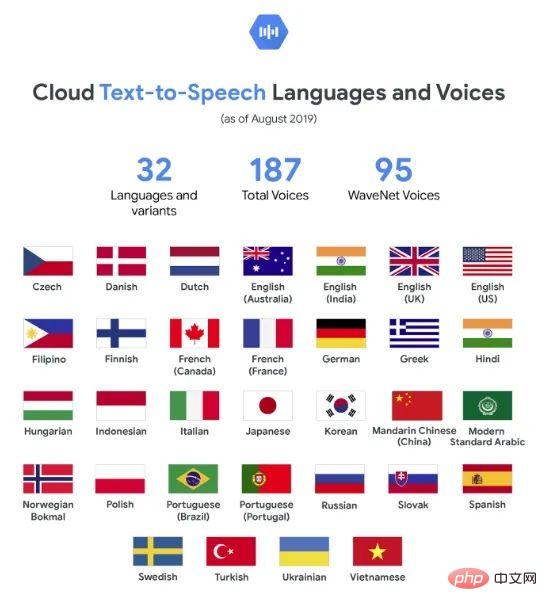 Web Speech API开发者指南:它是什么以及如何工作Apr 11, 2023 pm 07:22 PM
Web Speech API开发者指南:它是什么以及如何工作Apr 11, 2023 pm 07:22 PM译者 | 李睿审校 | 孙淑娟Web Speech API是一种Web技术,允许用户将语音数据合并到应用程序中。它可以通过浏览器将语音转换为文本,反之亦然。Web Speech API于2012年由W3C社区引入。而在十年之后,这个API仍在开发中,这是因为浏览器兼容性有限。该API既支持短时输入片段,例如一个口头命令,也支持长时连续的输入。广泛的听写能力使它非常适合与Applause应用程序集成,而简短的输入很适合语言翻译。语音识别对可访问性产生了巨大的影响。残疾用户可以使用语音更轻松地浏览
 PHP实现语音识别功能Jun 22, 2023 am 08:59 AM
PHP实现语音识别功能Jun 22, 2023 am 08:59 AMPHP实现语音识别功能语音识别是一种将语音信号转换成相应文本或命令的技术,在现代信息化时代被广泛应用。PHP作为一种常用的Web编程语言,也可以通过多种方式来实现语音识别功能,例如使用开源工具库或API接口等。本文将介绍使用PHP来实现语音识别的基本方法,同时还提供了几个常用的工具库和API接口,方便读者在实际开发中选择合适的解决方案。一、PHP语音识别的基
 Java语言中的语音识别应用开发介绍Jun 10, 2023 am 10:16 AM
Java语言中的语音识别应用开发介绍Jun 10, 2023 am 10:16 AMJava语言作为目前最为流行的编程语言之一,其在各种应用开发领域中都有着广泛的应用。其中,语音识别应用是近年来备受瞩目的一个领域,尤其是在智能家居、智能客服、语音助手等领域中,语音识别应用已经变得不可或缺。本文将为读者介绍如何使用Java语言进行语音识别应用的开发。一、Java语音识别技术分类Java语音识别技术可以分为两种:一种是使用Java语言封装的第三
 Pytorch创建多任务学习模型Apr 09, 2023 pm 09:41 PM
Pytorch创建多任务学习模型Apr 09, 2023 pm 09:41 PMMTL最著名的例子可能是特斯拉的自动驾驶系统。在自动驾驶中需要同时处理大量任务,如物体检测、深度估计、3D重建、视频分析、跟踪等,你可能认为需要10个以上的深度学习模型,但事实并非如此。HydraNet介绍一般来说多任务学的模型架构非常简单:一个骨干网络作为特征的提取,然后针对不同的任务创建多个头。利用单一模型解决多个任务。上图可以看到,特征提取模型提取图像特征。输出最后被分割成多个头,每个头负责一个特定的情况,由于它们彼此独立可以单独进行微调!特斯拉的讲演中详细的说明这个模型(youtube:
 PHP和机器学习:如何进行语音识别与语音合成Jul 28, 2023 pm 09:46 PM
PHP和机器学习:如何进行语音识别与语音合成Jul 28, 2023 pm 09:46 PMPHP和机器学习:如何进行语音识别与语音合成引言:随着机器学习和人工智能的迅猛发展,语音识别和语音合成已经成为了生活中一个重要的技术应用。在PHP中,我们也可以利用机器学习的能力,实现语音识别和语音合成的功能。本文将介绍如何利用PHP进行简单的语音识别与语音合成,并提供相关的代码示例。一、语音识别1.准备工作在进行语音识别之前,我们需要安装相关的扩展和依赖包


Hot AI Tools

Undresser.AI Undress
AI-powered app for creating realistic nude photos

AI Clothes Remover
Online AI tool for removing clothes from photos.

Undress AI Tool
Undress images for free

Clothoff.io
AI clothes remover

AI Hentai Generator
Generate AI Hentai for free.

Hot Article

Hot Tools

Safe Exam Browser
Safe Exam Browser is a secure browser environment for taking online exams securely. This software turns any computer into a secure workstation. It controls access to any utility and prevents students from using unauthorized resources.

PhpStorm Mac version
The latest (2018.2.1) professional PHP integrated development tool

ZendStudio 13.5.1 Mac
Powerful PHP integrated development environment

SublimeText3 Linux new version
SublimeText3 Linux latest version

Notepad++7.3.1
Easy-to-use and free code editor






