
php Xiaobian Yuzai may encounter the prompt "The Win11 system administrator has blocked you from running this application" when using the Win11 system. This is due to a protection mechanism in the system's security settings, designed to prevent malware from running. However, for applications we trust, we may need to lift this restriction. In this article, I will tell you how to solve this problem so that we can run blocked applications smoothly.
When using the Windows 11 operating system, you may encounter a common problem, that is, the system administrator has blocked you from running a certain application. This can be confusing and frustrating because you may need to run this application to get work done or enjoy entertainment. However, don't worry, there is usually a solution to this problem.
First of all, we need to understand why this problem occurs. The Windows 11 operating system has higher security and privacy protection measures. In order to prevent malware or viruses from running, system administrators may restrict the running permissions of certain applications. This is to protect the security of your computer and personal information. However, sometimes system administrators may mistakenly blacklist an application, preventing you from running it.
The first step to fix this problem is to try running the application as administrator. Right-click the application's icon and select "Run as administrator." This will run the application with higher permissions and can sometimes resolve permission restriction issues.
If running as an administrator still doesn't solve the problem, you can try modifying the User Account Control (UAC) settings. UAC is a security feature of the Windows operating system that prompts you to confirm whether to allow a program to make changes to your computer. Sometimes, setting UAC to a lower level can resolve issues that prevent administrators from running. You can modify UAC settings by following these steps:
1. Click the Start menu and select "Settings".
2. In the settings window, select "Account".
3. In the left navigation bar, select "Family and other users."
4. In the right window, find the "User Account Control" option and click "Change User Account Control Settings".
5. In the pop-up window, move the slider to a lower level and click "OK".
Please note that modifying UAC settings may reduce computer security, so please operate with caution. If you are not sure how to proceed, it is recommended to consult your system administrator or professional help.
If the above method still does not solve the problem, you can try to contact the system administrator, explain to them the reason why you need to run the application, and request them to lift the restrictions on the application. System administrators may re-evaluate the application's security and lift restrictions.
In short, don’t panic when you encounter the problem that the Win11 system administrator has blocked you from running an application. Try running the application as an administrator, modifying the UAC settings, or contacting the system administrator. These methods usually solve the problem. Remember, your system administrator's goal is to keep your computer and personal information safe, so please understand their limitations and work with them to resolve the issue.
The above is the detailed content of Win11 administrator blocks you from executing this application. For more information, please follow other related articles on the PHP Chinese website!
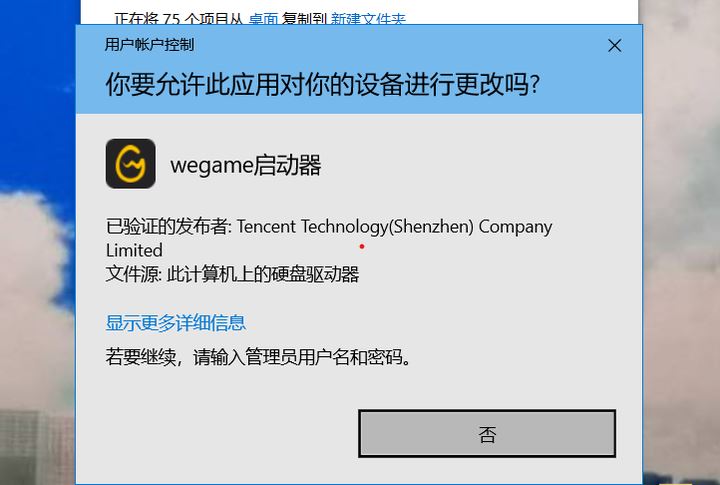 win11提示若要继续,请输入管理员用户名和密码怎么解决?Apr 11, 2024 am 09:10 AM
win11提示若要继续,请输入管理员用户名和密码怎么解决?Apr 11, 2024 am 09:10 AM当使用Win11系统时,有时候会遇到需要输入管理员用户名和密码的提示,本文将探讨在遇到这种情况时应该如何处理。方法一:1、点击【Windows徽标】,然后按【Shift+重启】进入安全模式;或者这样进入安全模式:点击开始菜单,选择设置。选择“更新和安全”;选择“恢复”中的“立即重启”;重启进入选项后选择——疑难解答——高级选项——启动设置—&mdash
 Win11管理员阻止您执行此应用程序Jan 30, 2024 pm 05:18 PM
Win11管理员阻止您执行此应用程序Jan 30, 2024 pm 05:18 PMWin11系统管理员已阻止你运行此应用在使用Windows11操作系统时,你可能会遇到一个常见的问题,即系统管理员已阻止你运行某个应用程序。这可能会让你感到困惑和沮丧,因为你可能需要运行这个应用程序来完成工作或享受娱乐。然而,不用担心,这个问题通常有解决办法。首先,我们需要了解为什么会出现这个问题。Windows11操作系统具有更高的安全性和隐私保护措施,为了防止恶意软件或病毒的运行,系统管理员可能会限制某些应用程序的运行权限。这是为了保护你的计算机和个人信息的安全。然而,有时候系统管理员可能会
 Win11 HEVC扩展安装指南:如何正确安装HEVC视频扩展Jan 30, 2024 pm 02:12 PM
Win11 HEVC扩展安装指南:如何正确安装HEVC视频扩展Jan 30, 2024 pm 02:12 PMHEVC视频扩展是专业的视频网页浏览插件,能够帮助用户将高清的视频压缩并提升到高质量画质。那就有用户问了Win11系统怎么安装HEVC视频扩展?下面就和小编一起来看看详细教程。1、从MicrosoftStore购买并安装HEVC扩展按Windows+S启动搜索菜单,在顶部的文本字段中输入MicrosoftStore,然后单击出现的相关搜索结果。单击HEVCVideoExtension的搜索结果。完成付款以在Windows11中下载HEVC扩展程序。获得VLC媒体播放器后,无需在Windows11
 Win11管理员权限获取方法汇总Mar 09, 2024 am 08:45 AM
Win11管理员权限获取方法汇总Mar 09, 2024 am 08:45 AMWin11管理员权限获取方法汇总在Windows11操作系统中,管理员权限是非常重要的权限之一,可以让用户对系统进行各种操作。有时候,我们可能需要获取管理员权限来完成一些操作,比如安装软件、修改系统设置等。下面就为大家总结了一些获取Win11管理员权限的方法,希望能帮助到大家。1.使用快捷键在Windows11系统中,可以通过快捷键的方式快速打开命令提
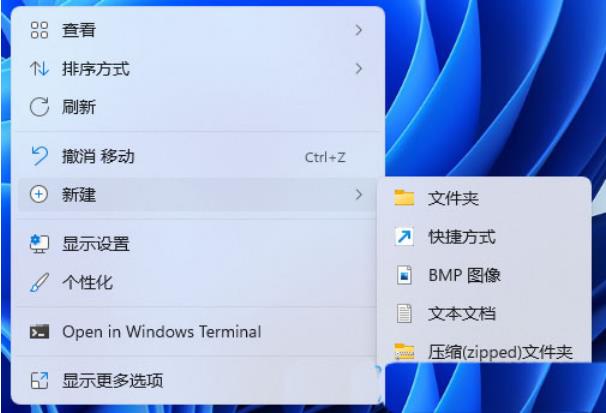 Win11设置音量的快捷键步骤Jan 12, 2024 pm 04:12 PM
Win11设置音量的快捷键步骤Jan 12, 2024 pm 04:12 PM你知道Win11怎么使用键盘快捷键来控制音量吗?今天就为大家带来详细的Win11设置音量快捷键方法,图文并茂,一起来看看吧!设置方法:1、右击桌面空白处,选择"新建"一个"快捷方式"。2、进入到新界面后,在请键入对象的位置中输入"%windir%System32SndVol.exe-f49825268",点击下一步。3、随后输入快捷方式的名称,系统会默认输入SndVol,点击完成。4、右击刚刚创建的快捷方式,选择选项列表中的"属性"。5、在打开的窗口中,找到"快捷键",设置一个自己想要使用的快捷
 Win11系统如何禁用通知Jan 30, 2024 pm 04:54 PM
Win11系统如何禁用通知Jan 30, 2024 pm 04:54 PMWin11系统如何关闭消息提醒在使用Win11系统时,我们经常会收到各种消息提醒,比如系统更新、软件安装、邮件通知等。虽然这些消息提醒对于我们及时了解信息很有帮助,但有时候也会给我们带来一些干扰。如果你希望在特定情况下关闭Win11系统的消息提醒,下面是一些方法供你参考。方法一:使用系统设置关闭消息提醒1.点击Win11系统的“开始”按钮,然后点击“设置”图标。2.在设置窗口中,点击“系统”选项。3.在系统设置页面中,点击“通知和动作”选项。4.在通知和动作页面中,你可以看到各种消息提醒的开关。
 如何在 windows 11 上设置共享文件夹?Jan 30, 2024 pm 04:09 PM
如何在 windows 11 上设置共享文件夹?Jan 30, 2024 pm 04:09 PM很多用户在将电脑升级为Win11系统后,发现之前设置的共享文件夹被关闭了,并且在新系统中不清楚如何重新设置启动。为了帮助广大用户解决这个问题,本站小编特意整理了最新的共享文件夹设置步骤,并在今天的Win11教程中与大家分享操作方法。如果您需要重新设置共享文件夹,请按照以下步骤进行操作。win11怎么设置共享文件夹为了安全起见,建议设置一个特殊共享账户。右键单击电脑图标,打开设置。3、打开创建新用户窗口,自己设置一个用户名与密码,把用户下次登录时须更改密码给取消。选择高级共享选项,勾选共享此文件夹
 Win11系统遇到蓝牙无法连接问题的解决方法Jan 29, 2024 pm 02:36 PM
Win11系统遇到蓝牙无法连接问题的解决方法Jan 29, 2024 pm 02:36 PMWin11系统蓝牙无法使用怎么办随着Win11系统的推出,许多用户都迫不及待地升级了他们的电脑。然而,一些用户在升级后遇到了一个常见的问题:蓝牙无法使用。这对于那些依赖蓝牙设备的用户来说是一个令人沮丧的问题。幸运的是,有一些简单的解决方法可以帮助您解决这个问题。首先,您可以尝试重新启动您的电脑。有时候,只需简单地重新启动系统就可以解决一些问题,包括蓝牙无法使用的问题。在重新启动后,检查蓝牙是否正常工作。如果重新启动没有解决问题,那么您可以尝试更新蓝牙驱动程序。有时候,旧的或损坏的驱动程序可能会导


Hot AI Tools

Undresser.AI Undress
AI-powered app for creating realistic nude photos

AI Clothes Remover
Online AI tool for removing clothes from photos.

Undress AI Tool
Undress images for free

Clothoff.io
AI clothes remover

AI Hentai Generator
Generate AI Hentai for free.

Hot Article

Hot Tools

SublimeText3 English version
Recommended: Win version, supports code prompts!

Safe Exam Browser
Safe Exam Browser is a secure browser environment for taking online exams securely. This software turns any computer into a secure workstation. It controls access to any utility and prevents students from using unauthorized resources.

Zend Studio 13.0.1
Powerful PHP integrated development environment

DVWA
Damn Vulnerable Web App (DVWA) is a PHP/MySQL web application that is very vulnerable. Its main goals are to be an aid for security professionals to test their skills and tools in a legal environment, to help web developers better understand the process of securing web applications, and to help teachers/students teach/learn in a classroom environment Web application security. The goal of DVWA is to practice some of the most common web vulnerabilities through a simple and straightforward interface, with varying degrees of difficulty. Please note that this software

mPDF
mPDF is a PHP library that can generate PDF files from UTF-8 encoded HTML. The original author, Ian Back, wrote mPDF to output PDF files "on the fly" from his website and handle different languages. It is slower than original scripts like HTML2FPDF and produces larger files when using Unicode fonts, but supports CSS styles etc. and has a lot of enhancements. Supports almost all languages, including RTL (Arabic and Hebrew) and CJK (Chinese, Japanese and Korean). Supports nested block-level elements (such as P, DIV),






