Home >Computer Tutorials >System Installation >Solve the problem of notebook lagging when not plugged in
Solve the problem of notebook lagging when not plugged in
- 王林forward
- 2024-01-30 14:12:043225browse
Many friends who use laptops find that their computers are laggy and slow and cannot be used normally as long as they are not plugged in. This is because the laptops will enter power-saving mode by default when they are unplugged. Users only need to adjust the computer's new settings. pattern will solve the problem. Below are the detailed and complete operation steps compiled by the editor. I hope it can help friends in need. Without further ado, come and learn with the editor!

How to solve the problem when the laptop is stuck and slow when not plugged in?
1. First, we unplug the power supply, and then click on the "Start Menu" at the bottom
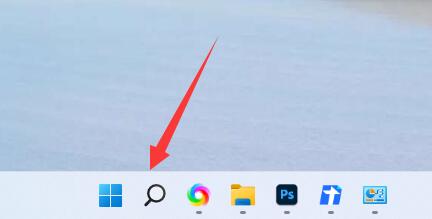
2. Then search and open "Control Panel"
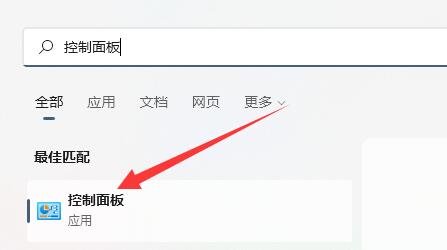
3. Then change the view mode in the upper right corner to "Large Icons"
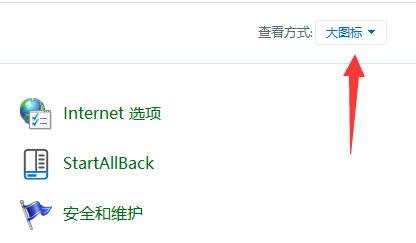
4. Then open the "Power Options"
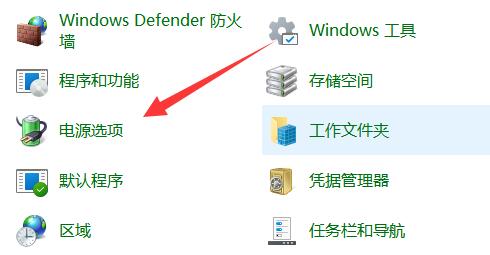
5. Finally, change the plan to "High Performance" to solve the problem.
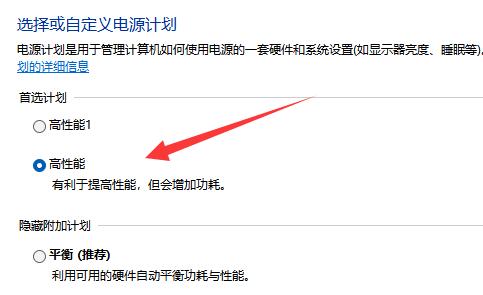
The above is the detailed content of Solve the problem of notebook lagging when not plugged in. For more information, please follow other related articles on the PHP Chinese website!

