Home >System Tutorial >Windows Series >How to remove watermark on win10 education version?
How to remove watermark on win10 education version?
- 王林forward
- 2024-01-30 13:57:371168browse
php editor Xinyi brings you a tutorial on how to remove the watermark of Win10 Education Edition. Win10 Education Edition is an operating system designed for students and educational institutions, but the watermarks sometimes interfere with users' normal use. In this tutorial, we will share several simple and effective methods to help you easily remove the Win10 Education Edition watermark and restore your desktop to a clean one. Whether you are a student or an educator, you can use this tutorial to achieve the goal of removing watermarks and make your Win10 Education Edition operating system more personalized and professional. Let us learn the specific steps below!
How to remove the watermark of Win10 Education Edition:
1. First start the computer, and then press the shortcut key Win R to enable the "Run" function.

2. After the run window is successfully opened, we enter "regedit" in the input box, and then click OK or press Enter to open the registry editor.
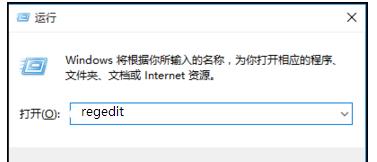
3. After completing the above steps, we will enter the official "Registry Editor" interface. Here, look for the "HKEY_CURRENT_USER" option in the left menu bar.
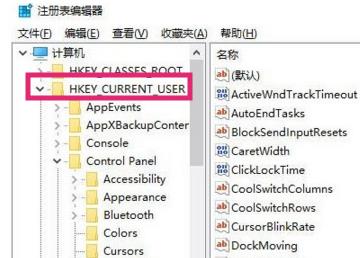
4. Stay in the "Registry Editor" interface, and then search for the "Control Panel\Desktop" option in the submenu of "HKEY_CURRENT_USER" from top to bottom.
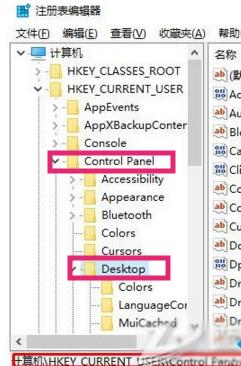
5. After following the above steps to complete the task, we double-click to open the "PaintDesktopVersion" item in the right pane, change the original numerical data to "0", and then Just click the OK button.
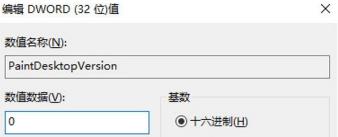
The above is the detailed content of How to remove watermark on win10 education version?. For more information, please follow other related articles on the PHP Chinese website!

