 Computer Tutorials
Computer Tutorials Computer Knowledge
Computer Knowledge How do I turn off the feature that allows my device to change notifications?
How do I turn off the feature that allows my device to change notifications?How do I turn off the feature that allows my device to change notifications?
php editor Yuzai will introduce to you how to remove the allowed device change notification in Windows 11. In Windows 11, the device change notification will pop up when an external device is plugged in or unplugged, but sometimes this notification may interfere with our operations. If you wish to disable these notifications, you can follow the steps below. Note: The following tutorial is only for Windows 11 operating system.
window11 always shows Allow device to make changes and how to close it
Method 1:
1. Click the notification icon on the right side of the taskbar to open the action center.
2. In the operation center, find and click the All Settings button (gear icon).
3. In the Settings window, select System.
4. In the left navigation bar, select Notifications and Actions.
5. In the Notifications and Actions page, scroll down until you find Allow device to change notifications.
6. Turn off the Allow device change notification switch.
Method 2:
1. Press the Win R shortcut key and run the msconfig command to open the system configuration interface.
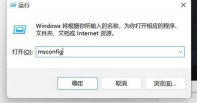
#2. Switch to Tools, then select Change UAC Settings, and click Start to enter user control settings.

#3. In the settings dialog box, set to Never notify, and then OK.
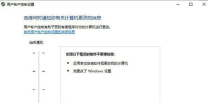
The above is the detailed content of How do I turn off the feature that allows my device to change notifications?. For more information, please follow other related articles on the PHP Chinese website!
 Top 5 Solutions to Valorant Connection Error Windows 10/11 - MiniToolMay 13, 2025 am 12:54 AM
Top 5 Solutions to Valorant Connection Error Windows 10/11 - MiniToolMay 13, 2025 am 12:54 AMValorant has encountered a connection error when gaming? What will you do when that happens on PC? Take it easy. Every problem has a fix. Valorant is also no exception. In this article on php.cn Website, I bet you must find satisfying solutions.
 How to Remove PUA:Win32/FlashHelper on Windows 10/11?May 13, 2025 am 12:53 AM
How to Remove PUA:Win32/FlashHelper on Windows 10/11?May 13, 2025 am 12:53 AMWhat to do if you see a message saying that PUA:Win32/FlashHelper was located on your PC? Do you know what it is? This is a potentially unwanted software and might threaten your data and system. Once your computer is infected by it, follow this guide
 Fix Some Common Chrome Connection Errors while Browsing a Website - MiniToolMay 13, 2025 am 12:51 AM
Fix Some Common Chrome Connection Errors while Browsing a Website - MiniToolMay 13, 2025 am 12:51 AMIn this post, php.cn Software lists some common Chrome connection errors you might encounter when browsing a webpage and introduces some easy methods to solve these issues. You can find the error you encounter and use the corresponding solutions to h
 What Are Cookies on the Internet? Are Cookies Bad? - MiniToolMay 13, 2025 am 12:50 AM
What Are Cookies on the Internet? Are Cookies Bad? - MiniToolMay 13, 2025 am 12:50 AMCookies may not sound new to you because you encounter them almost every day when you browse web pages. But do you know what exactly cookies are? This guide on php.cn Website will show you detailed information about them.
 How to Print Photos/Documents from iPhone to HP Printer in 3 Ways - MiniToolMay 13, 2025 am 12:49 AM
How to Print Photos/Documents from iPhone to HP Printer in 3 Ways - MiniToolMay 13, 2025 am 12:49 AMIf you want to print photos from iPhone, what should you do? The operation is not difficult as long as you follow three ways in this post. php.cn will show you a detailed guide on how to print from iPhone to HP printer. Now, let’s go to see them.
 How To Make The Xbox Download Faster: Tips & Methods - MiniToolMay 13, 2025 am 12:48 AM
How To Make The Xbox Download Faster: Tips & Methods - MiniToolMay 13, 2025 am 12:48 AMXbox is very popular among people since it offers a large variety of games. Users can download the games they like and then start to play them directly. However, one of the common problems related to Xbox is the slow download speed. Users want to fin
 Can't Turn on Developer Mode in Windows 11? Fix It via 4 Ways! - MiniToolMay 13, 2025 am 12:47 AM
Can't Turn on Developer Mode in Windows 11? Fix It via 4 Ways! - MiniToolMay 13, 2025 am 12:47 AMIf you are a developer, you may enable Developer Mode in Settings to do some tests. However, if you can’t turn on Developer Mode in Windows 11, what should you do? Take it easy and you can find some effective ways from this post written by php.cn Sol
 Windows 10 KB5011543 Is Released with Search Highlights Feature - MiniToolMay 13, 2025 am 12:46 AM
Windows 10 KB5011543 Is Released with Search Highlights Feature - MiniToolMay 13, 2025 am 12:46 AMMicrosoft has released a new cumulative update for Windows 10 and it is Windows 10 KB5011543. This update contains some new features like Search highlights and some fixes. You can read this php.cn post to get some related information. Besides, you ca


Hot AI Tools

Undresser.AI Undress
AI-powered app for creating realistic nude photos

AI Clothes Remover
Online AI tool for removing clothes from photos.

Undress AI Tool
Undress images for free

Clothoff.io
AI clothes remover

Video Face Swap
Swap faces in any video effortlessly with our completely free AI face swap tool!

Hot Article

Hot Tools

Dreamweaver Mac version
Visual web development tools

SublimeText3 Mac version
God-level code editing software (SublimeText3)

EditPlus Chinese cracked version
Small size, syntax highlighting, does not support code prompt function

MinGW - Minimalist GNU for Windows
This project is in the process of being migrated to osdn.net/projects/mingw, you can continue to follow us there. MinGW: A native Windows port of the GNU Compiler Collection (GCC), freely distributable import libraries and header files for building native Windows applications; includes extensions to the MSVC runtime to support C99 functionality. All MinGW software can run on 64-bit Windows platforms.

SecLists
SecLists is the ultimate security tester's companion. It is a collection of various types of lists that are frequently used during security assessments, all in one place. SecLists helps make security testing more efficient and productive by conveniently providing all the lists a security tester might need. List types include usernames, passwords, URLs, fuzzing payloads, sensitive data patterns, web shells, and more. The tester can simply pull this repository onto a new test machine and he will have access to every type of list he needs.





