php editor Strawberry will introduce you how to hide the favorites bar of 2345 browser. 2345 Browser is a powerful browser, but sometimes we may want to hide the favorites bar to free up more screen space. Fortunately, 2345 Browser provides a simple setting method that allows you to easily hide the favorites bar. Next, we will introduce you to the specific steps in detail.
How to hide the favorites bar in 2345 browser
1. First, we open the 2345 browser, find the "menu" icon in the upper right corner of the browser, and click the icon with the mouse. 
2. At this time, the browser menu window will open below. You can see the obvious "Settings" button in the window. Click this button. 
3. Then you will enter the settings page of the 2345 browser. Find the "Customize Interface" option in the options on the left side of the page. You can see that the current "Show Favorites Bar" is Unchecked status. 
4. We click the check box in front of "Show Favorites Bar" to check it to display the Favorites Bar.

The above is the detailed content of How to hide the bookmarks bar in 2345 browser. For more information, please follow other related articles on the PHP Chinese website!
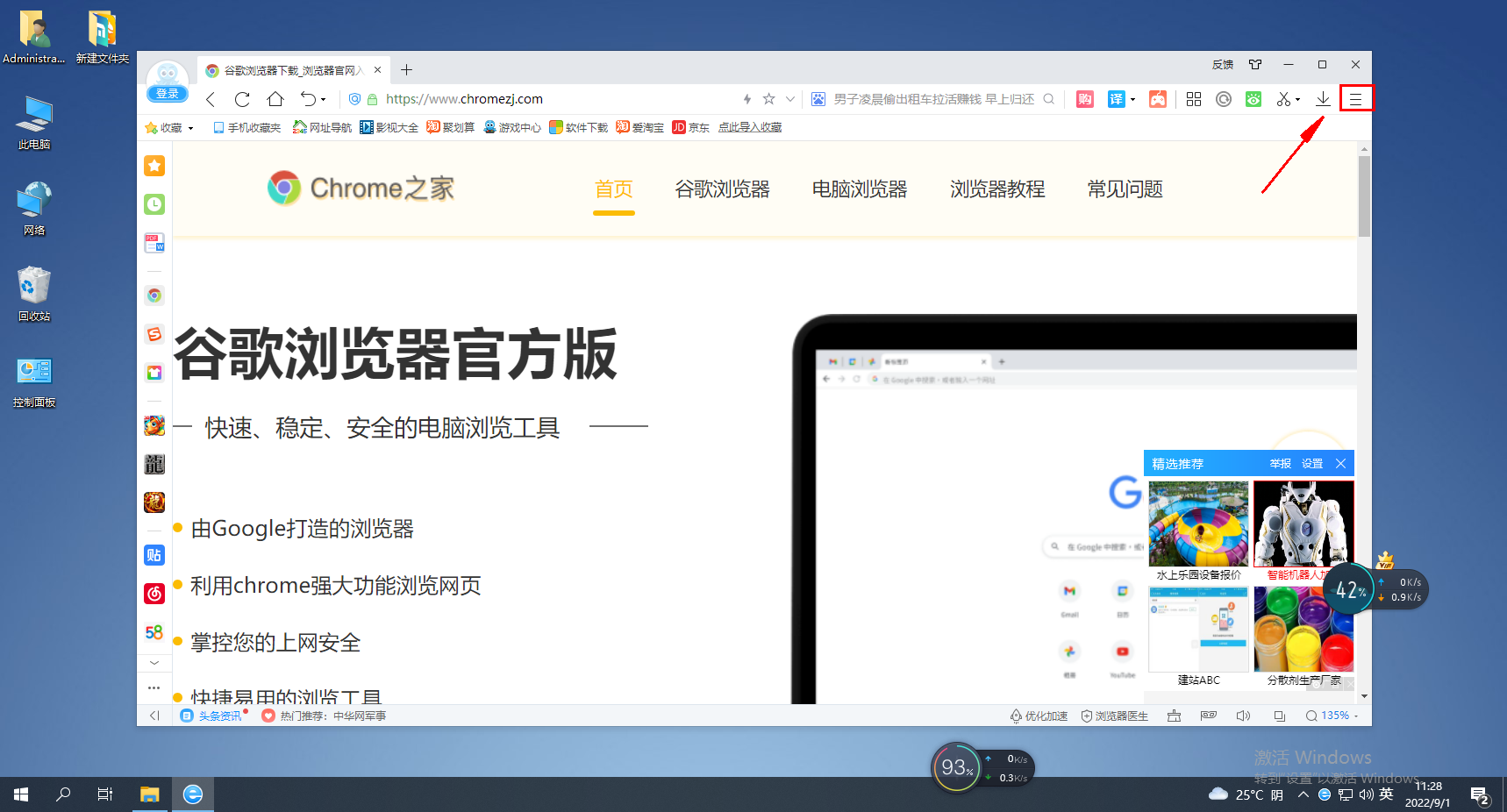 如何在2345浏览器中隐藏书签栏Jan 30, 2024 am 11:33 AM
如何在2345浏览器中隐藏书签栏Jan 30, 2024 am 11:33 AM2345浏览器如何隐藏收藏栏?我们不需要2345浏览器中的收藏栏功能。应该如何隐藏起来呢,下面介绍下!2345浏览器中的收藏栏,放了一些我们所收藏的网址,在网页界面上,需要的话,直接就可以使用,十分的方便,但是收藏太多,就显得不美观,有些小伙伴想要关闭掉这个功能,应该怎么操作呢,小编下面整理栏2345浏览器隐藏收藏栏教程,不会的话,跟着我一起往下看吧!2345浏览器如何隐藏收藏栏1、首先我们打开2345浏览器,在浏览器右上方找到“菜单”图标,使用鼠标点击该图标。2、这时下方会打开浏览器的菜单窗口
 如何在2345浏览器中设置兼容模式?Jan 30, 2024 am 10:27 AM
如何在2345浏览器中设置兼容模式?Jan 30, 2024 am 10:27 AM2345浏览器是一款较受用户欢迎的浏览器工具,其中兼容模式设置是一项重要的操作,它关乎到用户在浏览网页时的体验。良好的兼容模式设置可以使网页的显示效果更加清晰、稳定,避免出现各种显示异常或不兼容的问题。那么2345浏览器兼容模式怎么设置呢?还不清楚的小伙伴也别着急,接下来小编为大家带来了兼容模式设置步骤,希望能够帮助到大家。2345浏览器兼容模式怎么设置方法一:1、打开2345浏览器,点击上方的“闪电”图标2、随后在弹出的菜单栏中选择“ie兼容模式”即可。方法二:1、打开2345浏览器,点击右上
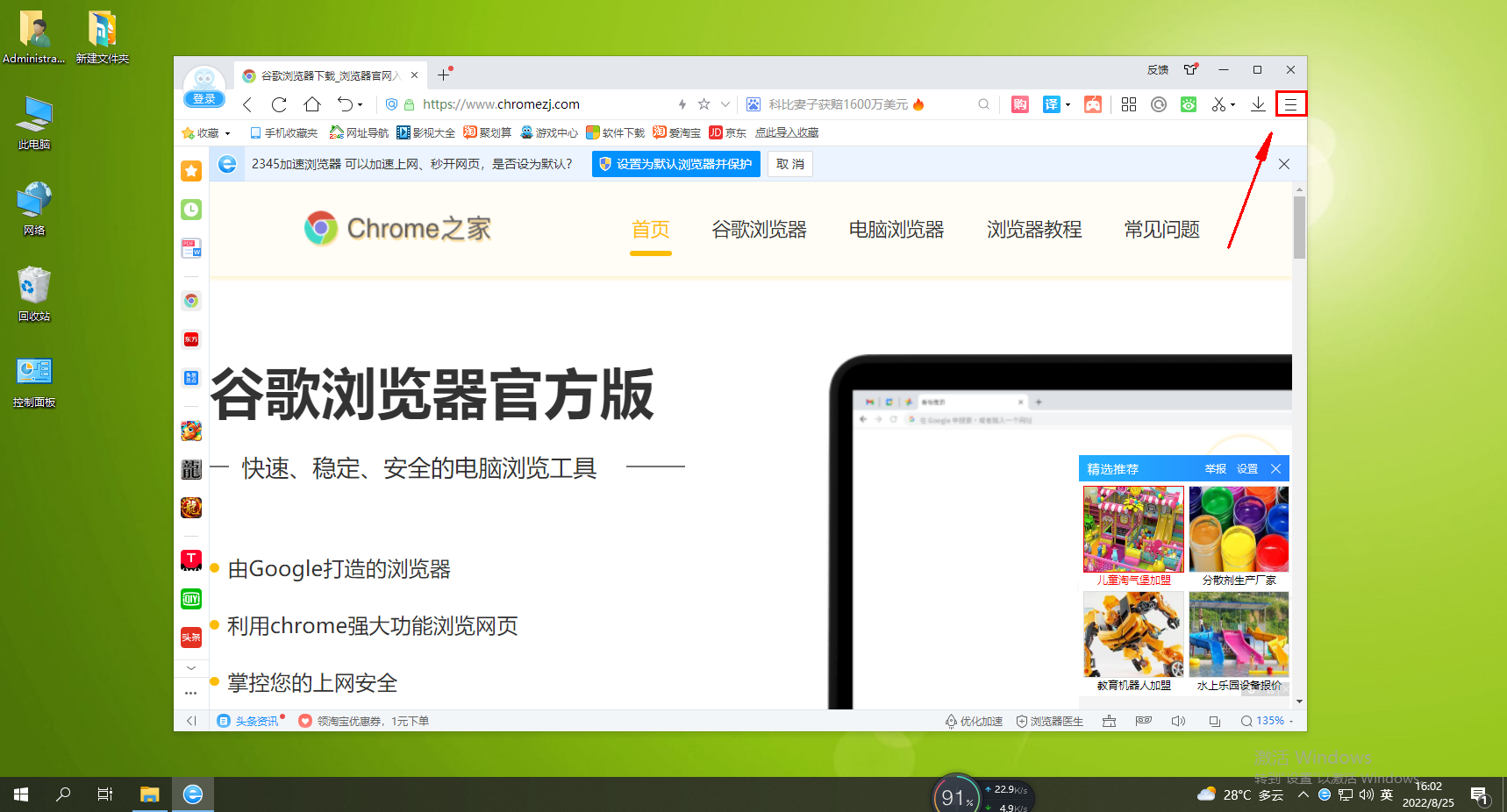 无法使用Alt + 鼠标左键快速保存图片的解决方法Jan 30, 2024 pm 01:15 PM
无法使用Alt + 鼠标左键快速保存图片的解决方法Jan 30, 2024 pm 01:15 PM2345浏览器无法使用Alt加鼠标左键快速保存图片功能怎么办?alt加鼠标左键如何快速保存图片,下面介绍具体方法!2345浏览器有个十分方便的快捷功能,ALT加鼠标左键就可以快速的保存图片,但是有些用户发现他们用不了这个功能,又不知道该如何设置,具体怎么操作。小编下面整理了2345浏览器无法使用Alt加鼠标左键快速保存图片解决方法,不会的话,就跟着我往下看吧!2345浏览器无法使用Alt加鼠标左键快速保存图片怎么办1、首先打开2345浏览器,在浏览器右上角可以看到由三条横线组成的“菜单”按钮,我
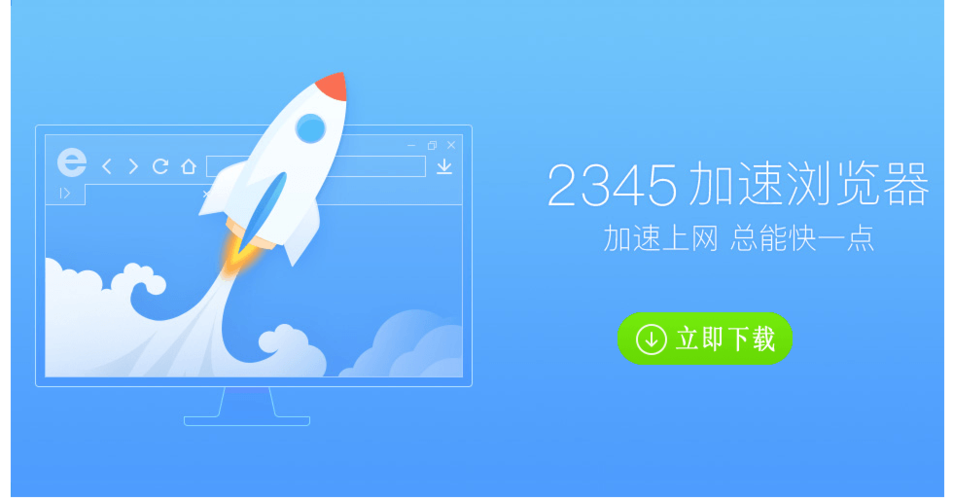 如何在2345浏览器中查看已保存的密码Jan 29, 2024 pm 10:30 PM
如何在2345浏览器中查看已保存的密码Jan 29, 2024 pm 10:30 PM2345浏览器怎么查看保存的密码?2345浏览器可以为我们提供密码的保存的便捷服务,并在我们需要使用的时候自动提供给我们进行使用。如此方便的功能,不仅可以帮助我们记忆各个网站的账号密码,更是可以帮我们安全的保存这些密码数据,但是有些小伙伴不清楚具体该怎么查看保存的密码,下面就由小编为大家带来2345浏览器保存的密码查看教程。2345浏览器怎么查看保存的密码首先,打开2345浏览器,点击右上角的菜单图标,在弹出的窗口中选择“设置”,如图所示。2、这时我们会进入2345浏览器设置页面,在页面左侧可以
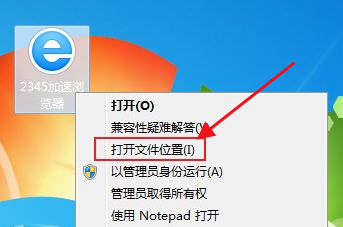 如何解决2345浏览器持续弹出热点资讯问题Jan 29, 2024 pm 10:33 PM
如何解决2345浏览器持续弹出热点资讯问题Jan 29, 2024 pm 10:33 PM2345浏览器一直弹出热点资讯怎么办?在使用2345浏览器的时候,每天都会弹出不一样的热点资讯,点击总是关闭了却一直没有效果,要怎样才能够永久将资讯弹窗关闭呢?想要一次性永久关闭热点资讯可以参考下面的方法进行设置哦。小编为大家带来了关闭2345浏览器热点资讯弹窗技巧,通过几个简单的设置,就能够享受最绿色的上网环境了。关闭2345热点资讯弹窗技巧在桌面找到2345加速浏览器图标,右键点击,选择“打开文件位置”。2、此时会进入2345加速浏览器的安装目录,在该目录中找到“Protect”文件夹并打开
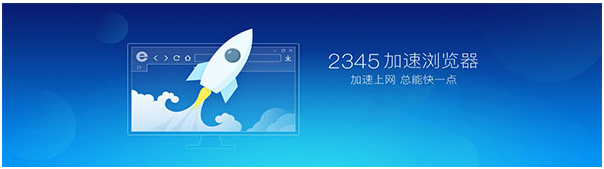 使用2345加速浏览器可以测量网络速度吗Jan 30, 2024 am 09:36 AM
使用2345加速浏览器可以测量网络速度吗Jan 30, 2024 am 09:36 AM2345加速浏览器能测网络速度吗?我们在使用浏览器上网时,经常会遇到网页打不开或者是页面加载速度特别慢的情况,而此时很多小伙伴就会怀疑是网络的问题,这时我们能够直接使用2345加速浏览器测一下网络速度的话,就能解决我们的这些疑惑。使用2345浏览器测网络的操作教程根据本站小编的亲自使用以及查找各种资料内容来看,2345加速浏览器是能够测网络速度的,并且测网速的方法还超级的简单,下面小编就将具体的2345加速浏览器的测网络速度的步骤教给大家。1、启动电脑上的2345加速浏览器,界面点击界面右上角的
 如何导出2345浏览器的收藏夹文件Jan 30, 2024 pm 03:06 PM
如何导出2345浏览器的收藏夹文件Jan 30, 2024 pm 03:06 PM2345浏览器怎么导出收藏夹文件?2345浏览器的收藏夹数据是可以手动导出的,各位可以在需要使用收藏夹数据的时候将其导出使用。导出的收藏夹数据可以传进其他的浏览器中直接使用,因此有一些小伙伴想要导出2345浏览器中的收藏夹数据,却不清楚具体要怎么操作,下面就由小编为大家带来2345浏览器导出收藏夹教程。2345浏览器导出收藏夹教程1、首先打开2345加速浏览器,点击右侧的菜单,2、在打开的菜单栏页面,点击收藏按钮,3、在收藏菜单栏中,点击导入导出收藏,4、在导出收藏界面中,点击导出至HTML文件
 如何启用2345浏览器的划词翻译功能Jan 30, 2024 am 11:12 AM
如何启用2345浏览器的划词翻译功能Jan 30, 2024 am 11:12 AM2345浏览器怎么开启划词翻译功能?我们要怎么开启划词翻译功能,具体怎么操作。我们用2345浏览器浏览英语网页的时候,会需要翻译个别的单词,这种情况我们可以用到划词翻译功能,只需要用鼠标选中单词,我们就可以进行翻译。那么这个功能怎么开启呢?怎么操作!小编下面整理了2345浏览器怎么开启划词翻译功能方法步骤,如果你不会的话,跟着我往下看吧!2345浏览器怎么开启划词翻译功能1、首先打开2345加速浏览器,在浏览器右上角可以看到由三条横线组成的“菜单”图标,使用鼠标点击该图标。2、点击之后会在下方弹


Hot AI Tools

Undresser.AI Undress
AI-powered app for creating realistic nude photos

AI Clothes Remover
Online AI tool for removing clothes from photos.

Undress AI Tool
Undress images for free

Clothoff.io
AI clothes remover

AI Hentai Generator
Generate AI Hentai for free.

Hot Article

Hot Tools

SAP NetWeaver Server Adapter for Eclipse
Integrate Eclipse with SAP NetWeaver application server.

SublimeText3 Linux new version
SublimeText3 Linux latest version

MinGW - Minimalist GNU for Windows
This project is in the process of being migrated to osdn.net/projects/mingw, you can continue to follow us there. MinGW: A native Windows port of the GNU Compiler Collection (GCC), freely distributable import libraries and header files for building native Windows applications; includes extensions to the MSVC runtime to support C99 functionality. All MinGW software can run on 64-bit Windows platforms.

WebStorm Mac version
Useful JavaScript development tools

VSCode Windows 64-bit Download
A free and powerful IDE editor launched by Microsoft







