Home >Computer Tutorials >Browser >How to block Google Chrome updates
How to block Google Chrome updates
- WBOYWBOYWBOYWBOYWBOYWBOYWBOYWBOYWBOYWBOYWBOYWBOYWBforward
- 2024-01-30 11:06:102340browse
php editor Xiaoxin will introduce to you how to disable Google Chrome updates. As one of the most popular browsers in the world, Google Chrome often updates automatically, but sometimes we may want to keep a specific version or avoid the inconvenience of updates. There are many ways to disable Google Chrome updates, including using Group Policy Editor, modifying the registry, or using third-party tools. In this article, we will detail these methods to help you easily disable automatic updates in Google Chrome.

Operation guide for turning off the automatic update function of Google Chrome
1. Use the Windows logo key R key on the keyboard, enter [services.msc], and then confirm, such as As shown in the figure.
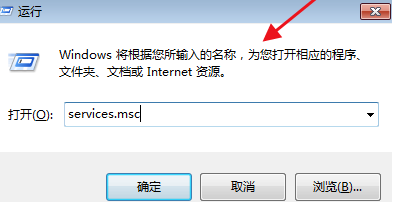
2. Find two Google [Update Services], double-click to open them, in the properties interface that pops up, first click [Stop], and then set the startup type to [ Prohibited], as shown in the figure.
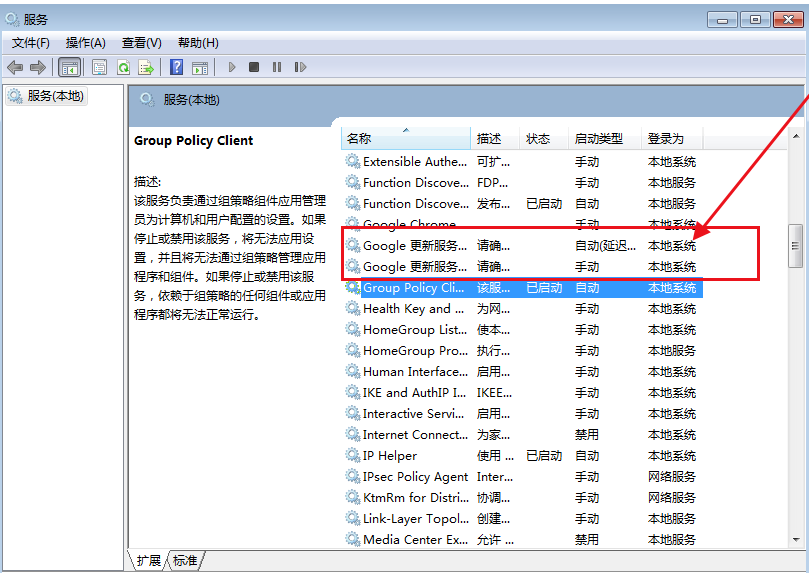
3. Then open the Chrome directory: [C:\Program Files (x86)\Google or C:\Program Files\Google], as shown in the figure.
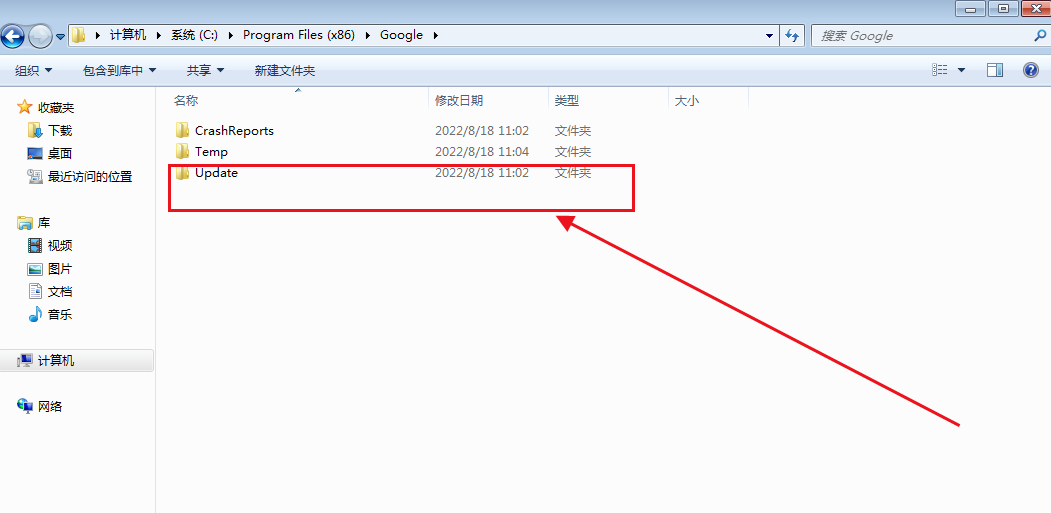
4. Find a folder called [updata] or [setup], set the permissions, and prohibit all, as shown in the figure.
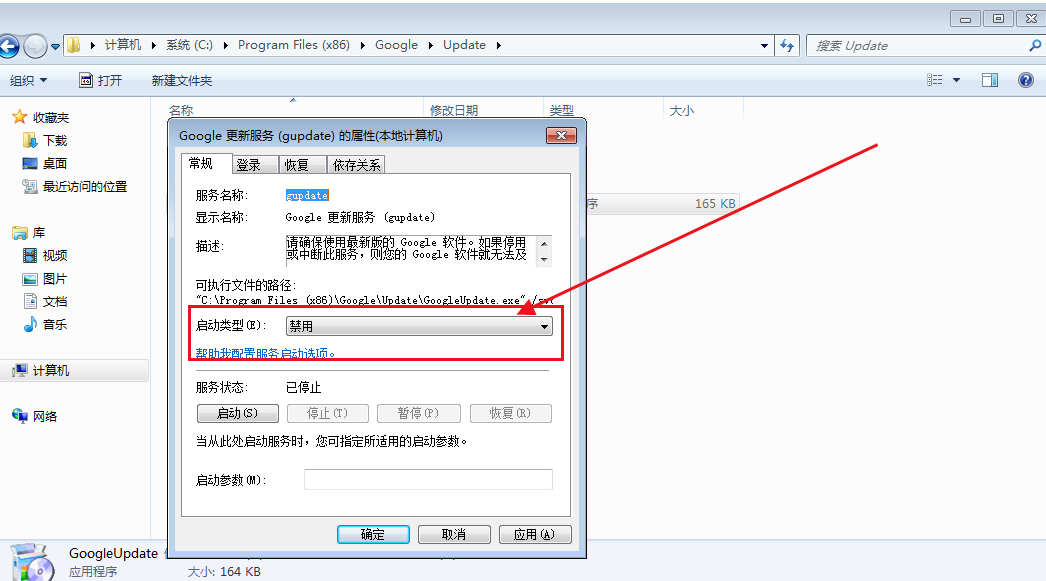
5. Finally, open the browser to check for updates, as shown in the picture.
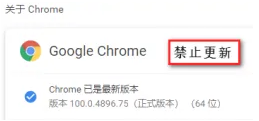
The above is the detailed content of How to block Google Chrome updates. For more information, please follow other related articles on the PHP Chinese website!

