Home >Computer Tutorials >Browser >Firefox: How to clear saved account and password information
Firefox: How to clear saved account and password information
- 王林forward
- 2024-01-30 11:00:232609browse
php editor Strawberry will introduce to you how to delete saved account and password information in Firefox. When using a browser, we often save the account and password we have logged in to facilitate automatic filling next time. However, sometimes we may need to delete certain account password information, such as changing accounts or protecting personal privacy. So, how to quickly and accurately delete saved account and password information in Firefox? Next, we will introduce several methods in detail for your reference.
How to delete saved account and password information in Firefox
1. Open the Firefox browser page, click the menu icon in the upper right corner of the browser to open the menu window, and then click "Settings". 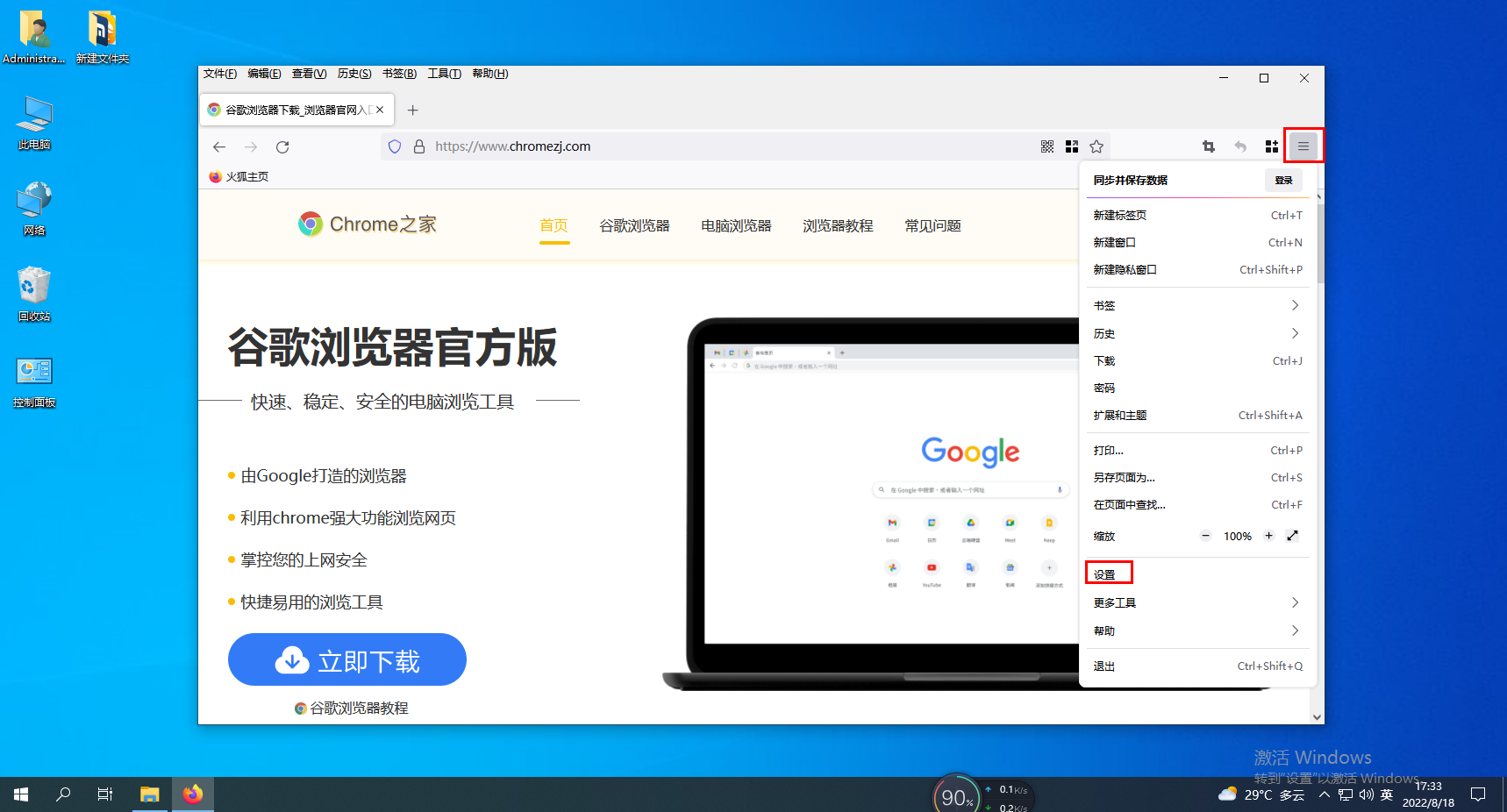
2. At this time, we will enter the settings page of Firefox browser and click the "Privacy and Security" option in the menu on the left side of the page. 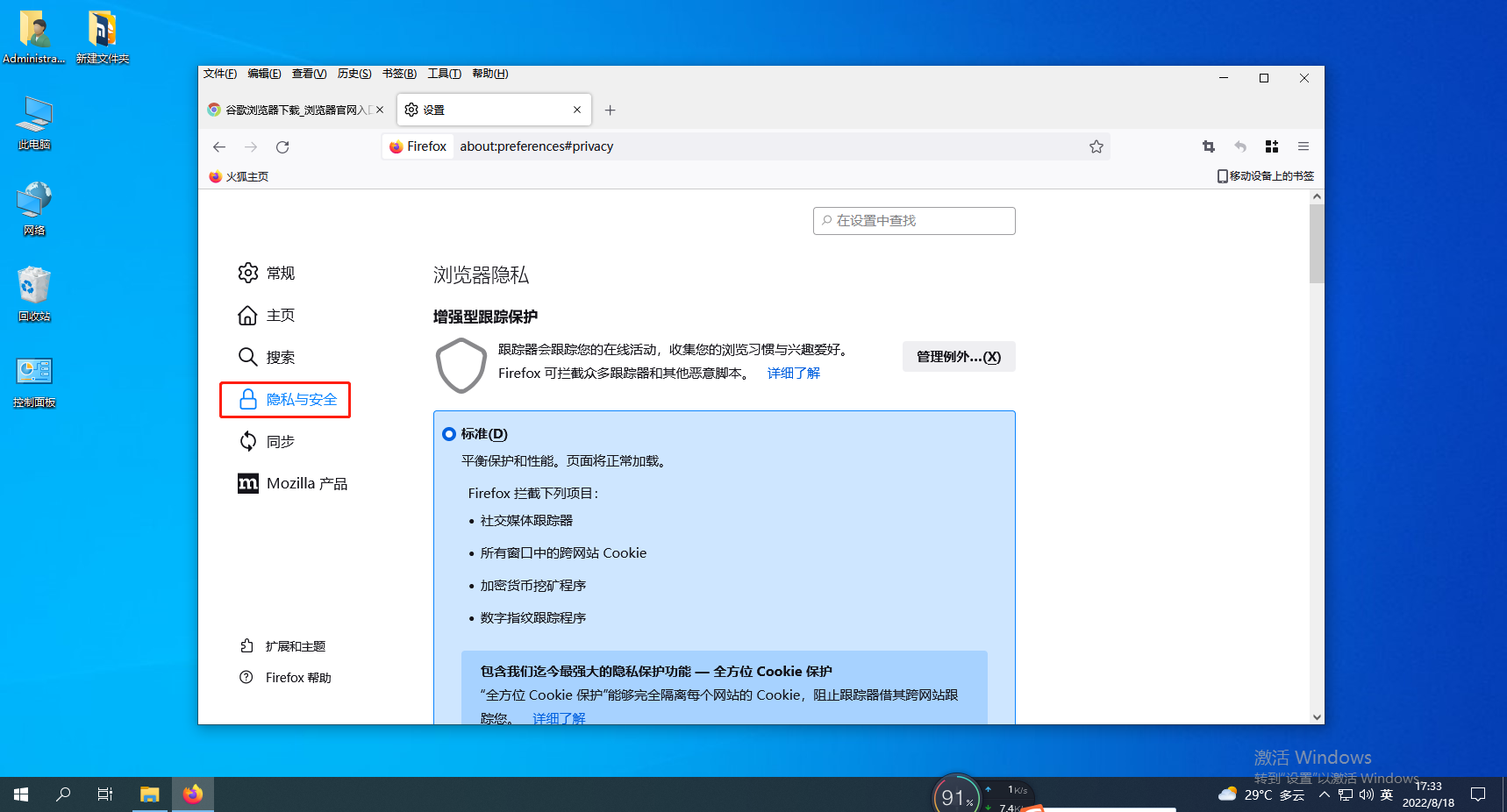
3. Find the "Forms and Passwords" setting on the Privacy and Security Settings page, and click the "Saved Login" information button on the right. 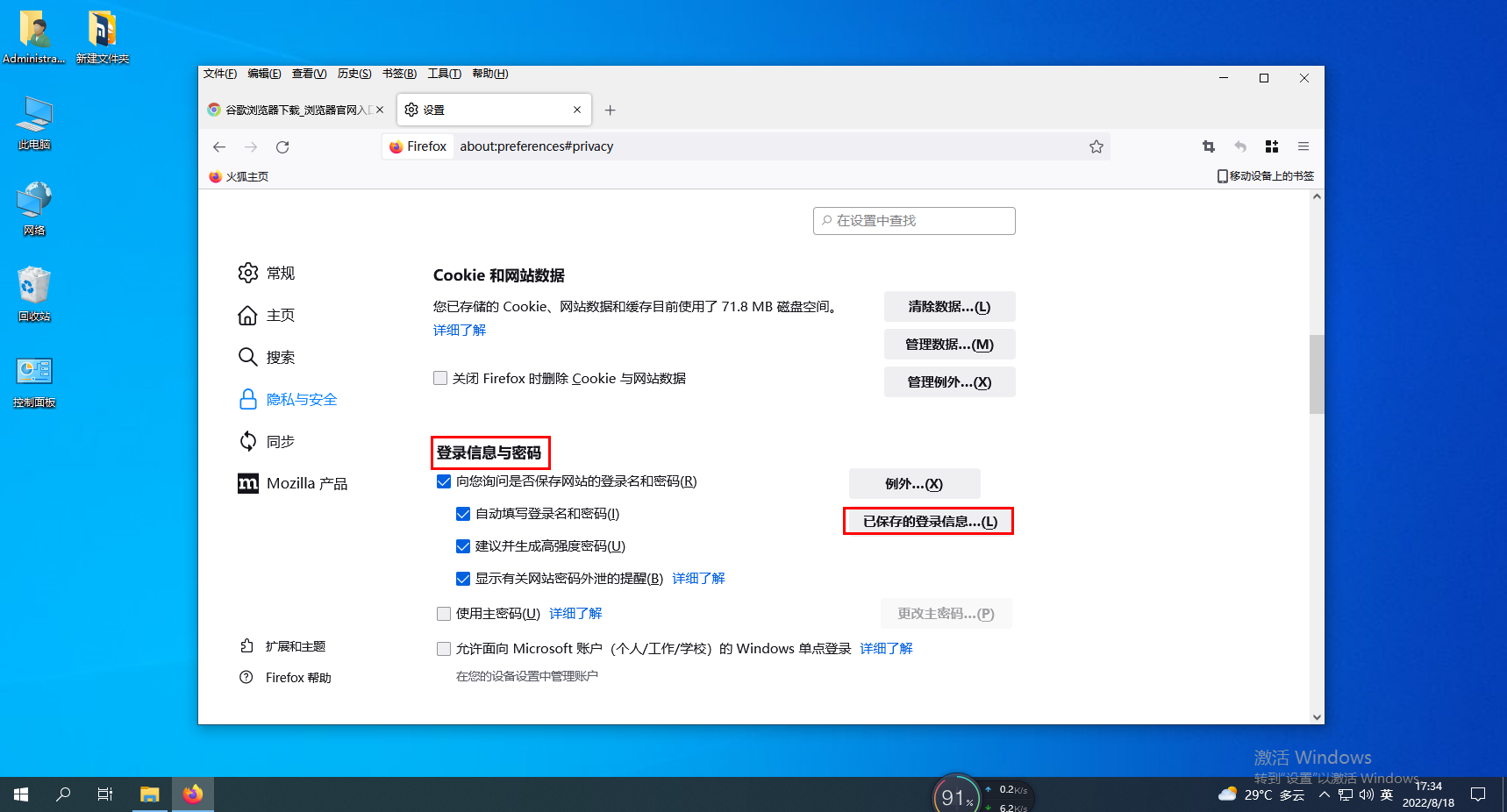
4. Select the website whose password you want to check in the pop-up list. After selecting the account password you want to delete, click the "Remove" button in the lower left corner. 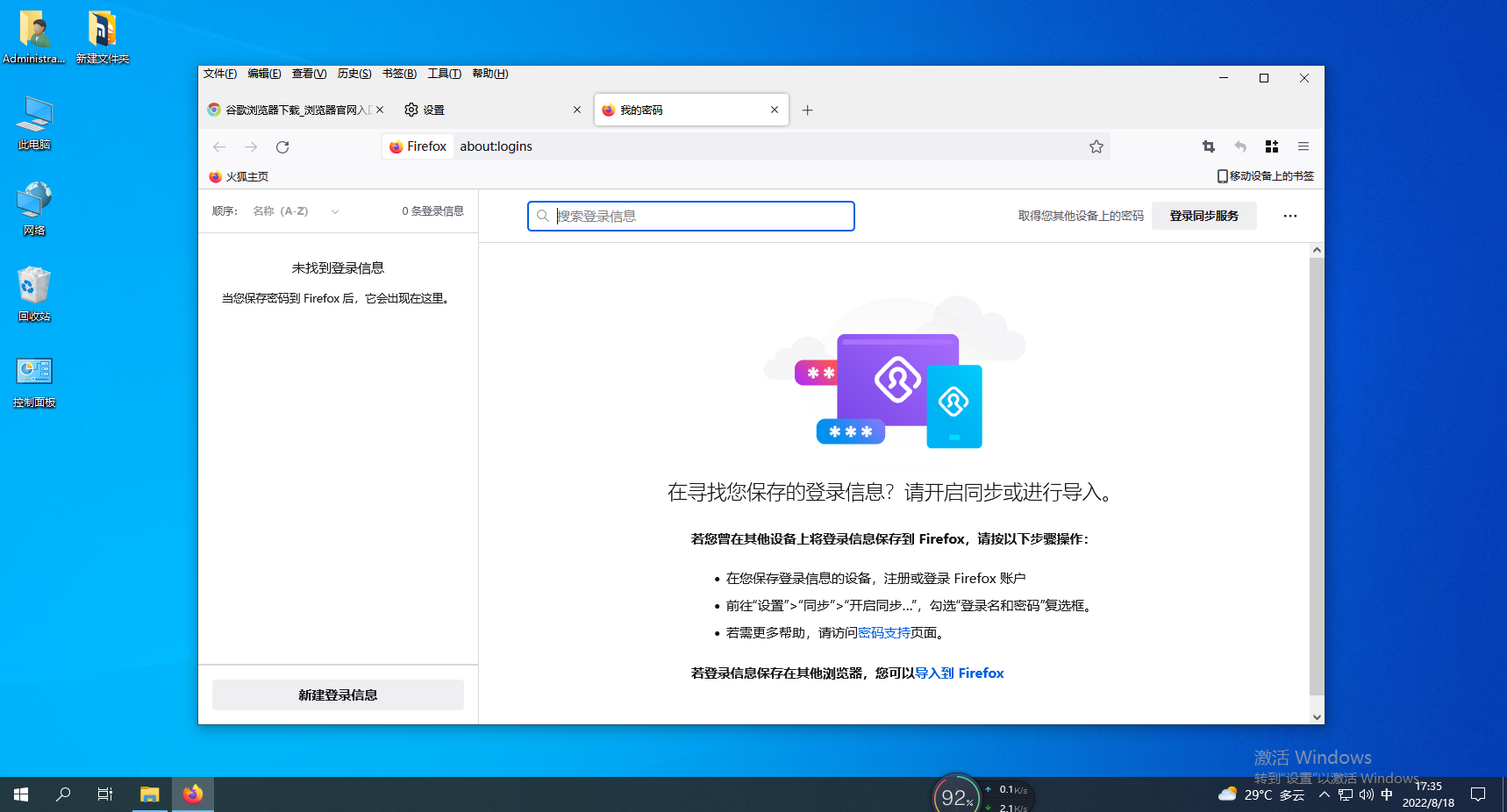
The above is the detailed content of Firefox: How to clear saved account and password information. For more information, please follow other related articles on the PHP Chinese website!

