Home >Computer Tutorials >Computer Knowledge >How to check hard disk information under win11 operating system? Win11 hard drive model search guide
How to check hard disk information under win11 operating system? Win11 hard drive model search guide
- 王林forward
- 2024-01-30 10:39:242202browse
php editor Xinyi teaches you how to check hard disk information in Win11 system. For computer users, it is very important to know the hard drive model and other related information, which can help us better understand the performance and storage of the computer. Win11 system provides an easy way to view hard disk information. This article will share a detailed tutorial with you so that you can easily master this technique. Whether you are a newbie or an advanced user, you will find useful information in this article. Let’s take a look!
How to check the hard disk model in win11
First, press the Windows logo key X key combination, or right-click the taskbar icon and select Run when the hidden menu item is opened.
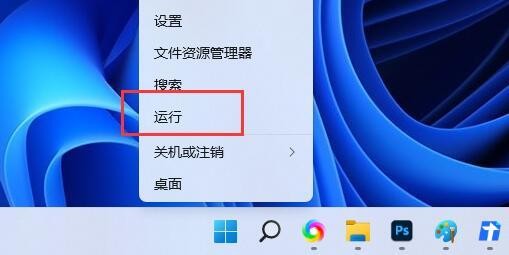
#2. In the open run window, enter the msinfo32 command and press OK or Enter to open the system information window.
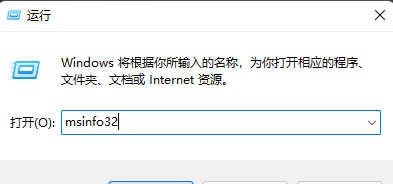
3. The system information interface on the left displays: Components > Storage > Disk.
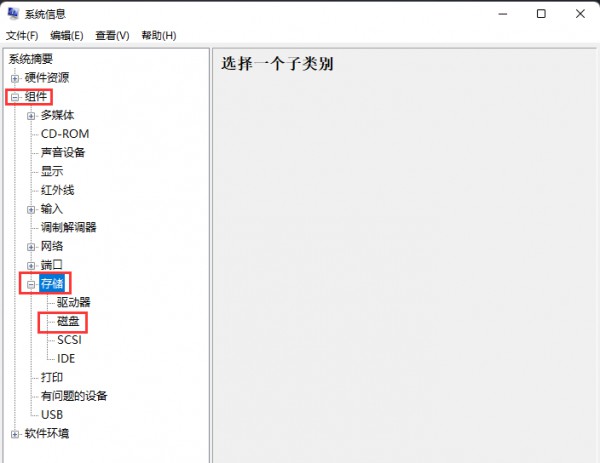
Find the mode item on the right side and you can see the hard disk model. If you have dual hard drives, scroll down to see other drive models.
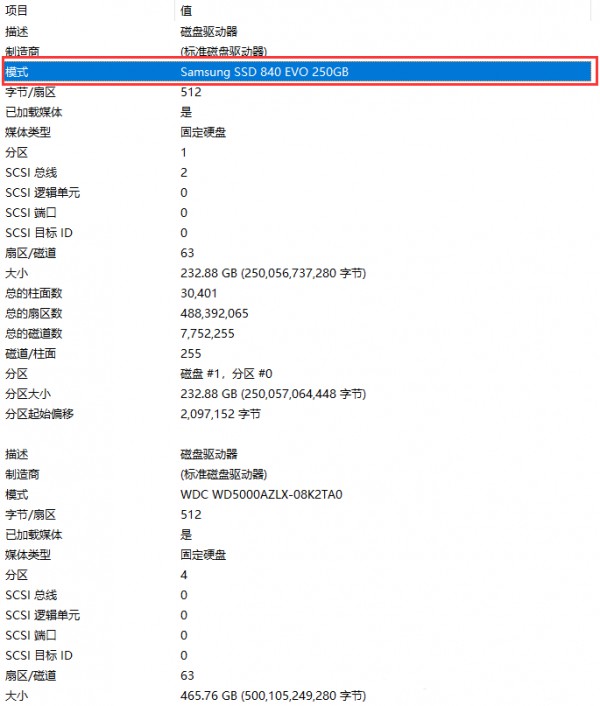
The above is the detailed content of How to check hard disk information under win11 operating system? Win11 hard drive model search guide. For more information, please follow other related articles on the PHP Chinese website!
Related articles
See more- Is it necessary to split the drive if win11 only has one c drive?
- What should I do if win11 cannot detect the second monitor?
- How to clean up win11 hibernation files
- What should I do if my win11 browser prompts that the connection to this site is not secure?
- How to check hard drive information on macbook pro

