Home >Computer Tutorials >Browser >How to enable reading mode in Google Chrome?
How to enable reading mode in Google Chrome?
- 王林forward
- 2024-01-30 10:39:112581browse
php editor Xiaoxin will introduce to you how to turn on the reading mode of Google Chrome. Reading mode is a function that simplifies web content and provides a better reading experience. In Google Chrome, turning on reading mode is very simple. Just type "chrome://flags" in the address bar, then "enable-reader-mode" in the search box, find the option, set it to "enable", and restart the browser. After turning on reading mode, you can click the "Reading Mode" icon on the right side of the address bar when browsing the web to switch to reading mode and enjoy a more comfortable reading experience.
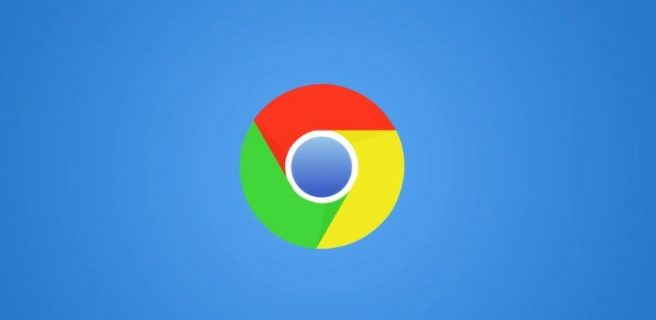
How to turn on Google Chrome reading mode
1. Open Google Chrome and enter "chrome://flags/" in the address bar. As shown in the picture:
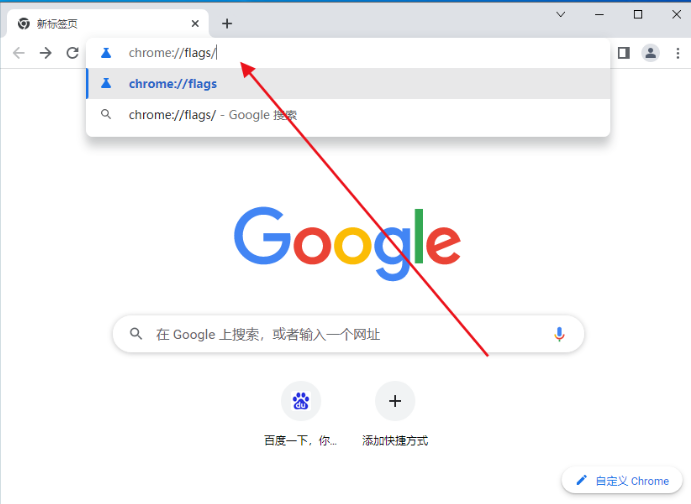
#2. Press the Enter key, and you will enter an English page. This page has many experimental features about the Chrome browser. , which includes enabling reading mode, as shown in the figure:
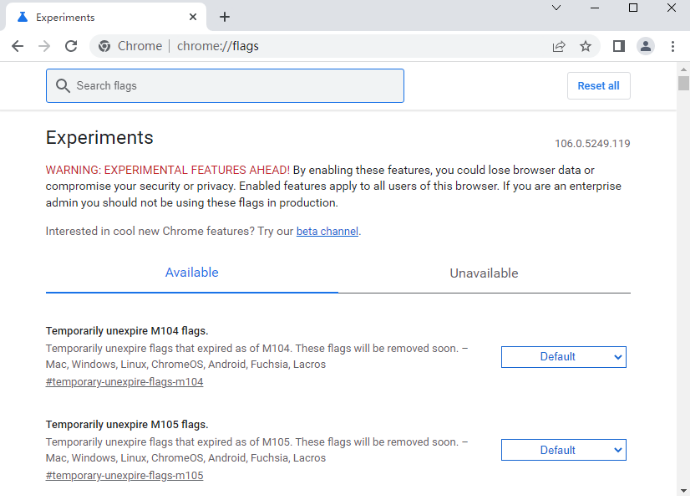
3. Find the "enable-reader-mode" item on the page, or directly click on the top Search in the search box, as shown in the picture:
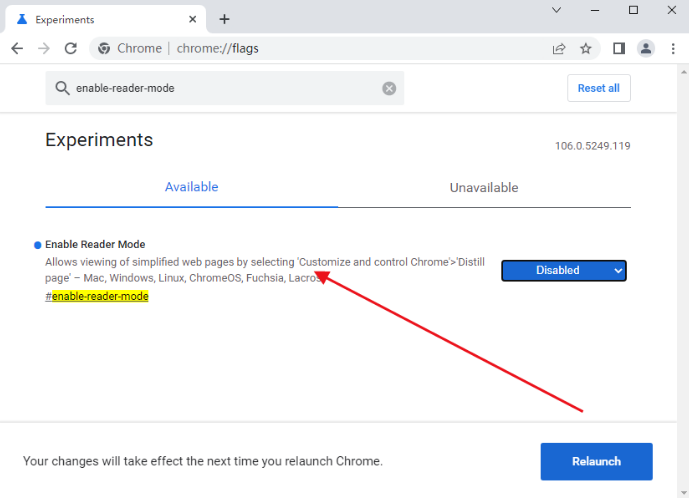
4. Then click the Disabled button on the right, and in the pop-up drop-down menu, we select the ""Enabled menu item, as shown in the figure:
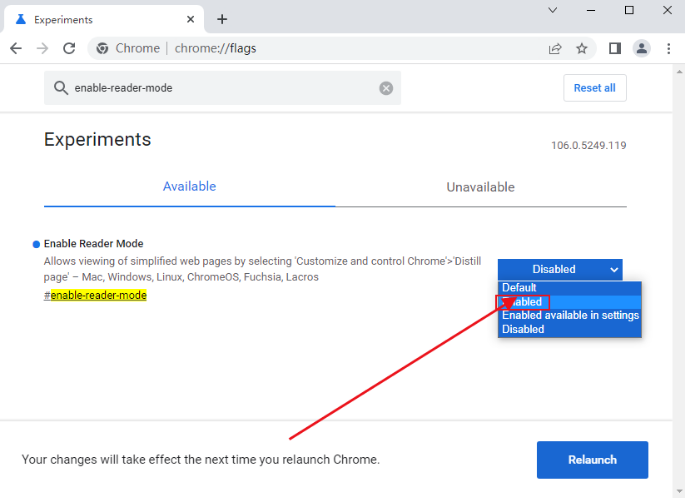
#5. At this time, a prompt message will pop up indicating that the restart will take effect. Click the "Relaunch Now" button, as shown in the figure:
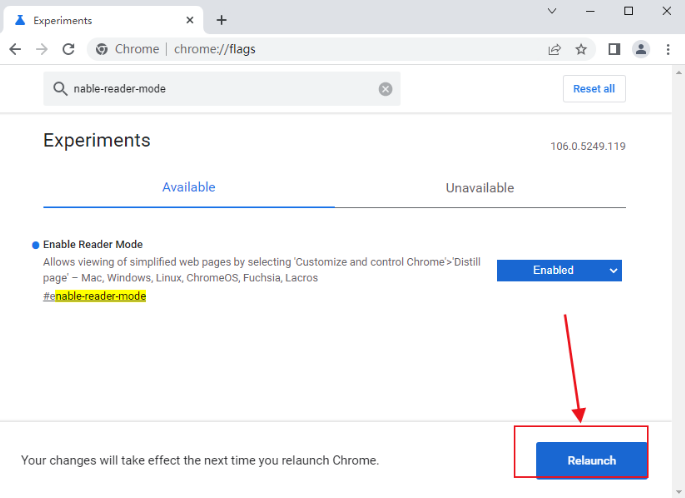
#6. After that, we can find a new icon on the browser toolbar. Click the icon to open the light and concise reading mode, as shown in the figure Show:

The above is the detailed content of How to enable reading mode in Google Chrome?. For more information, please follow other related articles on the PHP Chinese website!

