Home >Computer Tutorials >Browser >How to change screen resolution in Firefox
How to change screen resolution in Firefox
- 王林forward
- 2024-01-30 09:30:212116browse
php editor Banana will introduce to you how to adjust the resolution in Firefox browser. Adjusting the resolution can change the size of web page display to accommodate different screen sizes or personal preferences. In Firefox, you can adjust the resolution in simple steps to make web pages display clearer and more comfortable. Next, we will explain in detail how to adjust the resolution to give you a better browsing experience.

Share how to adjust the resolution of Firefox browser settings
Before introducing the usage method, it needs to be explained that this article is applicable to Google version 57 browser. For other versions of browsers, you can refer to the method in this article, but the screenshots may be slightly different. Please refer to the picture below.
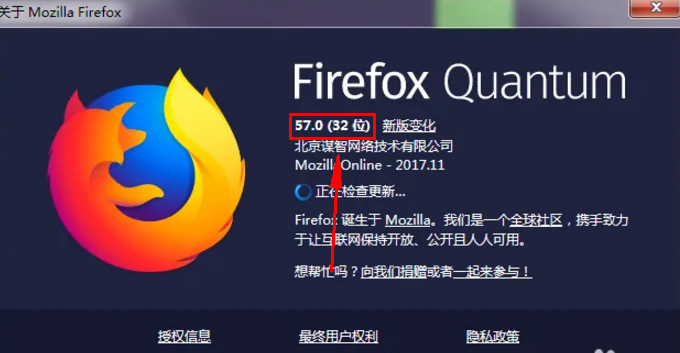
#2. First open the page that needs to adjust the resolution normally. The default browser resolution is the [screen resolution] set by the machine. Specifically, you can click on the email on the desktop to check the screen resolution, as shown in the picture.
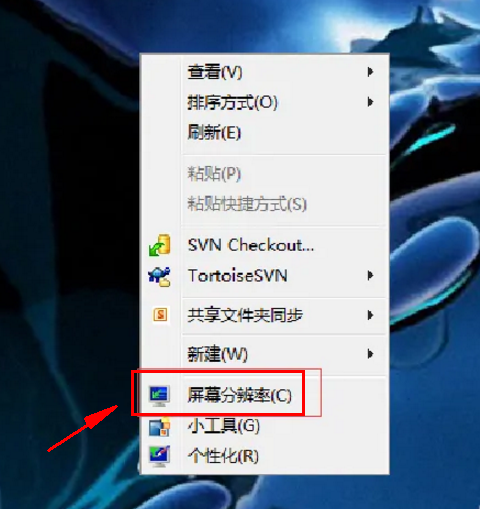
#3. Select the page whose resolution needs to be modified for viewing, and click the [F12 key] on the keyboard to start the developer mode. As shown below,.
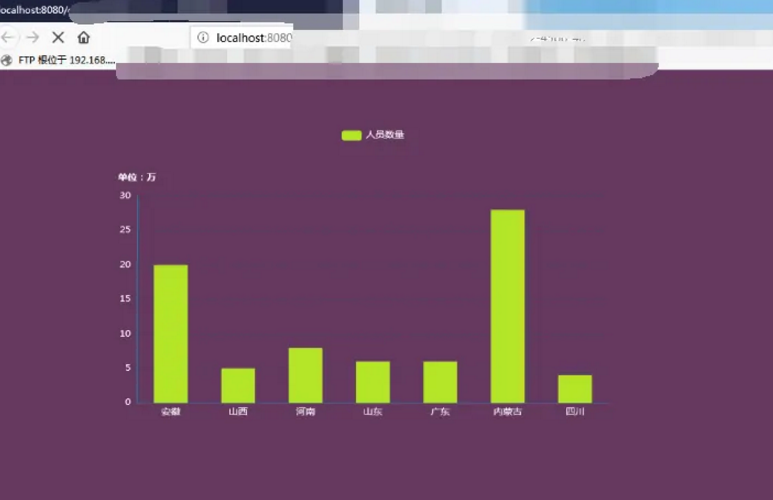
4. In the page opened after pressing the F12 key, in the [Tool Selection] on the right, please move the mouse to the third icon. A floating prompt appears, and the prompt content is responsive design mode, as shown in the figure below. 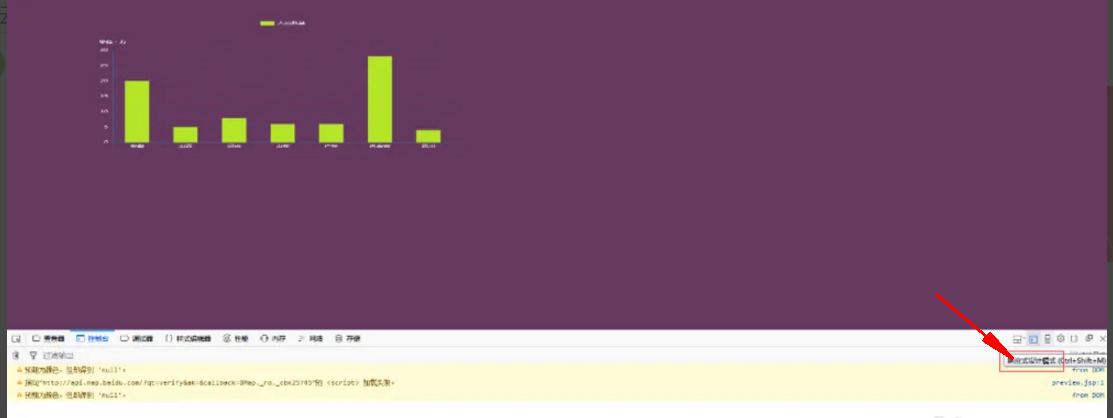
5. Click the Responsive Design Mode button, and the page will jump to the page shown in the screenshot below. The browser has entered [Responsive Design Mode].
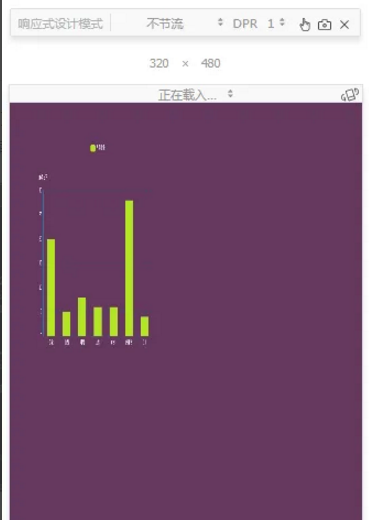
#6. After starting the responsive design mode, the browser default is modified to [320*480]. Enter the required data in the text to modify the resolution, as shown in the figure below.
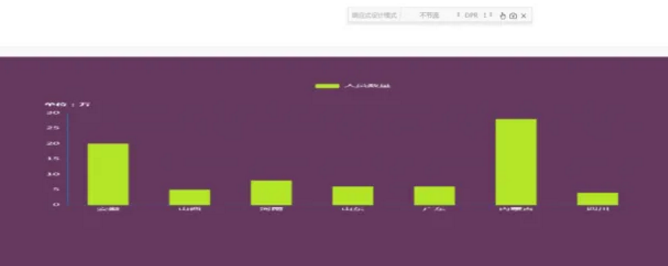
#7. After modifying the height and width of the resolution, the content of the page will be enlarged or reduced accordingly. At this time, click the [F11 key] on the keyboard. The full screen preview effect is now available, as shown in the figure.
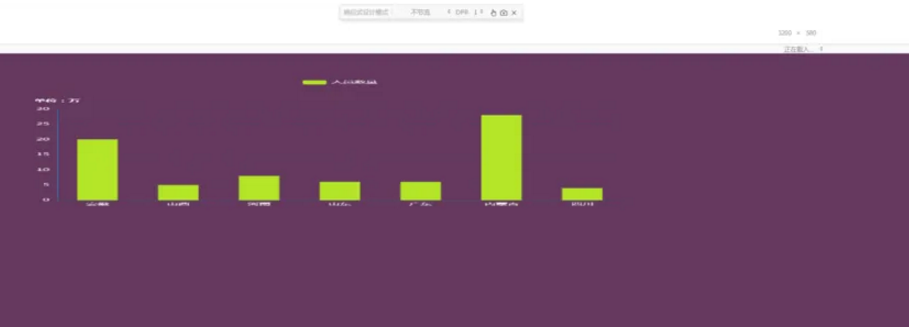
The above is the detailed content of How to change screen resolution in Firefox. For more information, please follow other related articles on the PHP Chinese website!

