Home >Computer Tutorials >Browser >How to fix Google Chrome download blocking issues
How to fix Google Chrome download blocking issues
- 王林forward
- 2024-01-30 08:42:144556browse
php editor Apple will introduce to you how to solve the problem of Google Chrome blocking downloads. When using Google Chrome, sometimes the browser blocks the downloading of files, which may cause trouble to users. But don’t worry, we have a few simple and effective solutions. Next, we will introduce you in detail how to solve the problem of Google Chrome blocking downloads so that you can successfully download the files you need.
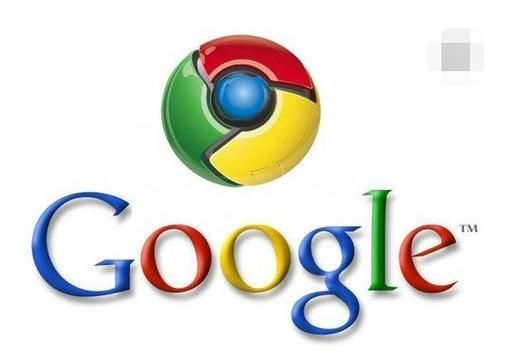
How to solve Google Chrome blocking downloads
First, open Google Chrome, click the three dots icon in the upper right corner, and then select the "Settings" menu.
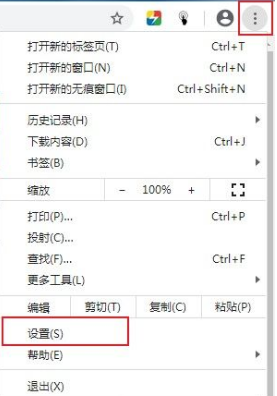
2. After entering the settings page of Google Chrome, find the "Privacy Settings and Security" column on the page, and then click the "Security" item.

3. At this time, you will enter the "Security" settings page. We select "Do not provide any protection (not recommended)" in the "Safe Browsing" column.
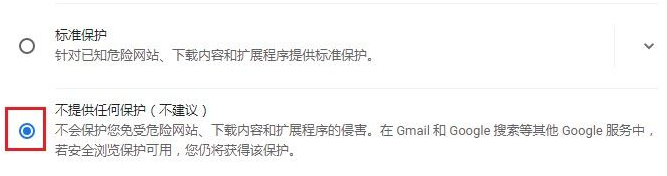
4. At this time, the prompt window as shown below will pop up. Just click the "Close" button in the lower right corner and restart Google Chrome.

The above is the detailed content of How to fix Google Chrome download blocking issues. For more information, please follow other related articles on the PHP Chinese website!

