Home >Computer Tutorials >Browser >How to find downloaded files in Edge browser
How to find downloaded files in Edge browser
- 王林forward
- 2024-01-30 08:09:371833browse
php editor Apple today introduces you to a practical technique: how to quickly find downloaded files in the Edge browser. After downloading a file using the Edge browser, sometimes we don't know where the file was downloaded, or we forget the specific name of the file. At this time, if we can quickly find the downloaded files, our work efficiency will be greatly improved. Next, let us take a look at the file search function in the Edge browser to help us easily locate downloaded files.

Tips for finding downloaded files in the Edge browser
1. Click to open [Settings and Others] of the Microsoft Edge browser, as shown in the figure . 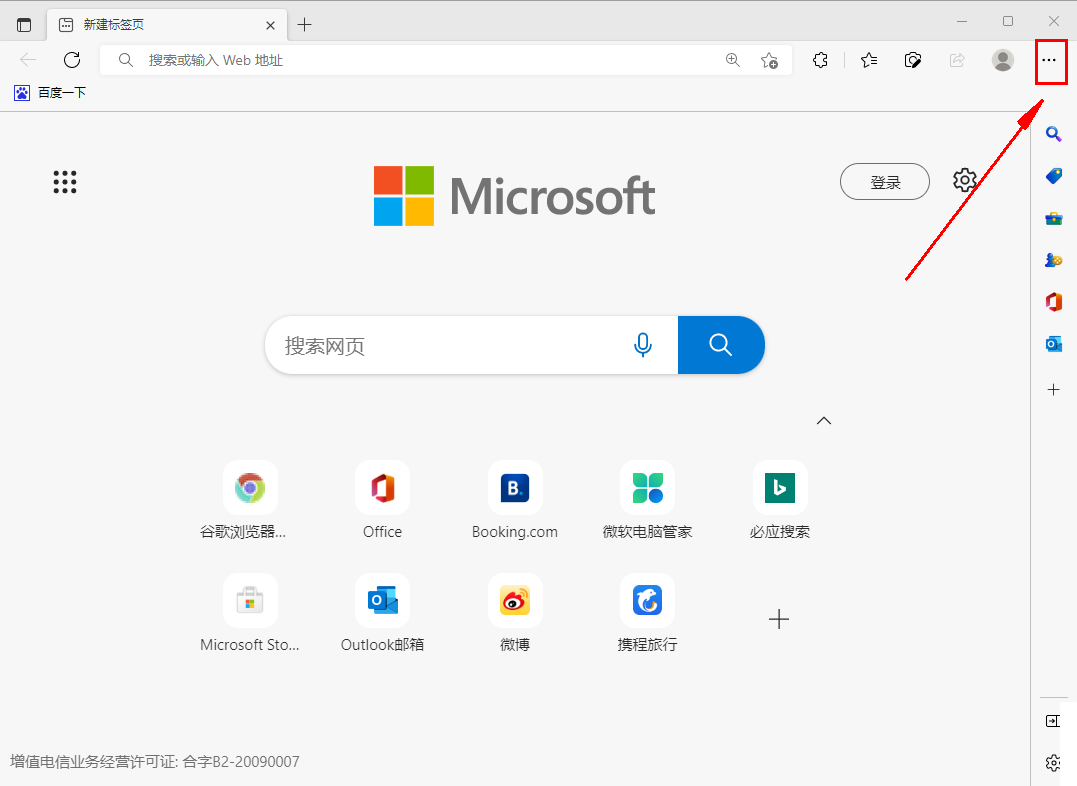
2. Click to open the [Download] option, as shown in the picture. 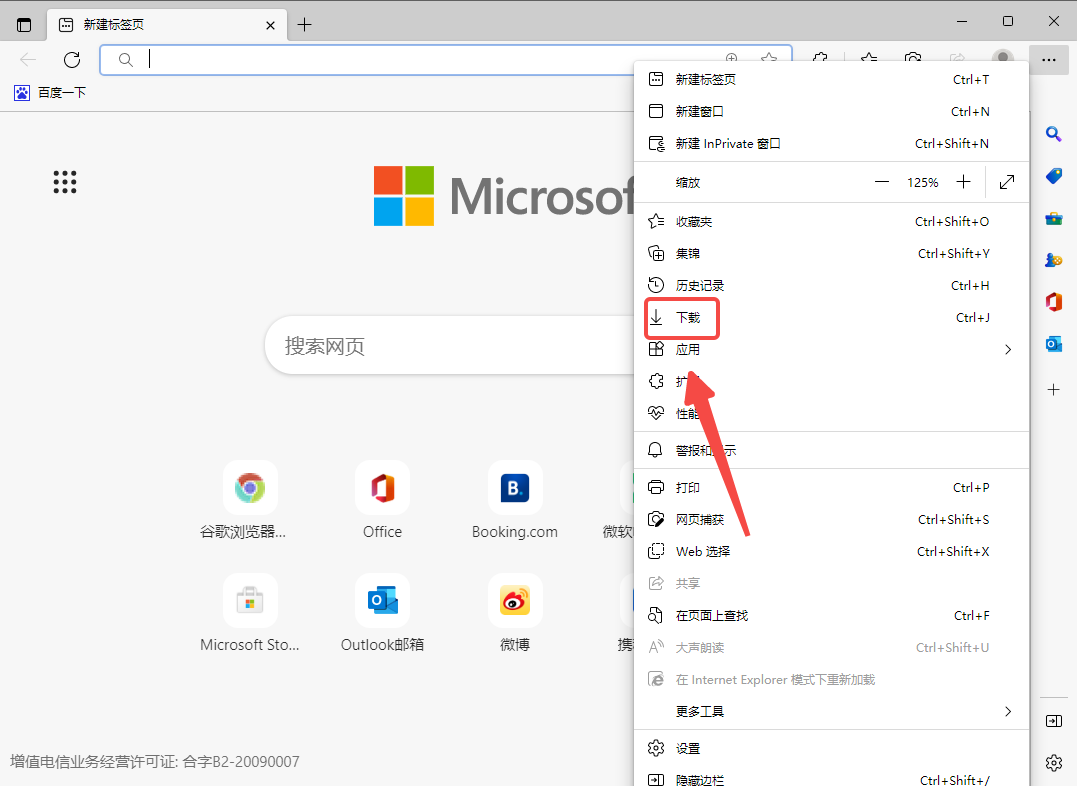
3. At this time, a new window of downloaded files will pop up. You can view it according to user needs, as shown in the figure.
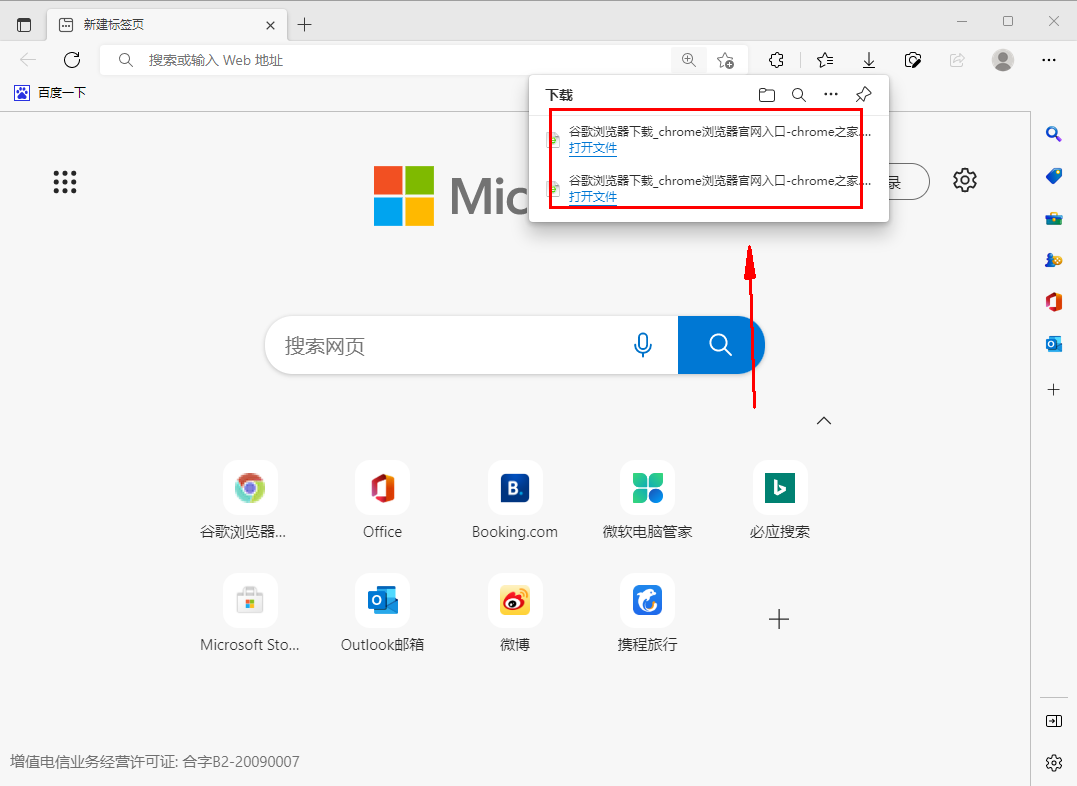
The above is the detailed content of How to find downloaded files in Edge browser. For more information, please follow other related articles on the PHP Chinese website!

