Home >Computer Tutorials >Browser >How to create bookmarks in Google Chrome
How to create bookmarks in Google Chrome
- WBOYWBOYWBOYWBOYWBOYWBOYWBOYWBOYWBOYWBOYWBOYWBOYWBforward
- 2024-01-29 22:33:303153browse
Google Chrome is one of the most popular web browsers today, with powerful features and a user-friendly interface. When browsing the web, we often encounter some useful web pages that we hope to save for future viewing. So, how to add bookmarks in Google Chrome? In this article, PHP editor Zimo will give you a detailed answer. Whether you are a newbie or an experienced user, with a few simple steps you can easily add bookmarks and quickly access web pages that interest you. Let’s take a look!

Tutorial on adding bookmarks in Google Chrome
1. First open the Chrome browser and click on the three dots, as shown in the picture:

2. Then click "Bookmark", as shown in the figure:
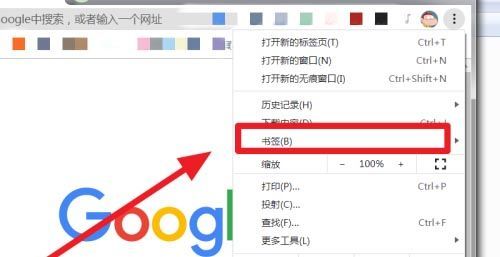
3. Then click "Bookmark Manager", as shown in the figure:
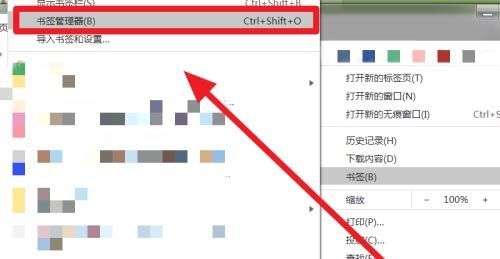
4. Then click on the three dots, as shown in the picture:

5. Then click "Add New Bookmark", as shown in the figure:
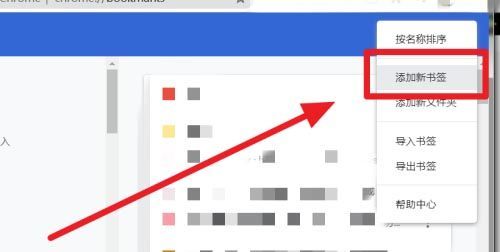
6. Finally, enter the "Name" and "Website" and click "Save", as shown in the picture:
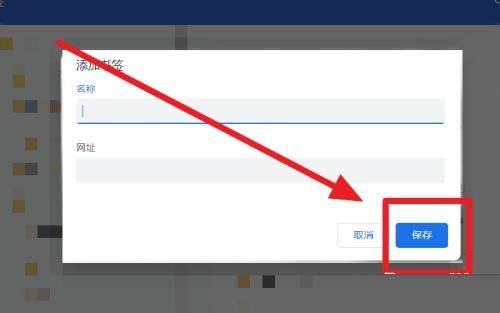
The above is the detailed content of How to create bookmarks in Google Chrome. For more information, please follow other related articles on the PHP Chinese website!
Related articles
See more- The latest 'The website you want to visit contains malware', Baidu apps.bdimg.com is blocked by Google Chrome solution!
- Why should vue.js use Google Chrome?
- What should I do if Google Chrome does not prompt to save passwords?
- How to install Google Chrome on vivo X100 Pro? How to install Google Chrome on vivo X100 Pro

