php editor Yuzai introduces: Nowadays, the Internet has become an indispensable part of people's lives. When we use a browser to access various websites, we often need to enter a username and password. As time goes by, we may forget the passwords of some accounts. At this time, we need to retrieve or view the saved passwords. As one of the commonly used browsers, 2345 Browser also provides the function of viewing saved passwords. Next, let us learn how to view saved passwords in 2345 browser!

How to view saved passwords in 2345 browser
First, open the 2345 browser, click the menu icon in the upper right corner, and select "Settings" in the pop-up window, as shown in the figure.

2. At this time, we will enter the 2345 browser settings page. On the left side of the page, you can see the "Account Manager" item. Click to enter the settings page, as shown in the figure.

3. After entering the login manager page, you can see all the account passwords saved in the browser and their corresponding web pages in the "Saved Passwords" column, as shown in the figure.

4. Find the account we want to view in the "Saved Passwords" list. The password is invisible. As shown in the figure below, click the password with the mouse to display it, as shown in the figure. .

The above is the detailed content of How to view saved passwords in 2345 browser. For more information, please follow other related articles on the PHP Chinese website!
 教您win7登陆了怎么查看电脑密码Jul 11, 2023 pm 08:41 PM
教您win7登陆了怎么查看电脑密码Jul 11, 2023 pm 08:41 PM在我们使用win7操作系统的过程中,我们通常会给电脑设置一个密码。最近就有小伙伴想要了解win7登陆了怎么查看电脑密码,其实win7查看电脑密码的方法非常简单。今天小编就来告诉大家win7查看电脑密码怎么操作。下面就让我们一起来看看吧!win7查看电脑密码的方法:1、按下win键+r键,输入rundll32netplwiz.dll,UsersRunDll,然后点击确定。2、取消勾选“要使用本机,用户必须输入用户名和密码”3、取消后点击确定,在弹出的对话框中不要输入你想让电脑每次自动登录的账户和密
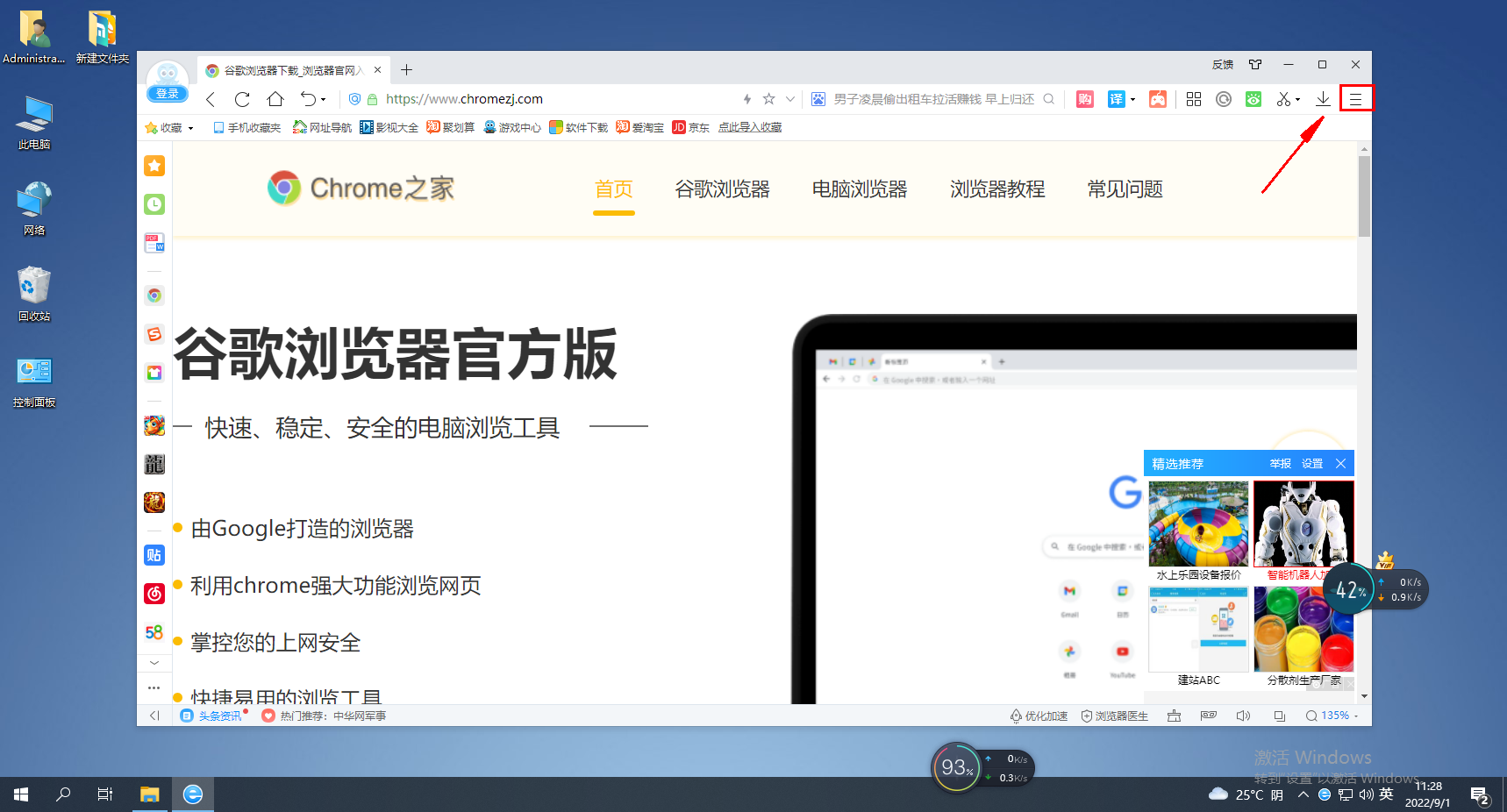 如何在2345浏览器中隐藏书签栏Jan 30, 2024 am 11:33 AM
如何在2345浏览器中隐藏书签栏Jan 30, 2024 am 11:33 AM2345浏览器如何隐藏收藏栏?我们不需要2345浏览器中的收藏栏功能。应该如何隐藏起来呢,下面介绍下!2345浏览器中的收藏栏,放了一些我们所收藏的网址,在网页界面上,需要的话,直接就可以使用,十分的方便,但是收藏太多,就显得不美观,有些小伙伴想要关闭掉这个功能,应该怎么操作呢,小编下面整理栏2345浏览器隐藏收藏栏教程,不会的话,跟着我一起往下看吧!2345浏览器如何隐藏收藏栏1、首先我们打开2345浏览器,在浏览器右上方找到“菜单”图标,使用鼠标点击该图标。2、这时下方会打开浏览器的菜单窗口
 如何在2345浏览器中设置兼容模式?Jan 30, 2024 am 10:27 AM
如何在2345浏览器中设置兼容模式?Jan 30, 2024 am 10:27 AM2345浏览器是一款较受用户欢迎的浏览器工具,其中兼容模式设置是一项重要的操作,它关乎到用户在浏览网页时的体验。良好的兼容模式设置可以使网页的显示效果更加清晰、稳定,避免出现各种显示异常或不兼容的问题。那么2345浏览器兼容模式怎么设置呢?还不清楚的小伙伴也别着急,接下来小编为大家带来了兼容模式设置步骤,希望能够帮助到大家。2345浏览器兼容模式怎么设置方法一:1、打开2345浏览器,点击上方的“闪电”图标2、随后在弹出的菜单栏中选择“ie兼容模式”即可。方法二:1、打开2345浏览器,点击右上
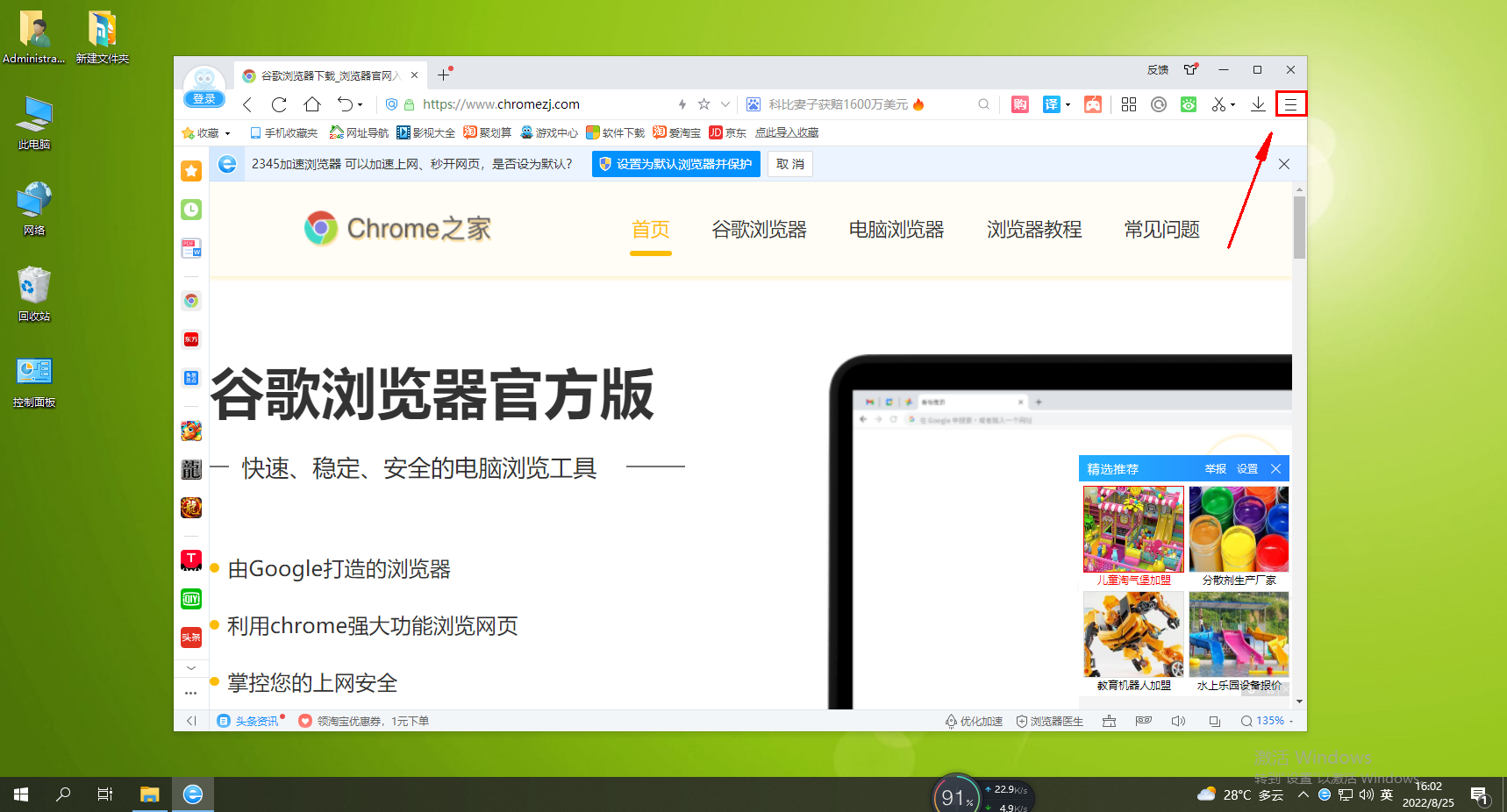 无法使用Alt + 鼠标左键快速保存图片的解决方法Jan 30, 2024 pm 01:15 PM
无法使用Alt + 鼠标左键快速保存图片的解决方法Jan 30, 2024 pm 01:15 PM2345浏览器无法使用Alt加鼠标左键快速保存图片功能怎么办?alt加鼠标左键如何快速保存图片,下面介绍具体方法!2345浏览器有个十分方便的快捷功能,ALT加鼠标左键就可以快速的保存图片,但是有些用户发现他们用不了这个功能,又不知道该如何设置,具体怎么操作。小编下面整理了2345浏览器无法使用Alt加鼠标左键快速保存图片解决方法,不会的话,就跟着我往下看吧!2345浏览器无法使用Alt加鼠标左键快速保存图片怎么办1、首先打开2345浏览器,在浏览器右上角可以看到由三条横线组成的“菜单”按钮,我
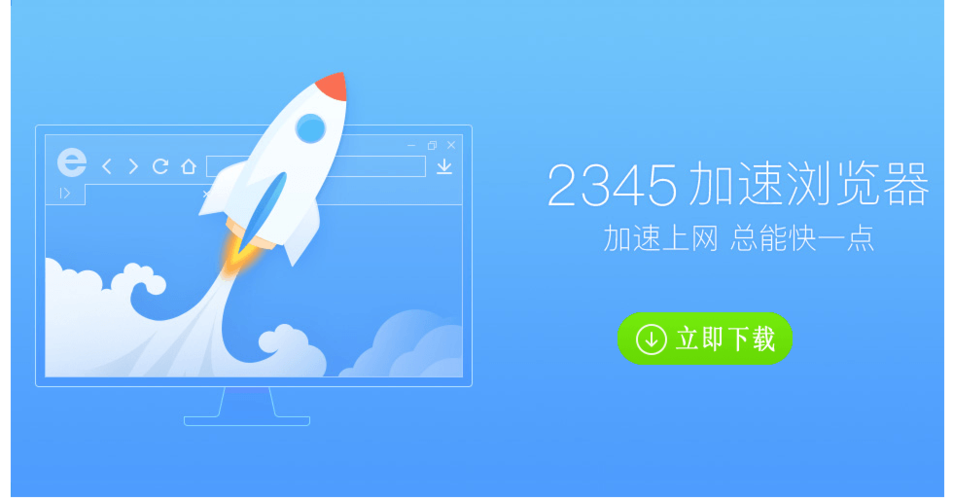 如何在2345浏览器中查看已保存的密码Jan 29, 2024 pm 10:30 PM
如何在2345浏览器中查看已保存的密码Jan 29, 2024 pm 10:30 PM2345浏览器怎么查看保存的密码?2345浏览器可以为我们提供密码的保存的便捷服务,并在我们需要使用的时候自动提供给我们进行使用。如此方便的功能,不仅可以帮助我们记忆各个网站的账号密码,更是可以帮我们安全的保存这些密码数据,但是有些小伙伴不清楚具体该怎么查看保存的密码,下面就由小编为大家带来2345浏览器保存的密码查看教程。2345浏览器怎么查看保存的密码首先,打开2345浏览器,点击右上角的菜单图标,在弹出的窗口中选择“设置”,如图所示。2、这时我们会进入2345浏览器设置页面,在页面左侧可以
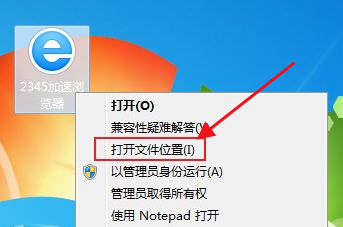 如何解决2345浏览器持续弹出热点资讯问题Jan 29, 2024 pm 10:33 PM
如何解决2345浏览器持续弹出热点资讯问题Jan 29, 2024 pm 10:33 PM2345浏览器一直弹出热点资讯怎么办?在使用2345浏览器的时候,每天都会弹出不一样的热点资讯,点击总是关闭了却一直没有效果,要怎样才能够永久将资讯弹窗关闭呢?想要一次性永久关闭热点资讯可以参考下面的方法进行设置哦。小编为大家带来了关闭2345浏览器热点资讯弹窗技巧,通过几个简单的设置,就能够享受最绿色的上网环境了。关闭2345热点资讯弹窗技巧在桌面找到2345加速浏览器图标,右键点击,选择“打开文件位置”。2、此时会进入2345加速浏览器的安装目录,在该目录中找到“Protect”文件夹并打开
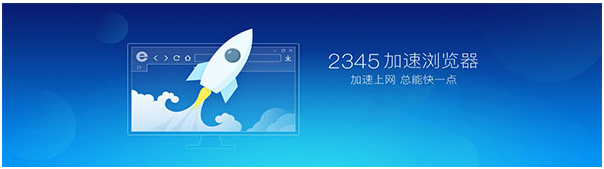 使用2345加速浏览器可以测量网络速度吗Jan 30, 2024 am 09:36 AM
使用2345加速浏览器可以测量网络速度吗Jan 30, 2024 am 09:36 AM2345加速浏览器能测网络速度吗?我们在使用浏览器上网时,经常会遇到网页打不开或者是页面加载速度特别慢的情况,而此时很多小伙伴就会怀疑是网络的问题,这时我们能够直接使用2345加速浏览器测一下网络速度的话,就能解决我们的这些疑惑。使用2345浏览器测网络的操作教程根据本站小编的亲自使用以及查找各种资料内容来看,2345加速浏览器是能够测网络速度的,并且测网速的方法还超级的简单,下面小编就将具体的2345加速浏览器的测网络速度的步骤教给大家。1、启动电脑上的2345加速浏览器,界面点击界面右上角的
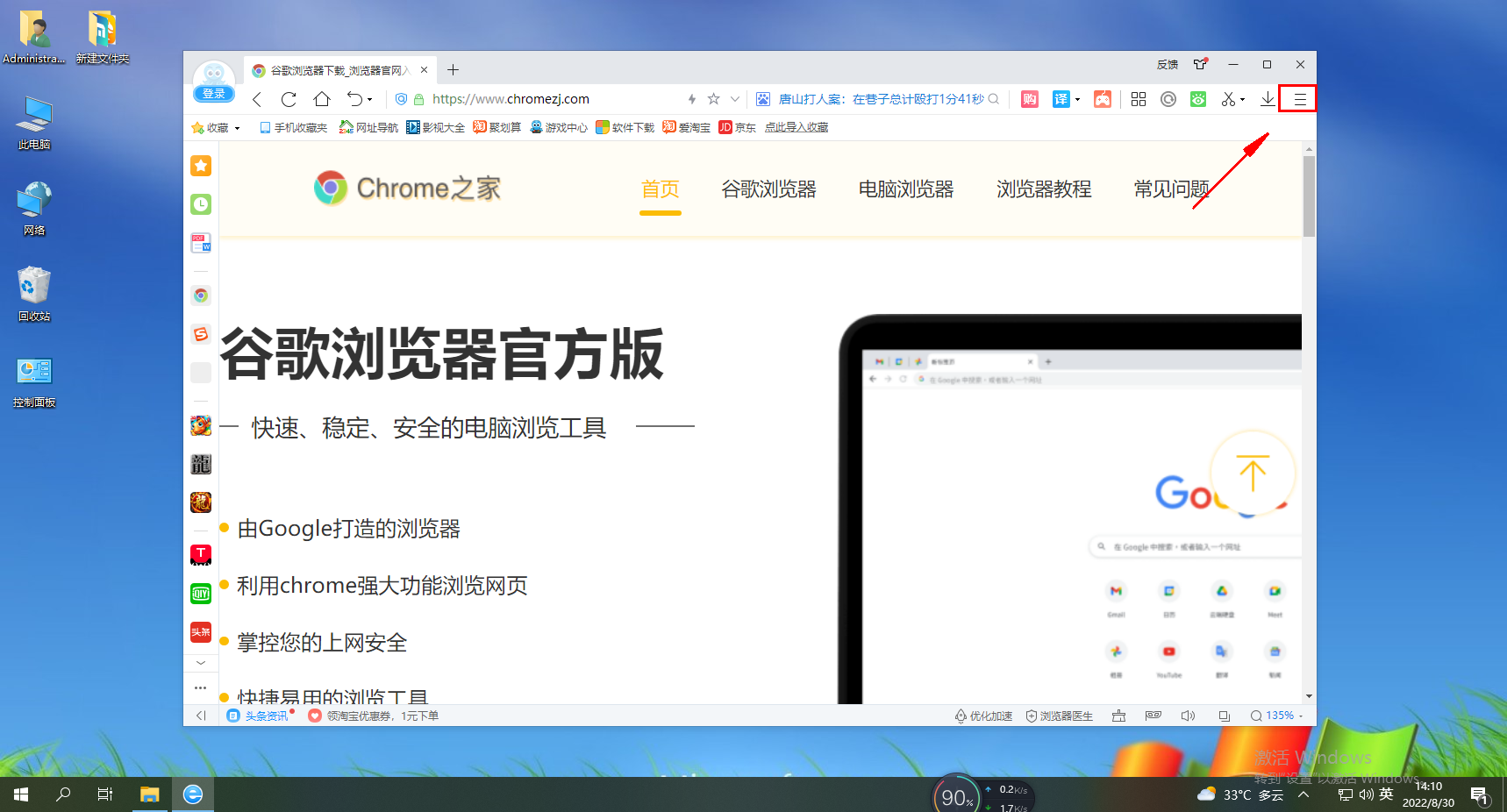 如何清除2345浏览器的密码记录Jan 29, 2024 pm 11:36 PM
如何清除2345浏览器的密码记录Jan 29, 2024 pm 11:36 PM如何删除2345浏览器记住的密码?我们在2345浏览器记住的密码不想要保存在浏览器里了,要怎么删除,下面介绍下!我们使用浏览器的时候一般会登录使用,这样使用起来也比较方便,我们保存在浏览器中的账号密码不想保存在浏览器里了,应该怎操作呢,具体方法是什么,下面介绍如何删除删除2345浏览器记住的密码的方法步骤,不会的话,跟着我往下看吧!如何删除2345浏览器记住的密码1、首先打开2345浏览器,在连起来右上角可以看到一个有三条横线组成的“菜单”窗口,使用鼠标点击该窗口。2、点击之后下方会弹出2345


Hot AI Tools

Undresser.AI Undress
AI-powered app for creating realistic nude photos

AI Clothes Remover
Online AI tool for removing clothes from photos.

Undress AI Tool
Undress images for free

Clothoff.io
AI clothes remover

AI Hentai Generator
Generate AI Hentai for free.

Hot Article

Hot Tools

mPDF
mPDF is a PHP library that can generate PDF files from UTF-8 encoded HTML. The original author, Ian Back, wrote mPDF to output PDF files "on the fly" from his website and handle different languages. It is slower than original scripts like HTML2FPDF and produces larger files when using Unicode fonts, but supports CSS styles etc. and has a lot of enhancements. Supports almost all languages, including RTL (Arabic and Hebrew) and CJK (Chinese, Japanese and Korean). Supports nested block-level elements (such as P, DIV),

SublimeText3 Linux new version
SublimeText3 Linux latest version

Notepad++7.3.1
Easy-to-use and free code editor

PhpStorm Mac version
The latest (2018.2.1) professional PHP integrated development tool

Dreamweaver CS6
Visual web development tools







