Home >Computer Tutorials >Browser >How to turn on Inprivate mode in Edge browser
How to turn on Inprivate mode in Edge browser
- WBOYWBOYWBOYWBOYWBOYWBOYWBOYWBOYWBOYWBOYWBOYWBOYWBforward
- 2024-01-29 20:42:431206browse
php editor Xinyi teaches you how to create a new Inprivate window in the Edge browser. Inprivate window is a private browsing mode that ensures that your browsing history, cookies and other temporary files are not saved. To create a new Inprivate window, you can use the shortcut key Ctrl Shift N, or click the menu button in the upper right corner of the browser and select "New Inprivate Window". In the Inprivate window, you can browse the web without worrying about leaving any traces. This is a very useful feature, especially if you need to protect your privacy.

How to create a new Inprivate window in Edge browser
1. Open the new generation of "Microsoft Edge Free Browser" window, as shown in the figure.
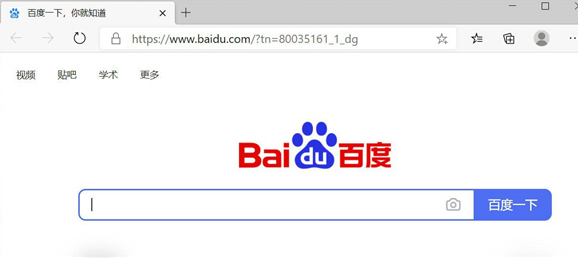
2. Click the "More" button in the upper right corner, as shown in the picture.
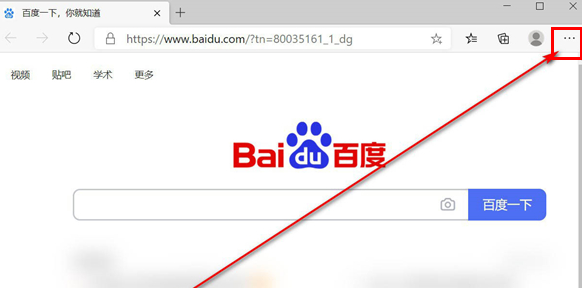
3. The Edge green browser management "menu" opens automatically, as shown in the figure.
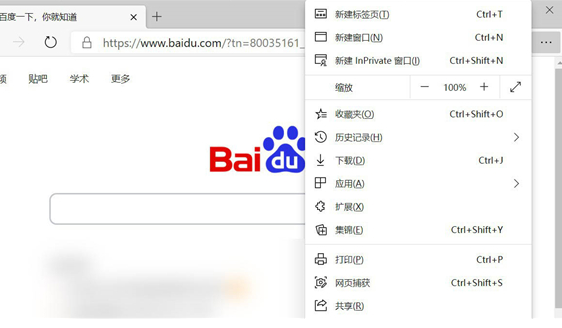
4. Click the "New Inprivate Window" button in the menu, as shown in the figure.
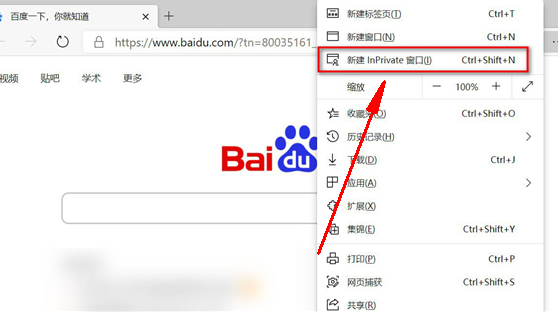
5. A new "Inprivate window" will pop up automatically. By default, it is a black window, as shown in the figure.
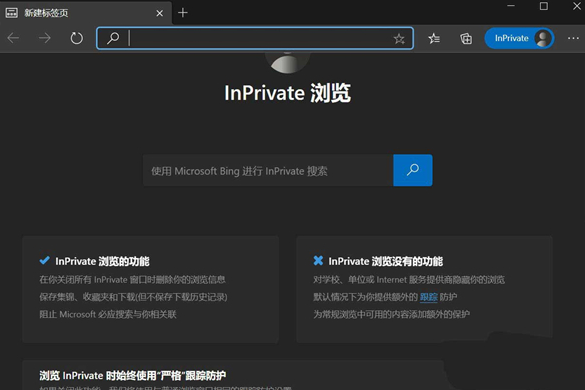
6. In the newly created "Inprivate Window", you can see the "Inprivate Prompt"; it is worth mentioning that Windows bing will also use Inprivate mode search, as shown in the figure.
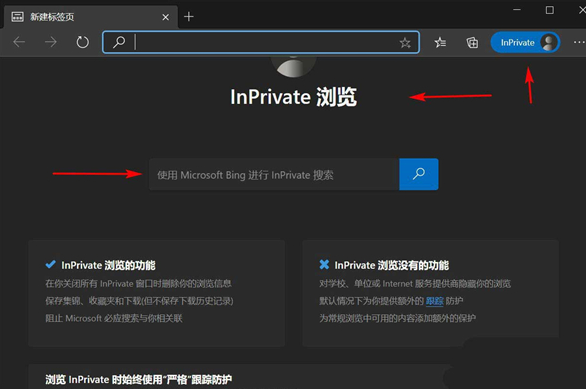
7. You can also choose more "Inprivate functions" according to your needs, as shown in the figure.
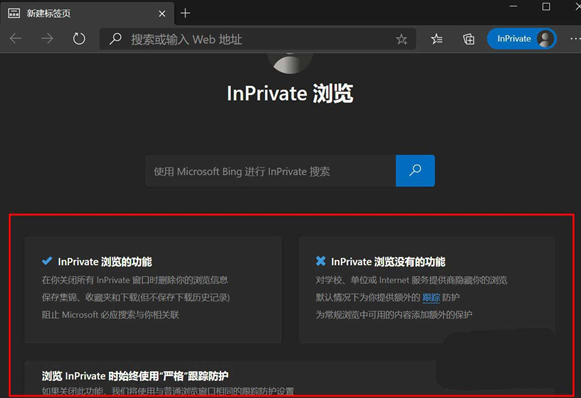
The above is the detailed content of How to turn on Inprivate mode in Edge browser. For more information, please follow other related articles on the PHP Chinese website!
Related articles
See more- What should I do if the edge browser on Windows 10 system cannot access the page?
- Teach you how to forcefully uninstall edge browser
- How to solve the problem of edge browser pictures not displaying
- How to restore Edge browser's TLS security settings to default configuration
- How to solve the problem that the new version of Edge browser in Win10 cannot access the page

