Home >Computer Tutorials >Browser >How to clear edge browser user settings
How to clear edge browser user settings
- WBOYWBOYWBOYWBOYWBOYWBOYWBOYWBOYWBOYWBOYWBOYWBOYWBforward
- 2024-01-29 20:21:252285browse
PHP editor Zimo will introduce you how to delete the user configuration of edge browser. In the process of using edge browser, sometimes some problems will occur, such as slow page loading, inability to open certain websites, etc. At this time, you can try to solve the problem by deleting the user configuration. Deleting user configuration can clear cache, cookies, extensions, settings and other data in the browser and help restore normal use of the browser. Next, let’s take a look at the specific steps.
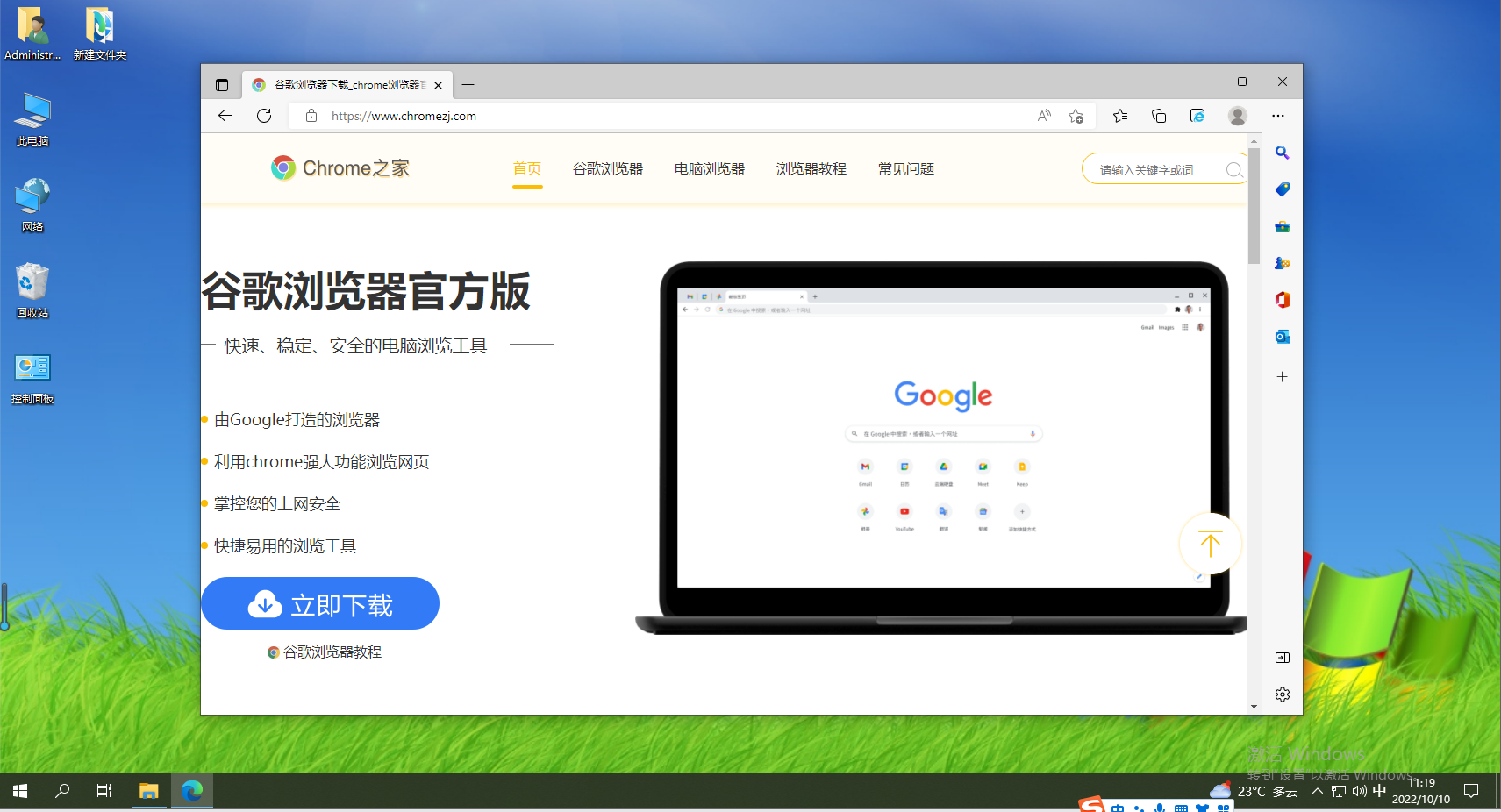
Edge Browser Delete User Configuration Steps Sharing
1. First, you need to open the edge secure browser, and then click [...]-[Settings] in the red box in the interface below, as shown in the figure Shown; 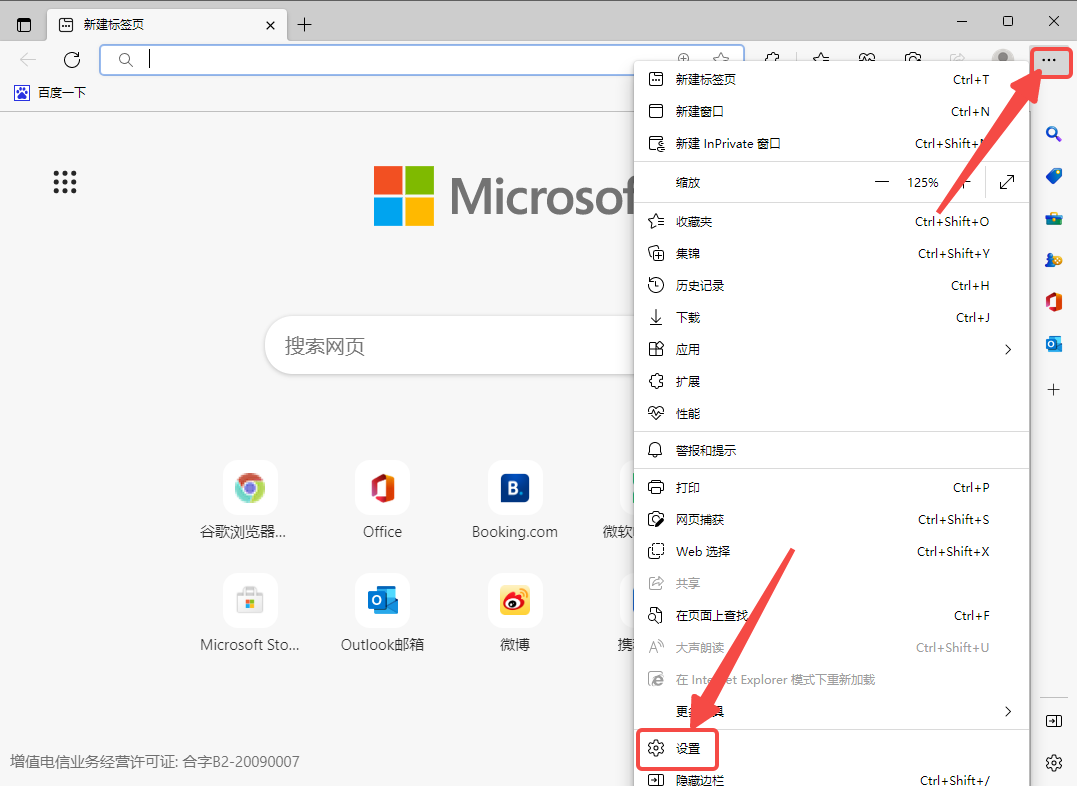
2. Then in the settings interface, click [Personal Information]-[...]-[Delete] to delete all user configurations, as shown in the figure.
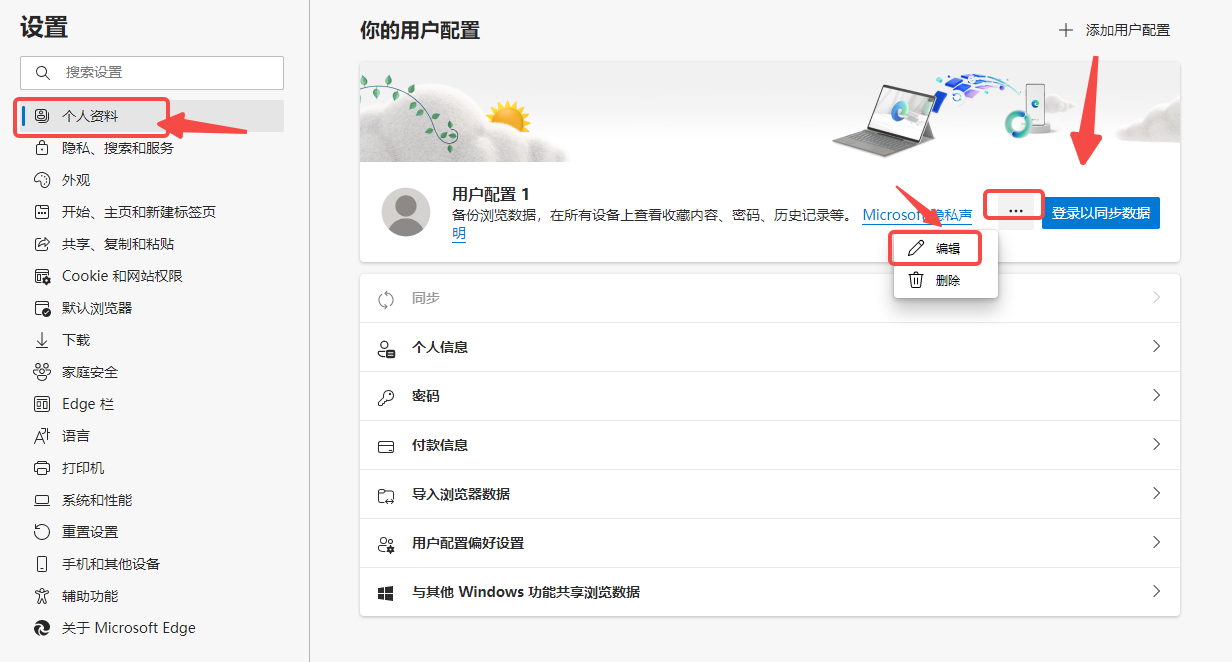
The above is the detailed content of How to clear edge browser user settings. For more information, please follow other related articles on the PHP Chinese website!
Related articles
See more- IDM tutorial for downloading videos using Edge browser
- How to add a website in Edge browser
- Solution: Optimize the smoothness of watching Bilibili videos on Edge browser
- Edge browser successfully beats competitors and takes second place
- How to solve the problem that the new version of Edge browser in Win10 cannot access the page

