 Computer Tutorials
Computer Tutorials System Installation
System Installation Teach you how to set the Windows taskbar to automatically hide
Teach you how to set the Windows taskbar to automatically hideHiding the taskbar can provide users with more screen space, but hiding it completely is not conducive to use. We can turn on the auto-hide setting of the taskbar to appear when you are close and disappear when you are far away. This will widen the screen while also For convenience of use, in this issue, the editor will bring you a tutorial on how to set up Windows to automatically hide the taskbar, which is suitable for Win7, Win8, Win8.1, Win10, and Win11 systems.

Windows settings to automatically hide the taskbar tutorial
Win11 system:
1. Right-click on the blank space of the taskbar to open the taskbar settings , you can set the taskbar alignment in "Taskbar Behavior", check "Auto-hide taskbar" and confirm

Win8, Win8.1, Win10 systems:
1. Move the mouse to the taskbar---right-click properties, as shown below:
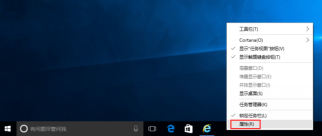
2. Click "Auto-Hide Taskbar" with the left mouse button, Click Apply and confirm, as shown below:



The above is the detailed content of Teach you how to set the Windows taskbar to automatically hide. For more information, please follow other related articles on the PHP Chinese website!

Hot AI Tools

Undresser.AI Undress
AI-powered app for creating realistic nude photos

AI Clothes Remover
Online AI tool for removing clothes from photos.

Undress AI Tool
Undress images for free

Clothoff.io
AI clothes remover

AI Hentai Generator
Generate AI Hentai for free.

Hot Article

Hot Tools

SecLists
SecLists is the ultimate security tester's companion. It is a collection of various types of lists that are frequently used during security assessments, all in one place. SecLists helps make security testing more efficient and productive by conveniently providing all the lists a security tester might need. List types include usernames, passwords, URLs, fuzzing payloads, sensitive data patterns, web shells, and more. The tester can simply pull this repository onto a new test machine and he will have access to every type of list he needs.

WebStorm Mac version
Useful JavaScript development tools

ZendStudio 13.5.1 Mac
Powerful PHP integrated development environment

Safe Exam Browser
Safe Exam Browser is a secure browser environment for taking online exams securely. This software turns any computer into a secure workstation. It controls access to any utility and prevents students from using unauthorized resources.

MinGW - Minimalist GNU for Windows
This project is in the process of being migrated to osdn.net/projects/mingw, you can continue to follow us there. MinGW: A native Windows port of the GNU Compiler Collection (GCC), freely distributable import libraries and header files for building native Windows applications; includes extensions to the MSVC runtime to support C99 functionality. All MinGW software can run on 64-bit Windows platforms.




